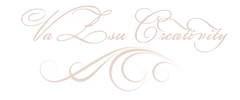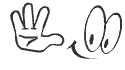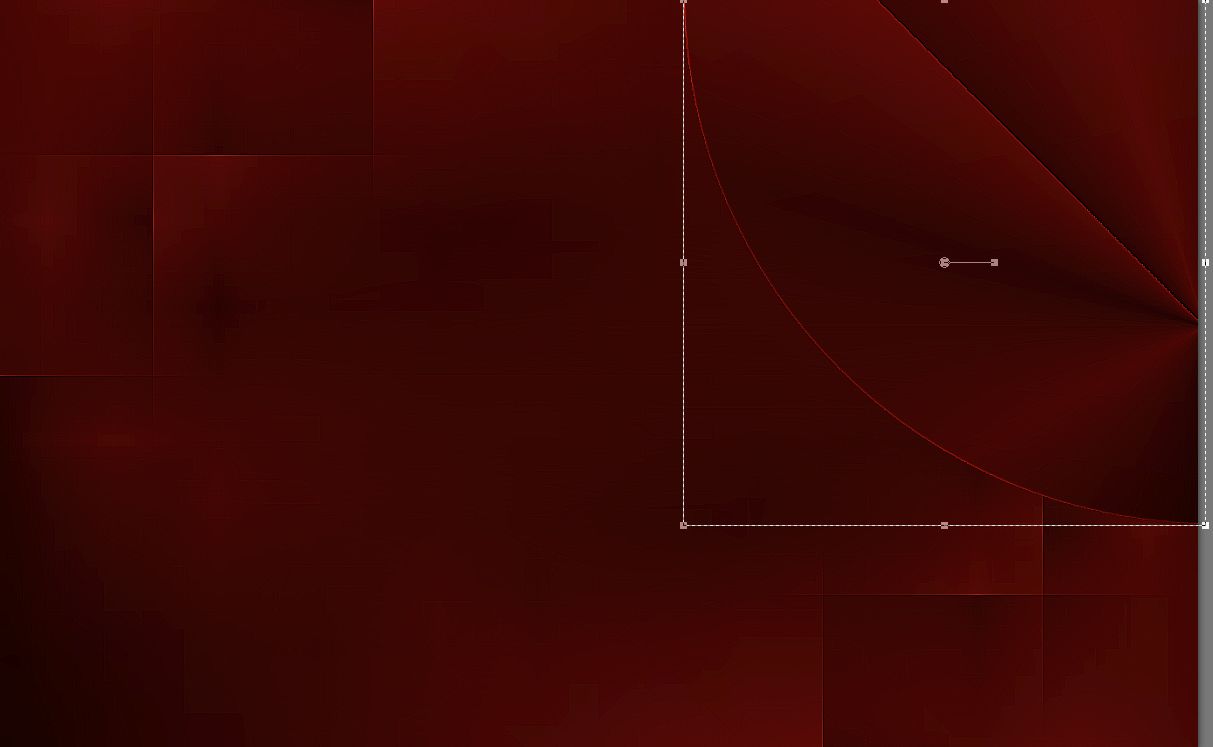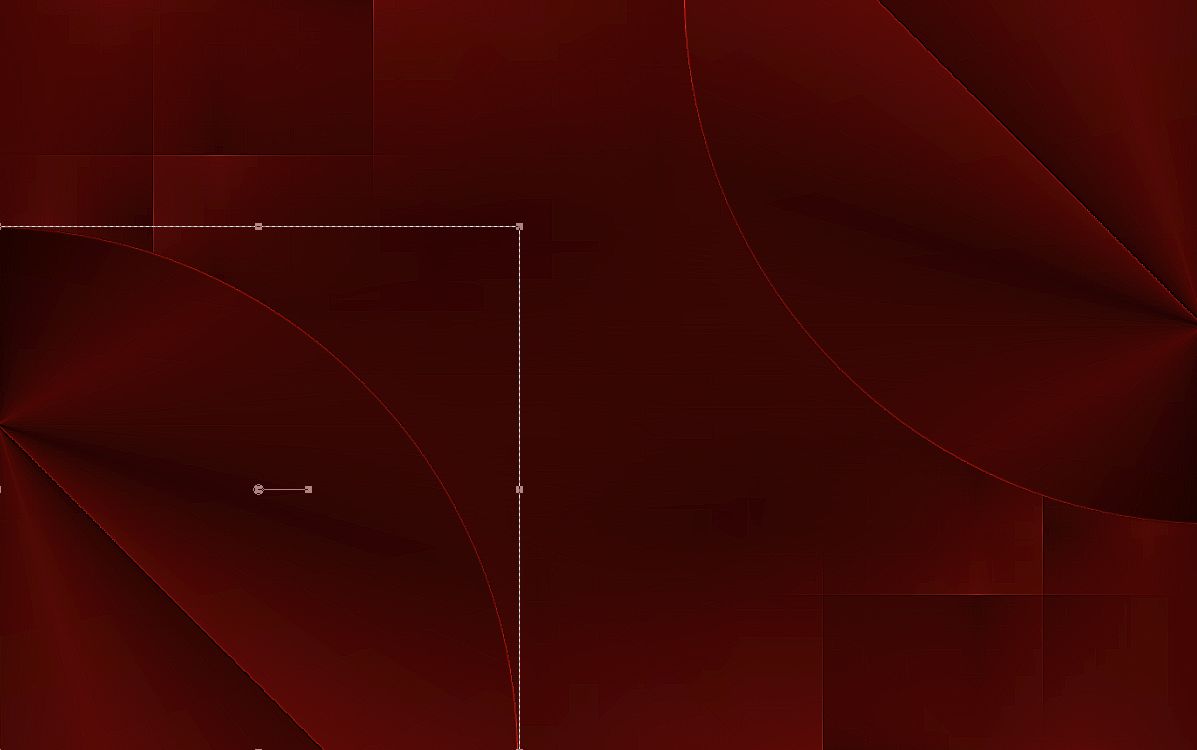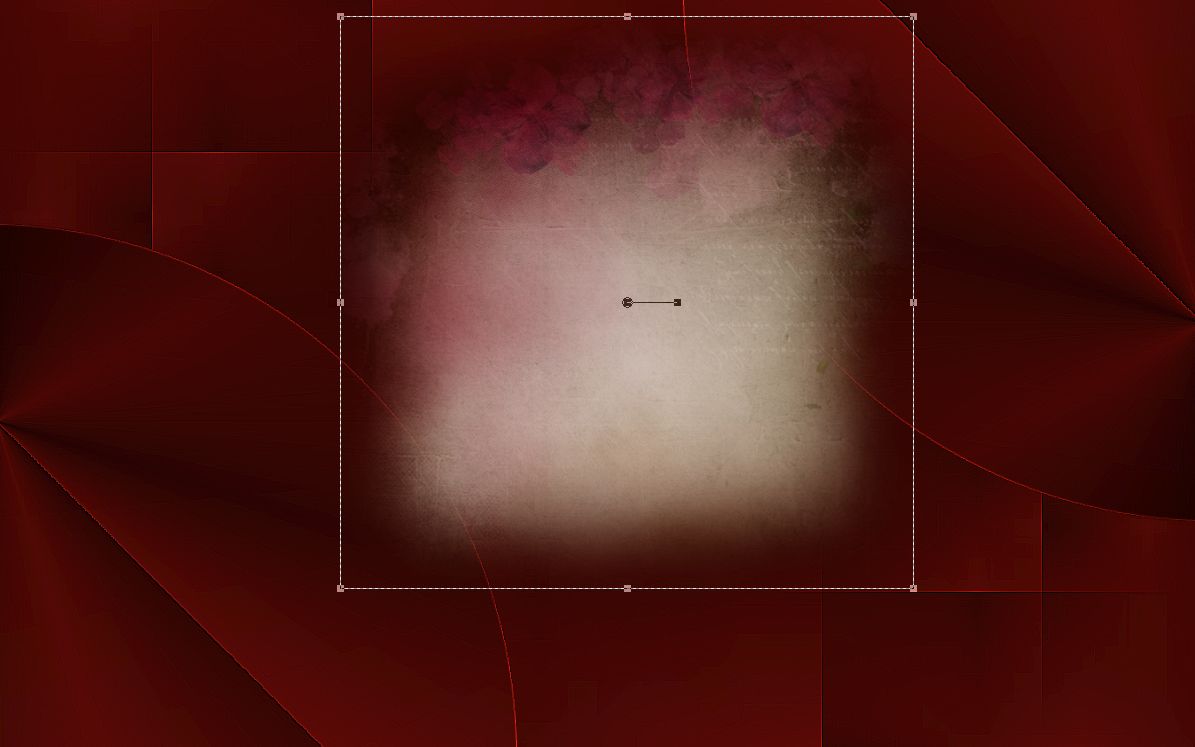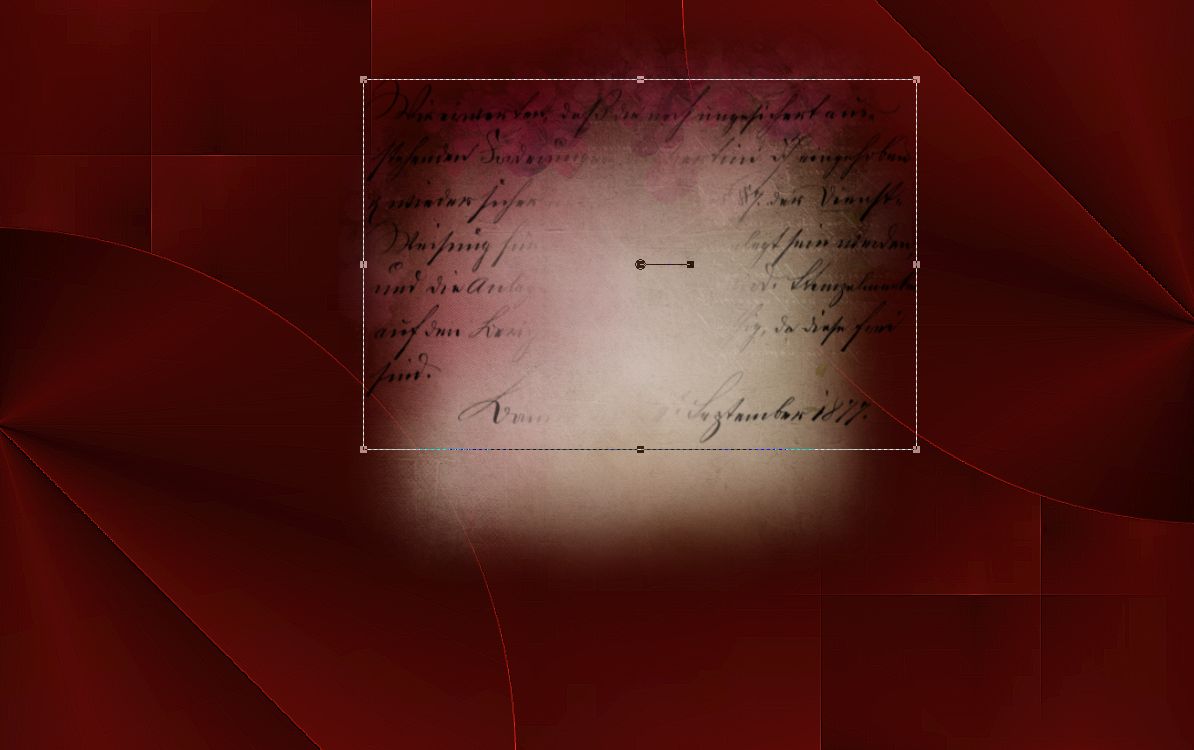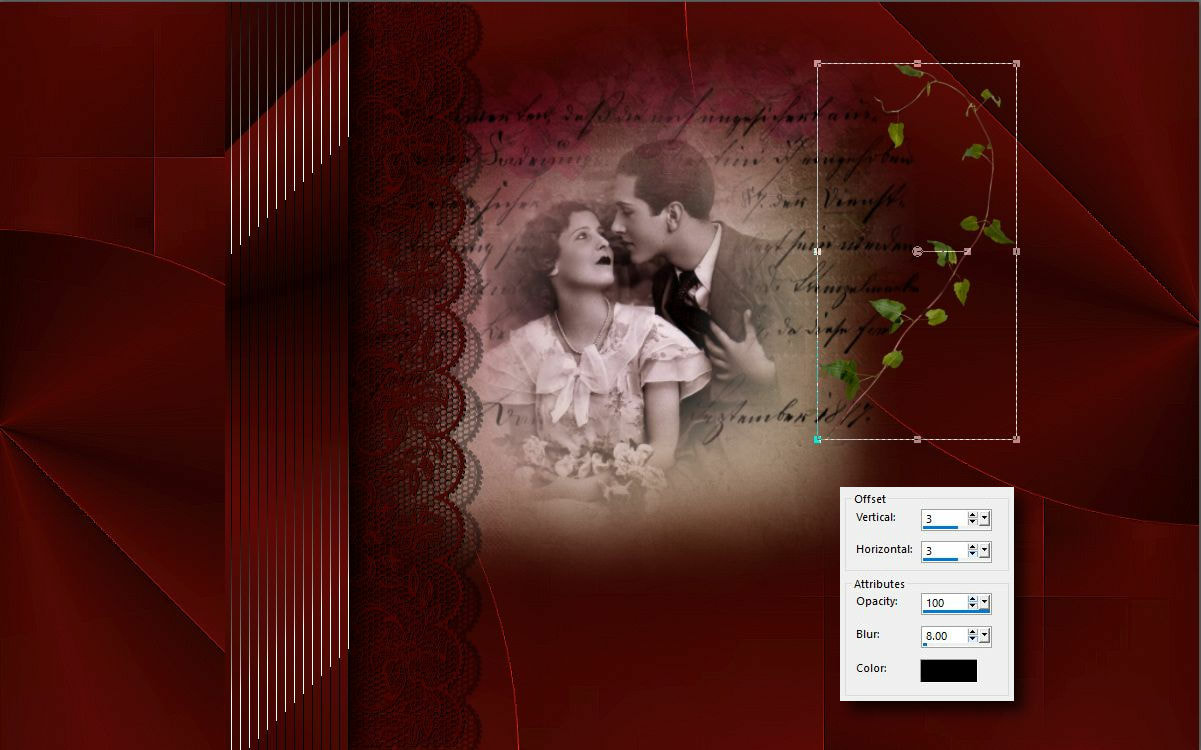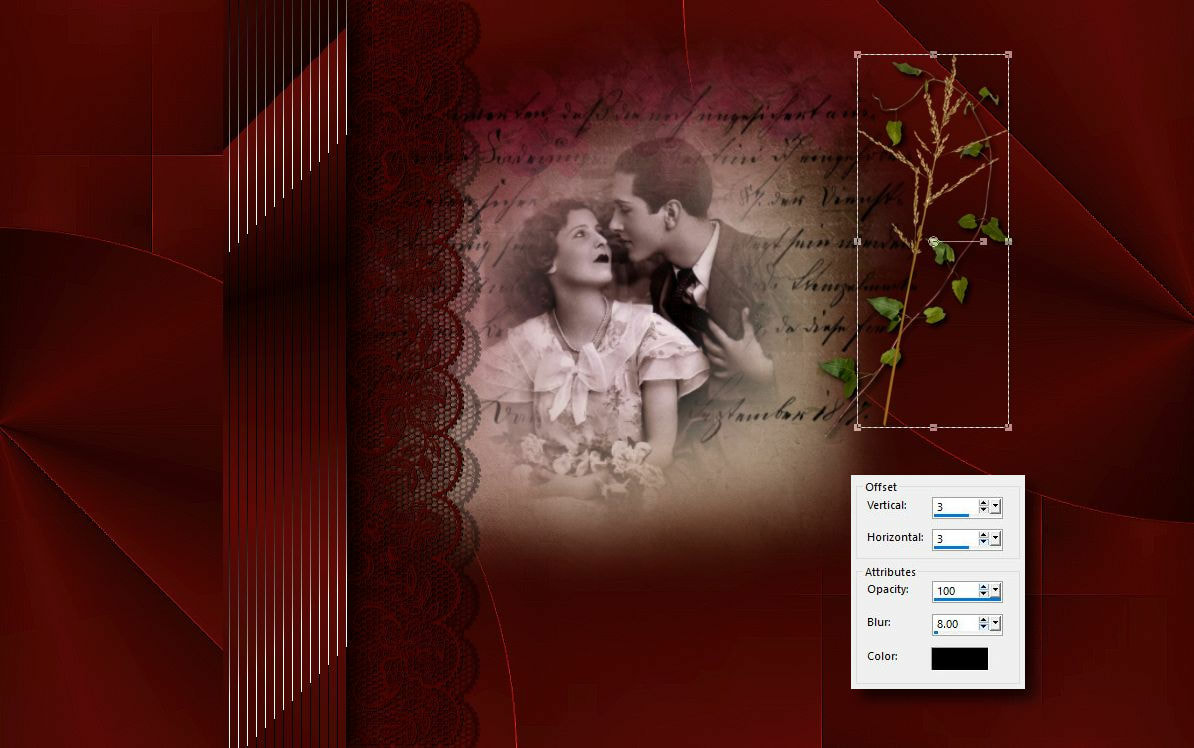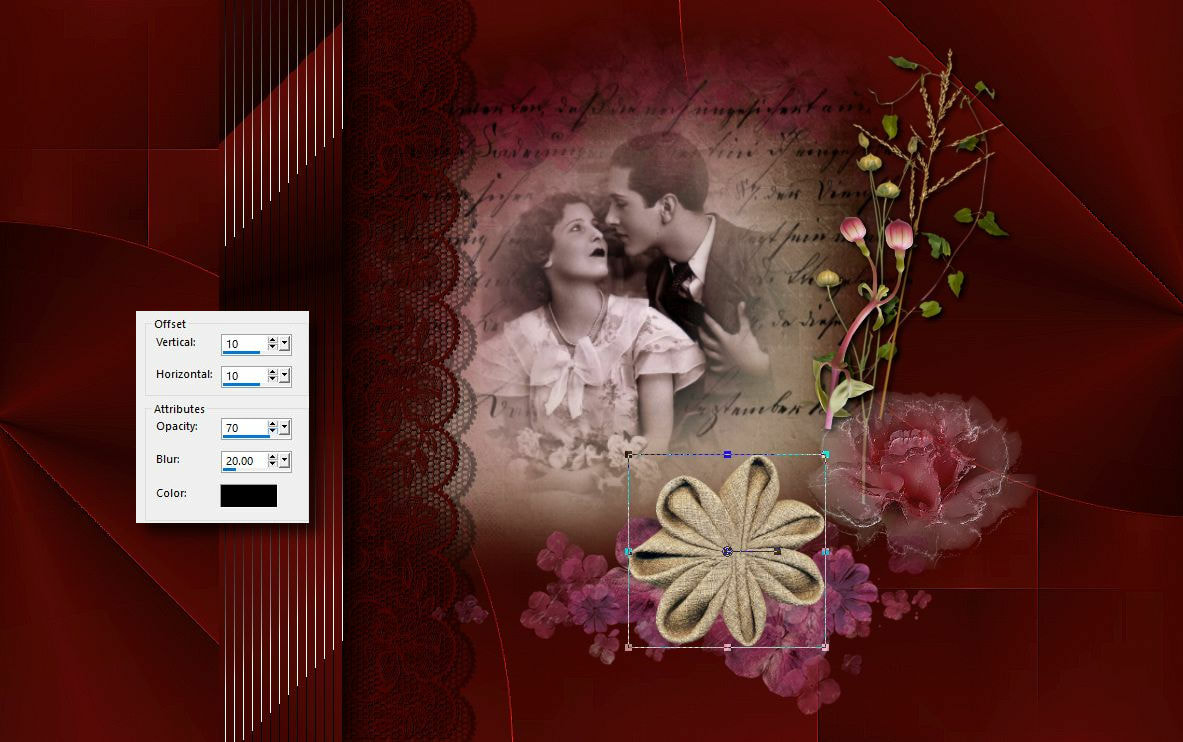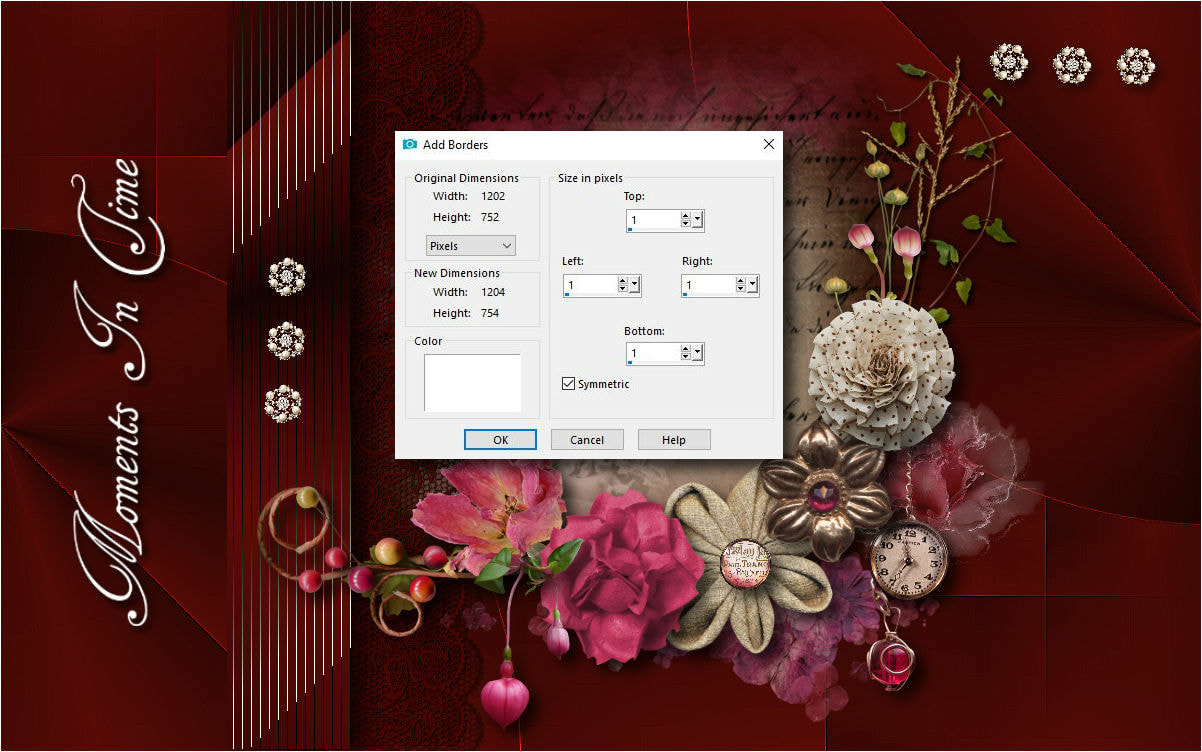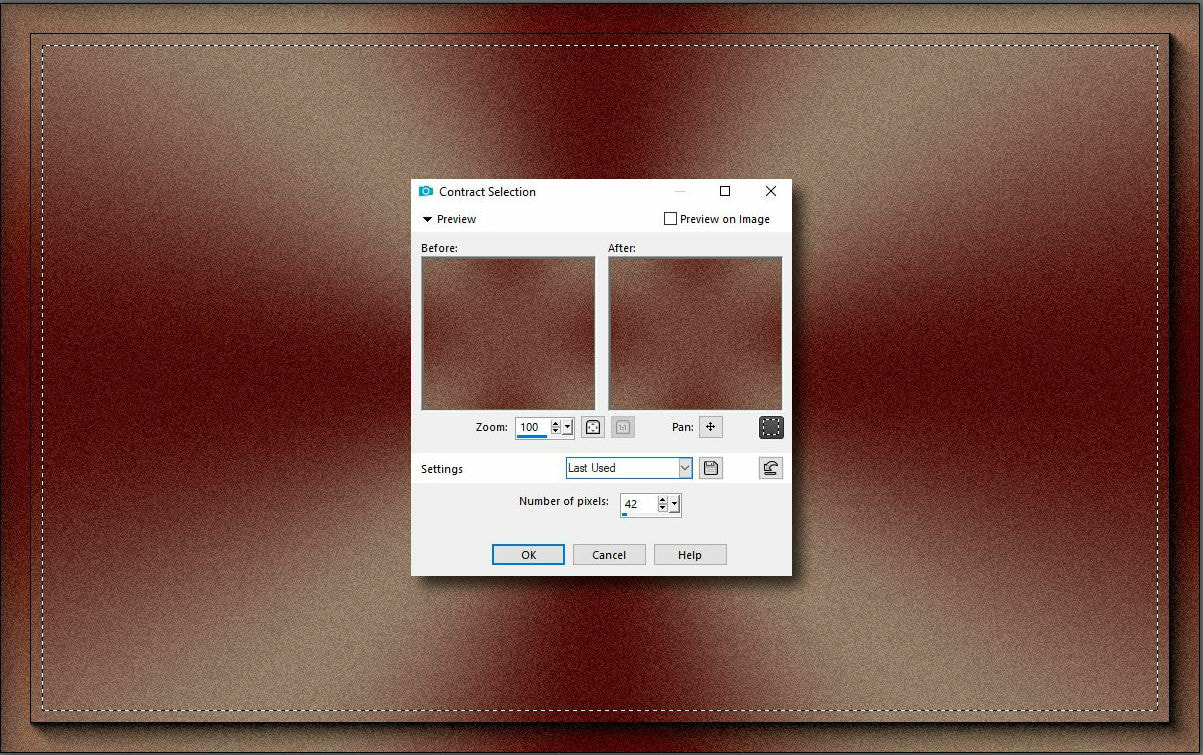Ebben a tutorialban azt szeretném megmutatni, hogy milyen szép tud lenni akkor is egy ilyen stilusú kép amikor egy modern alapot csinálunk hozzá. Csak a megfelelö harmóniát kell az alkotó elemekkel megtalálni.
In this tutorial, I would like to show you how beautiful it can be to have a style like that when we make a modern base. Only the right harmony with the creative elements should be found.
| moments_in_time_pack.rar | |
| File Size: | 7759 kb |
| File Type: | rar |