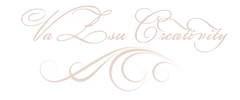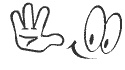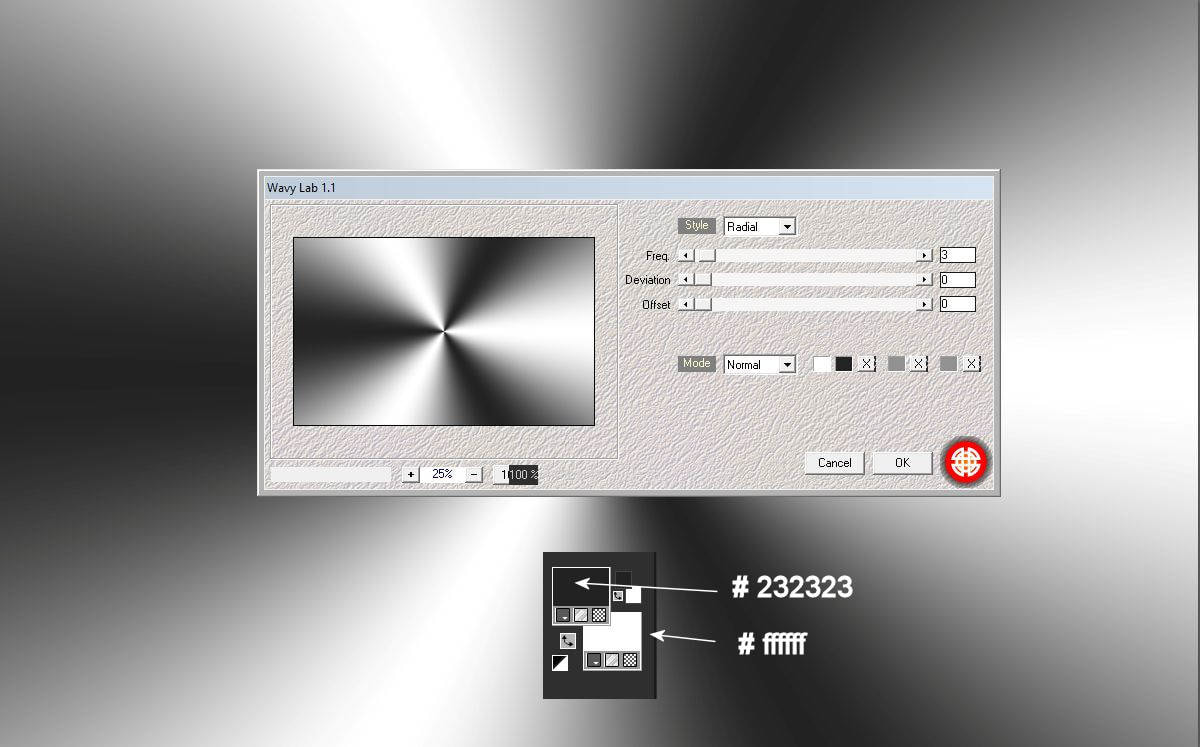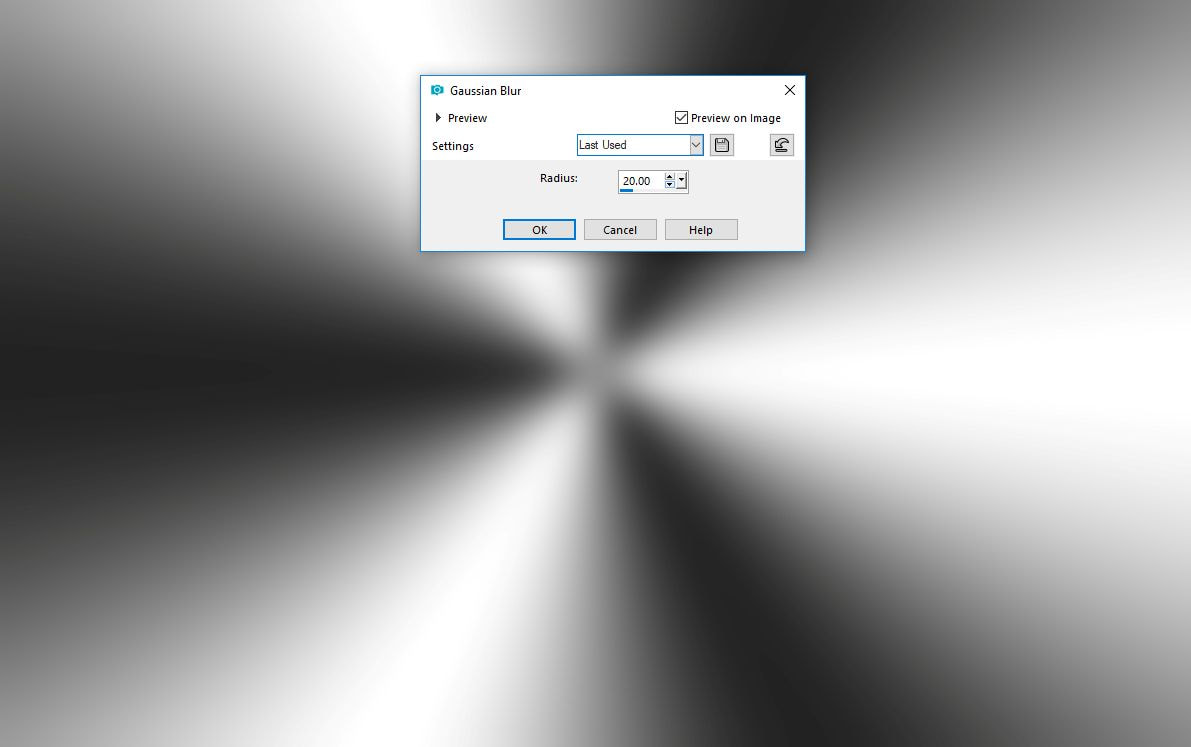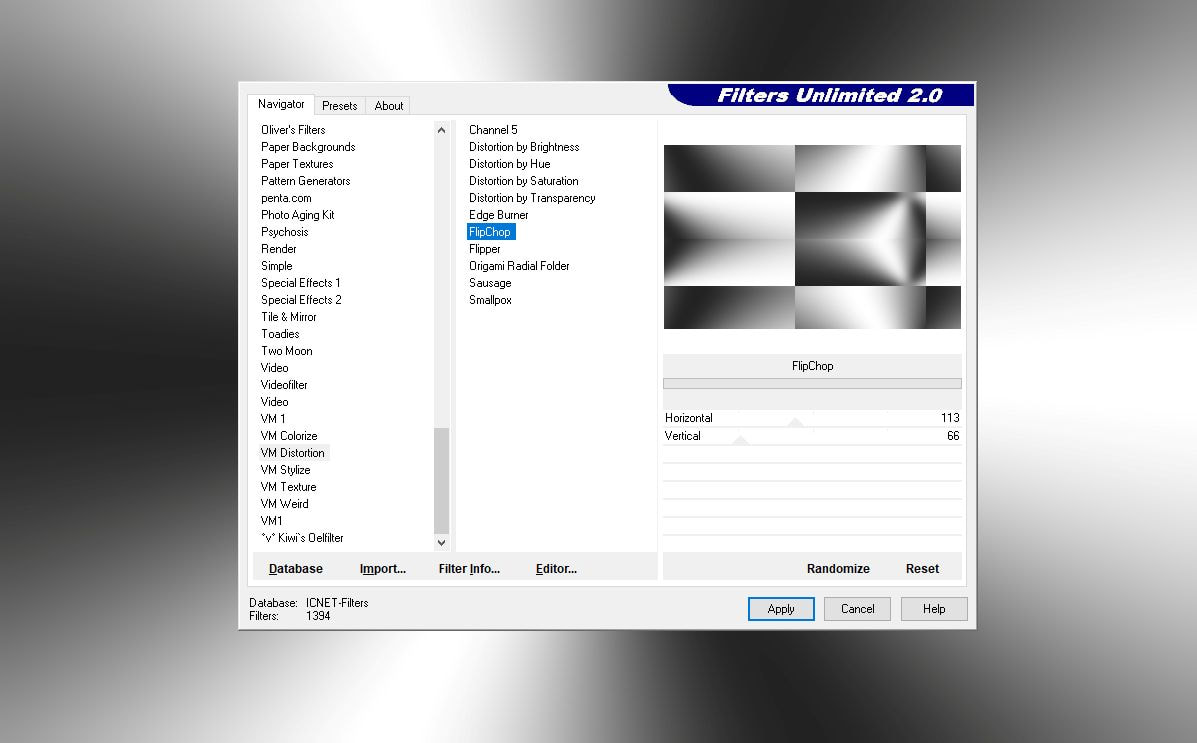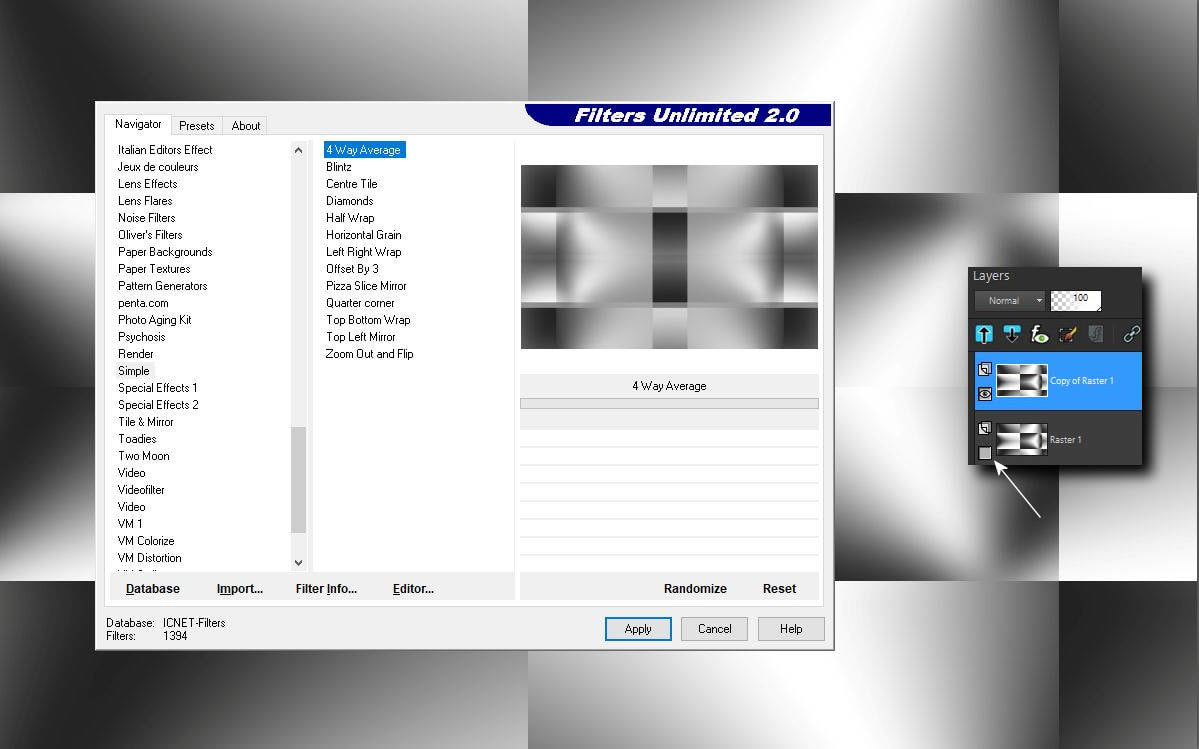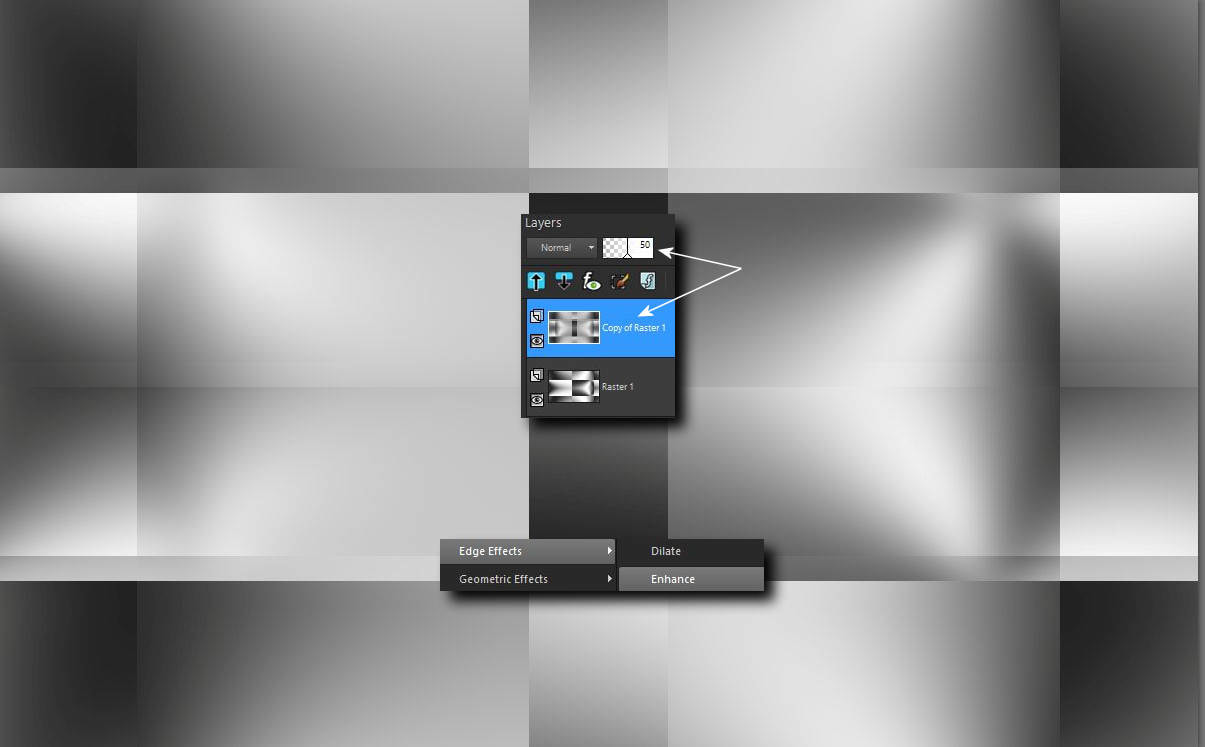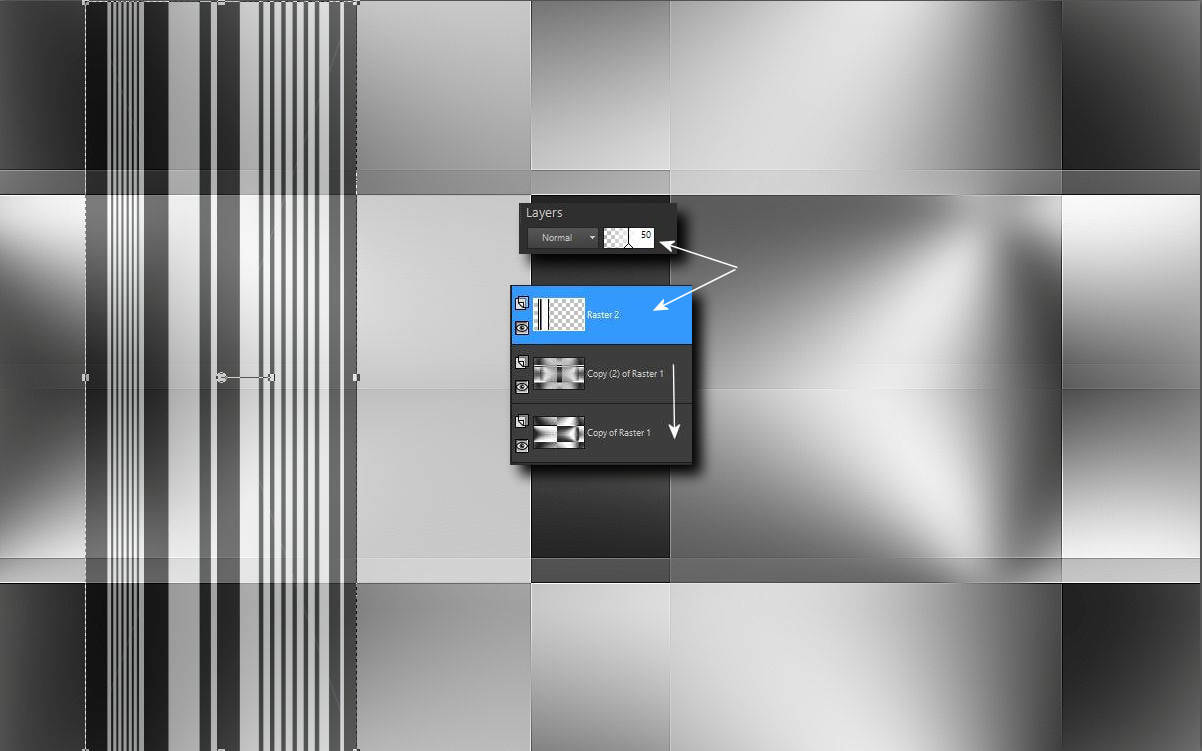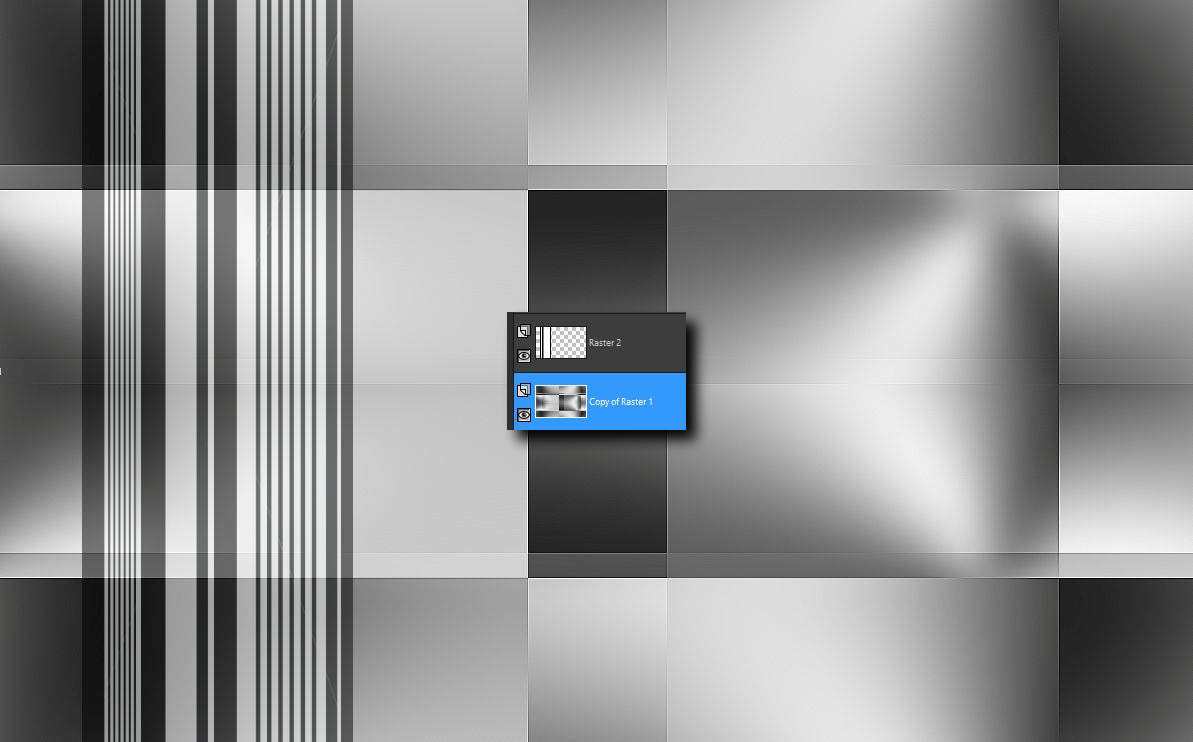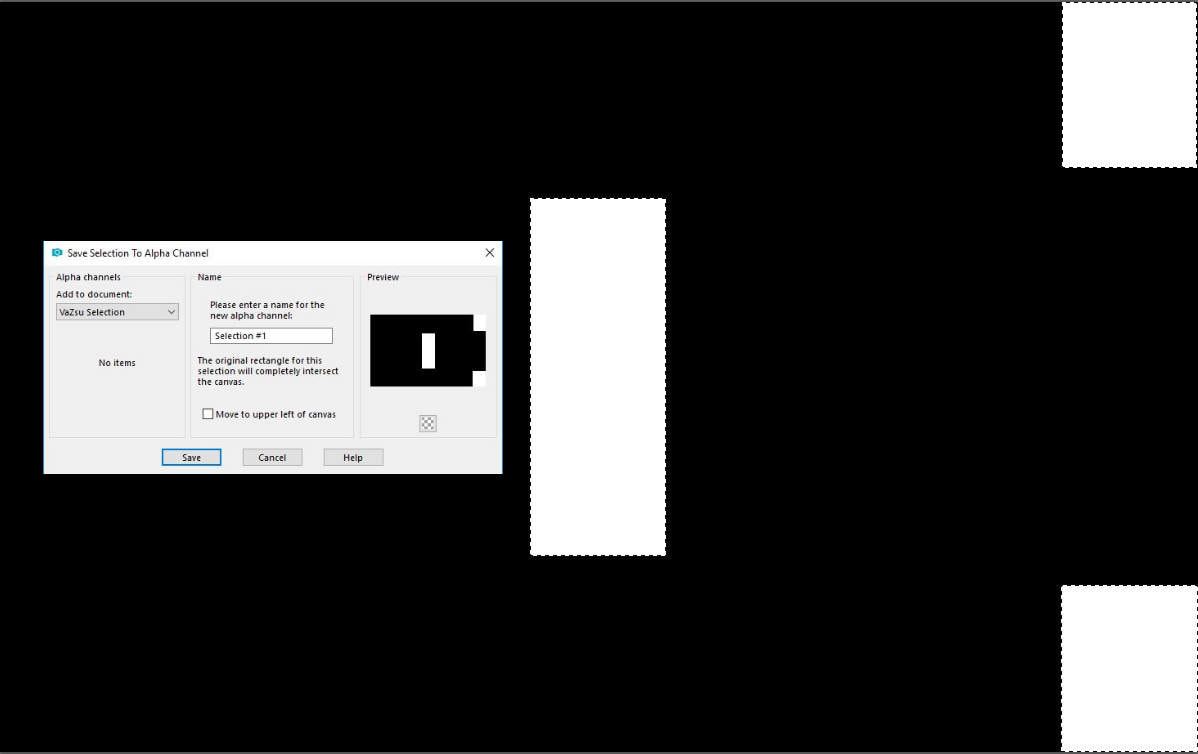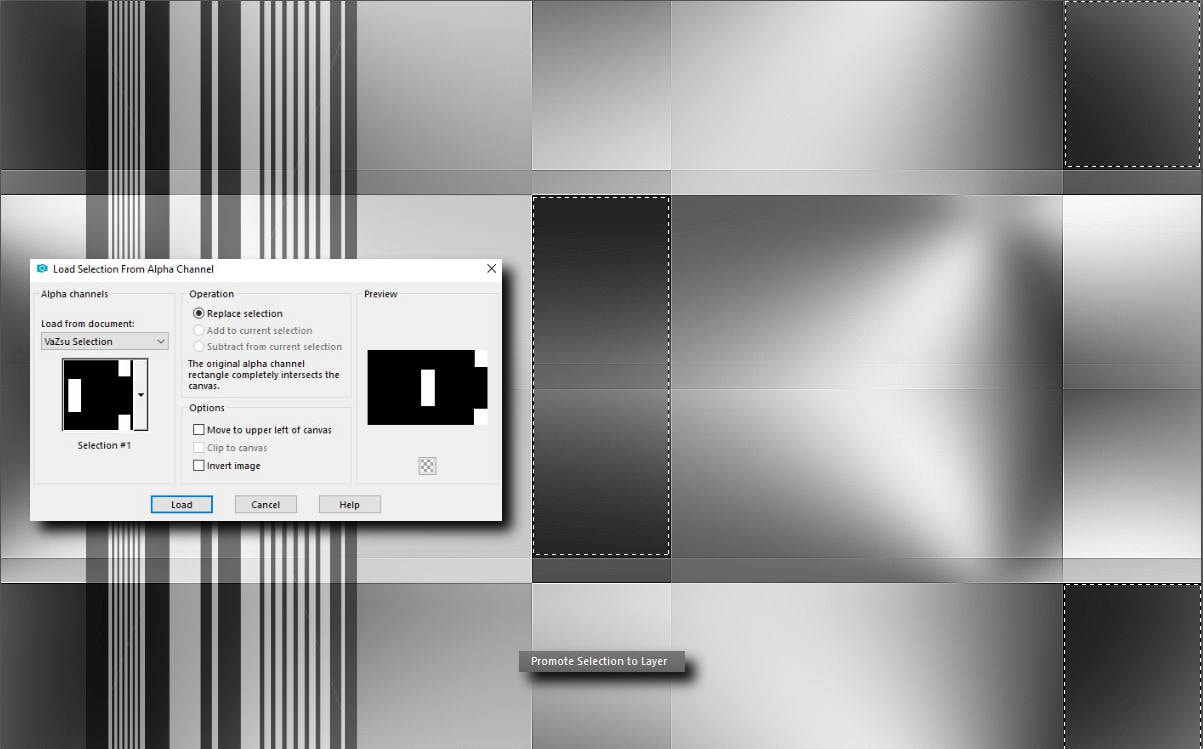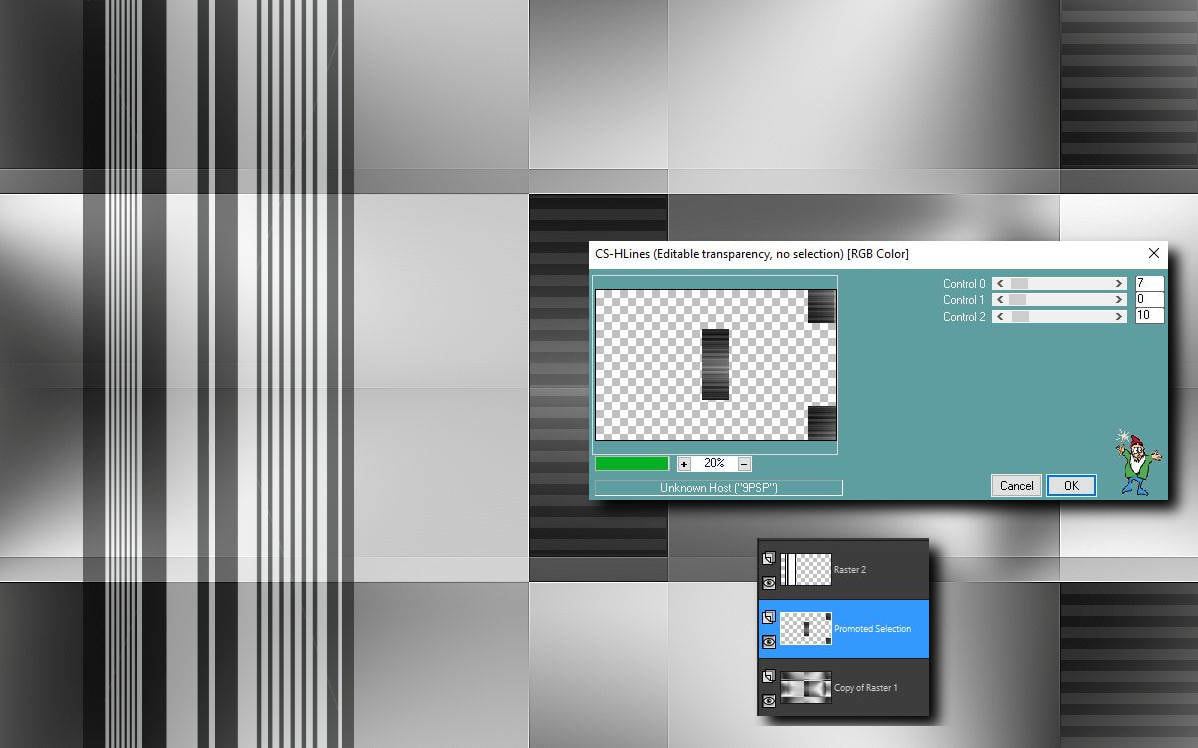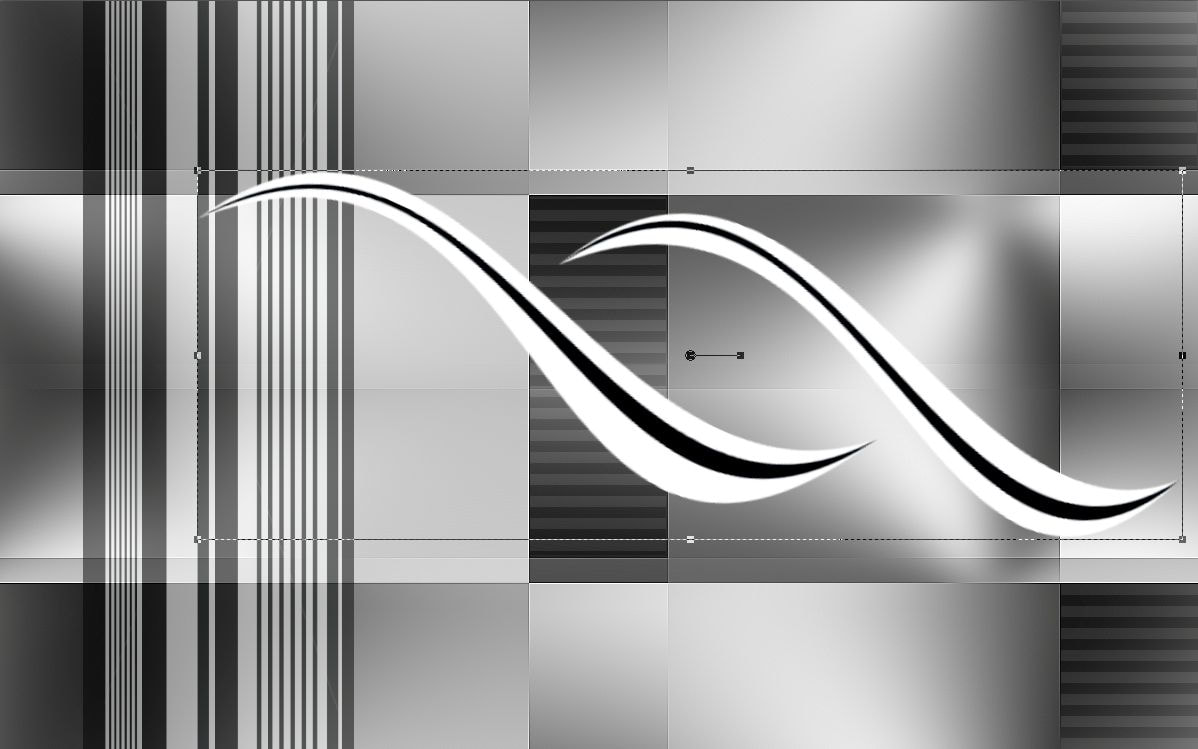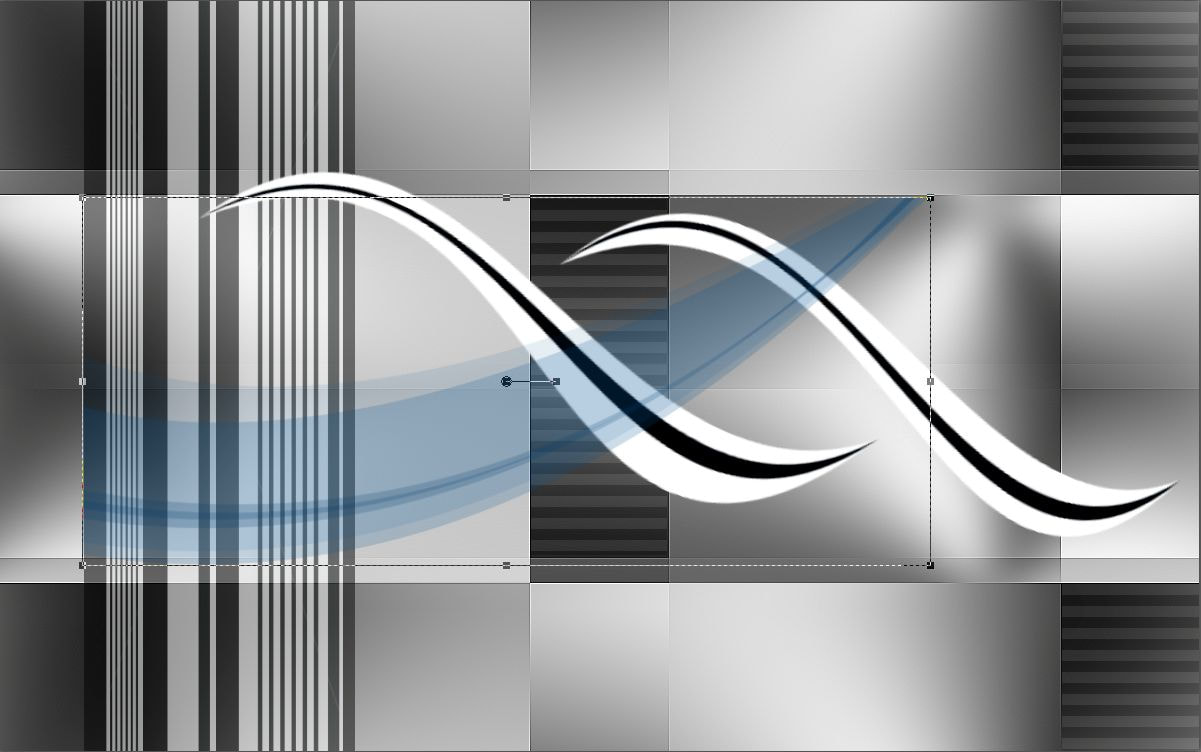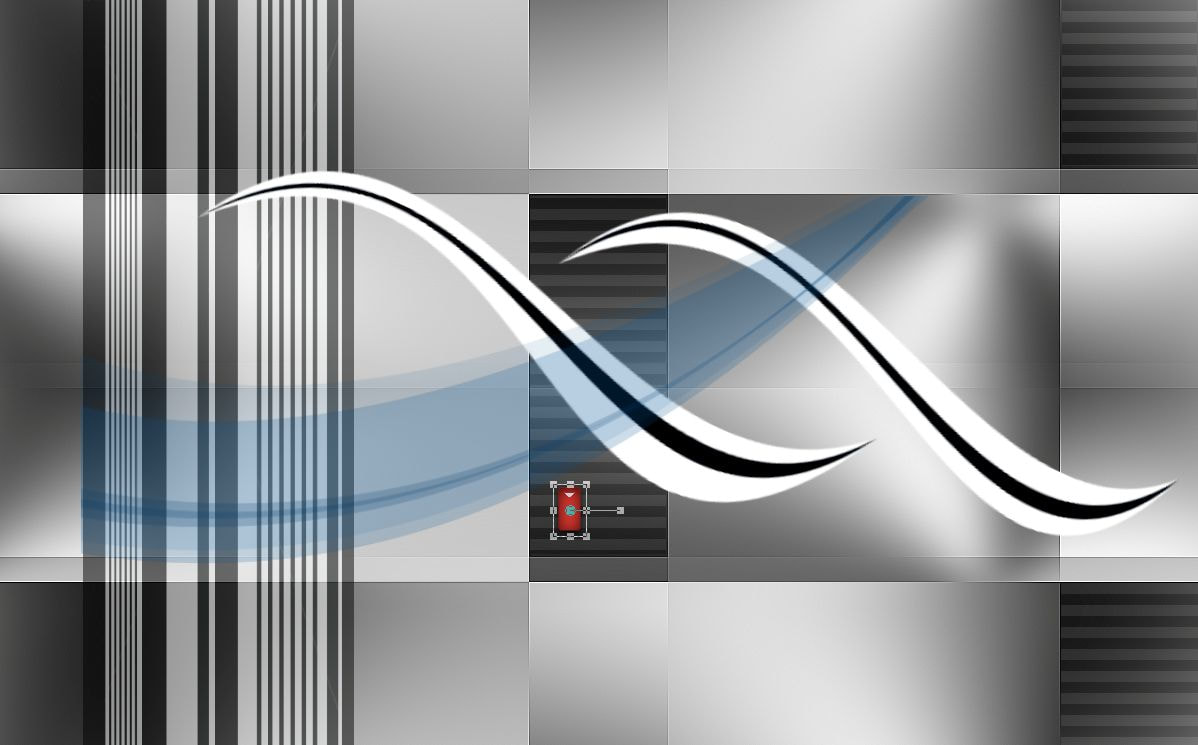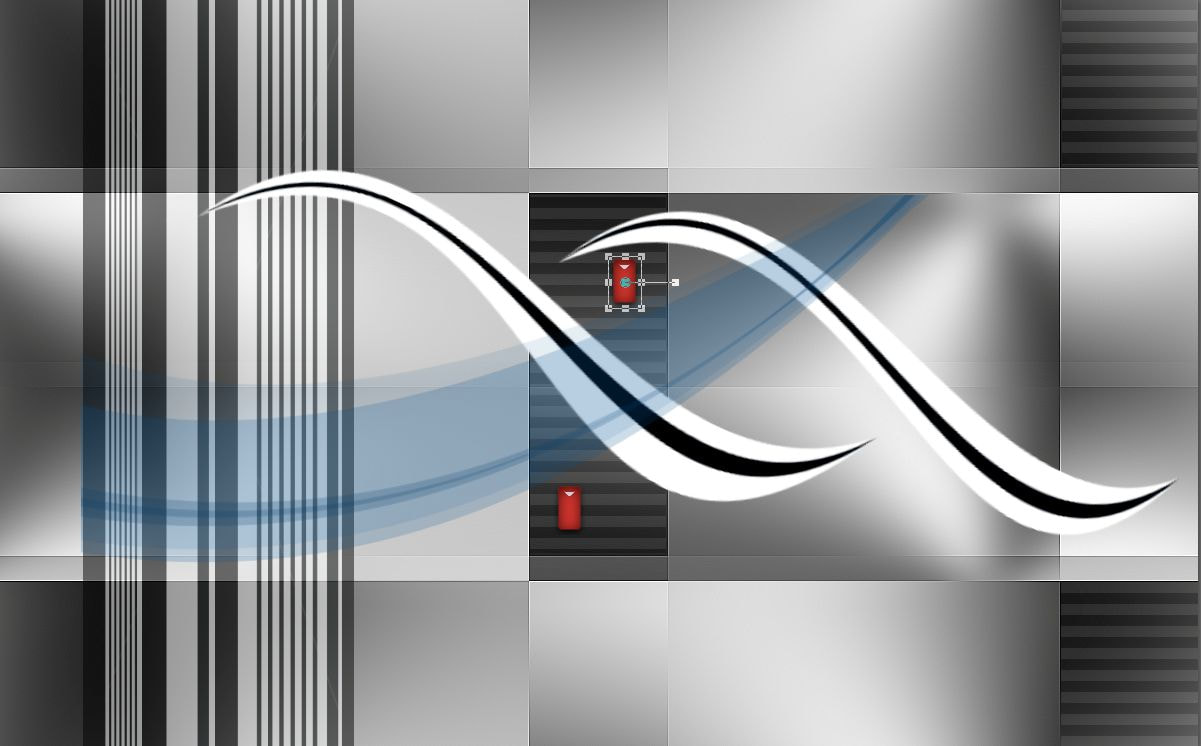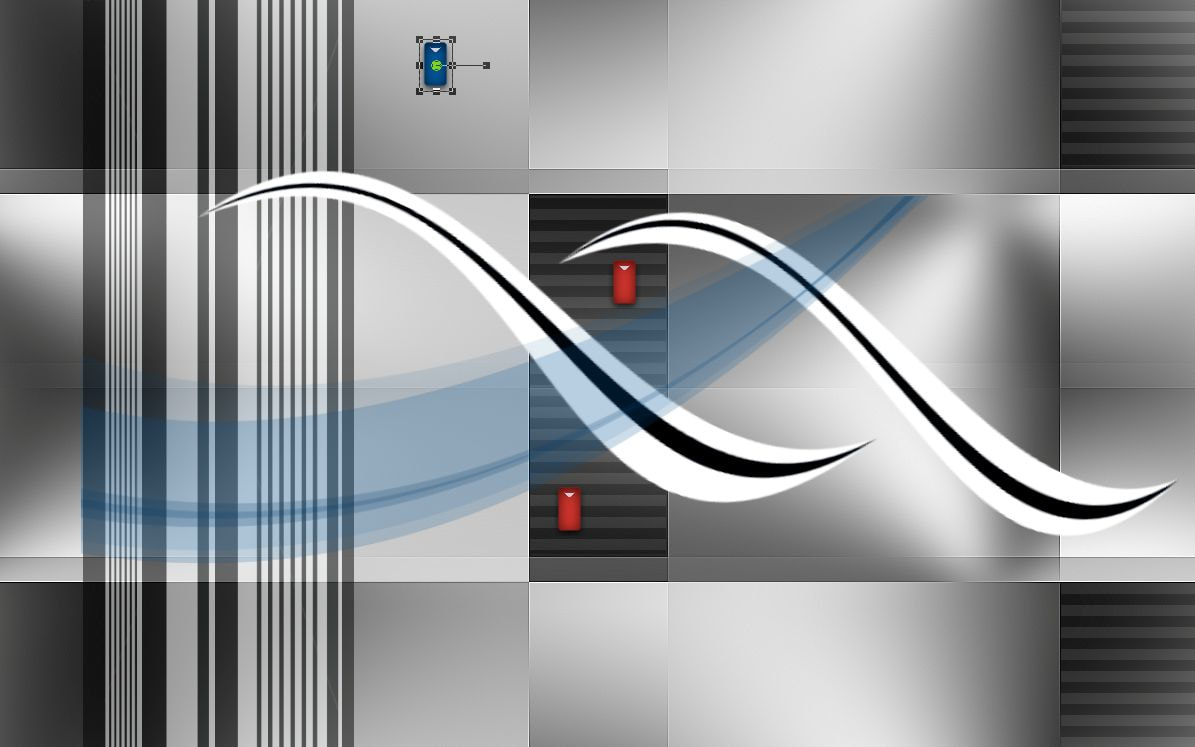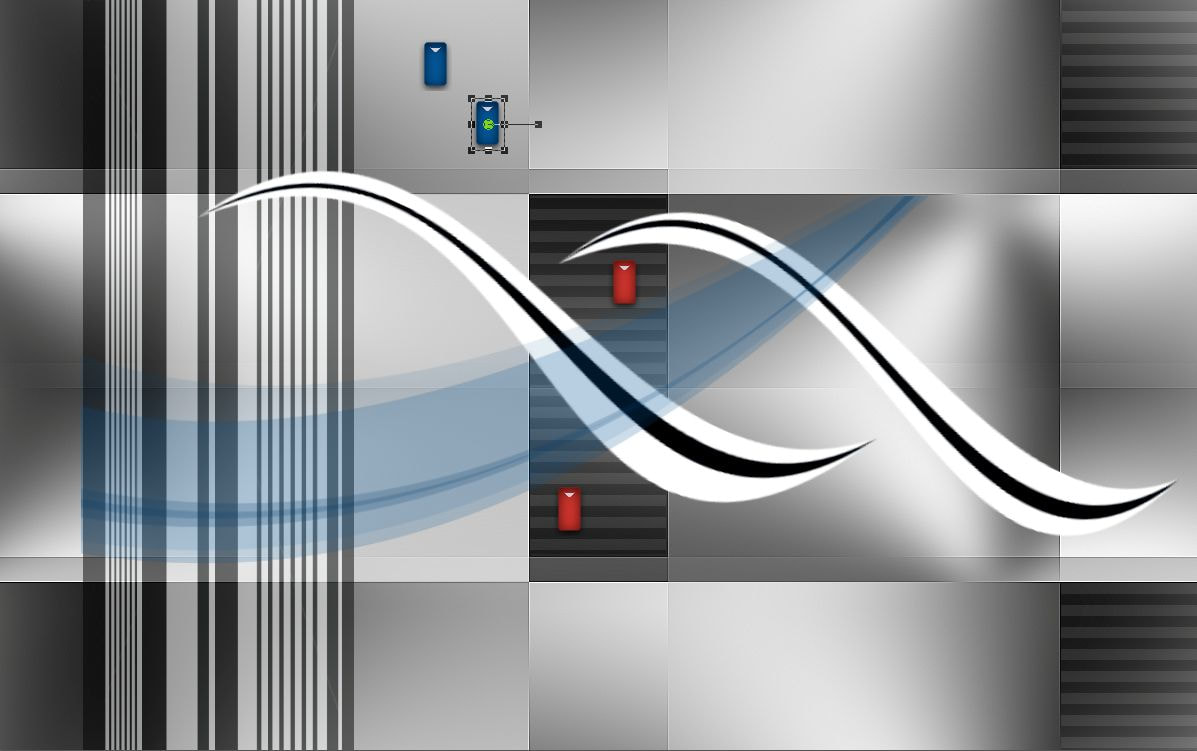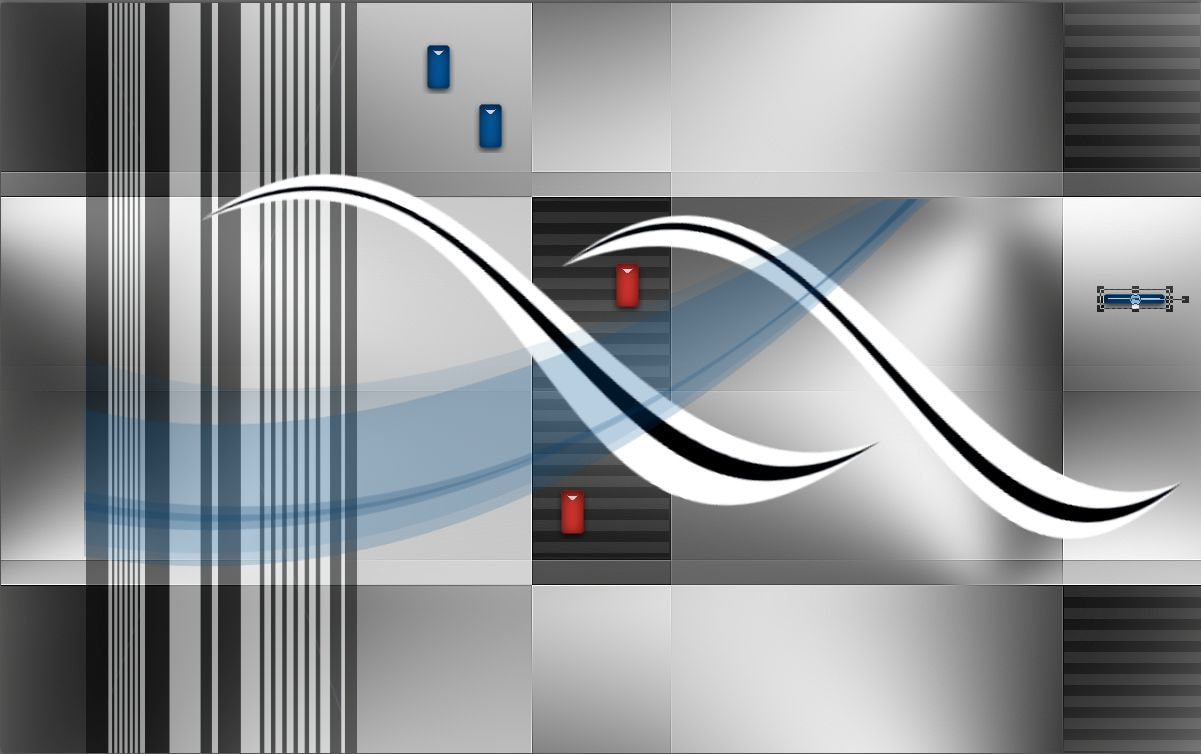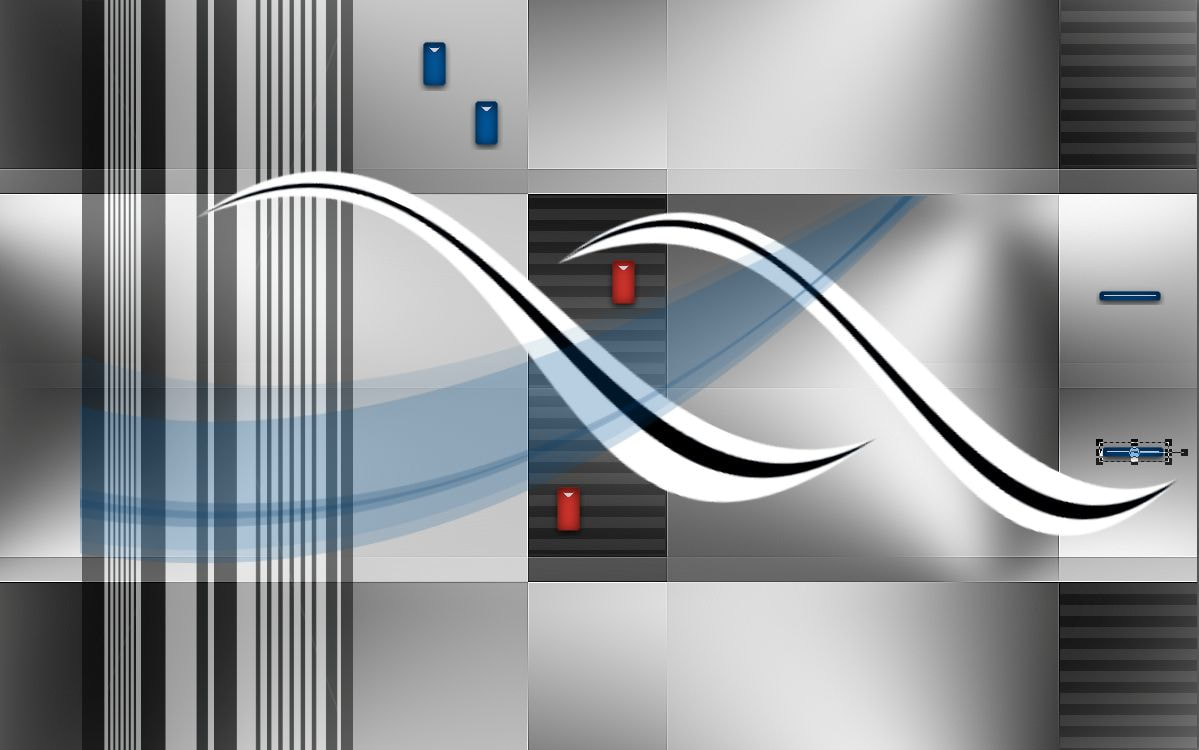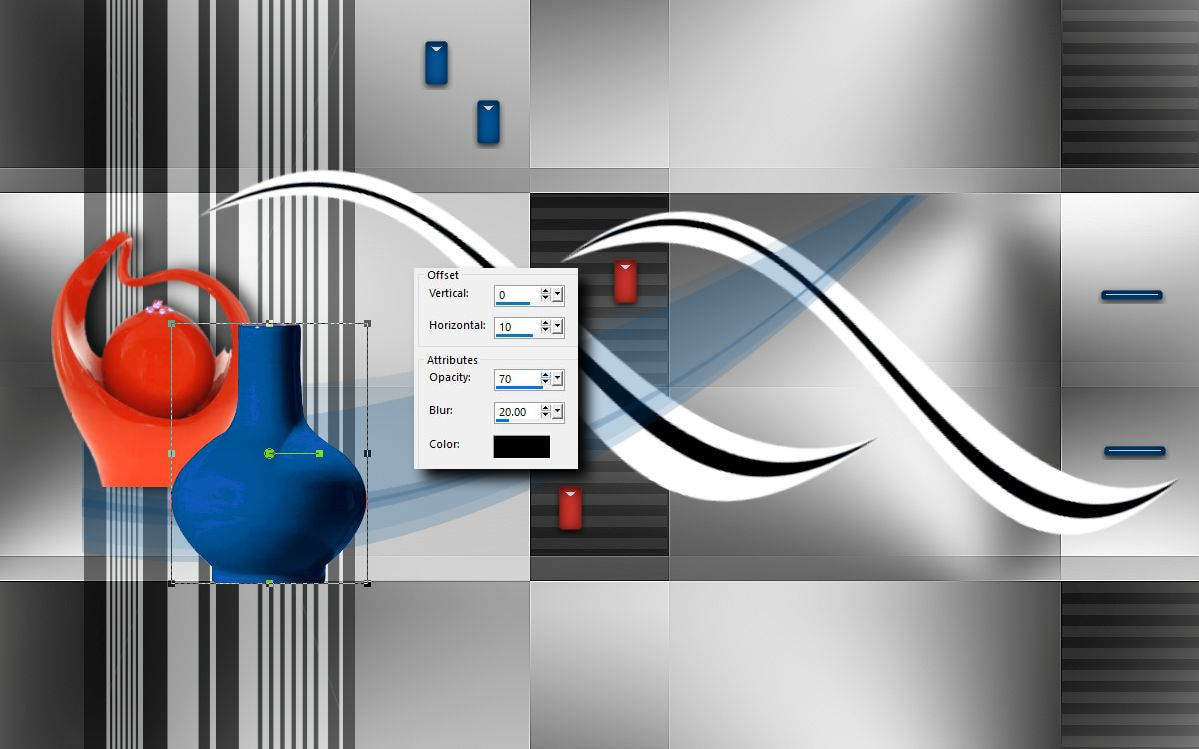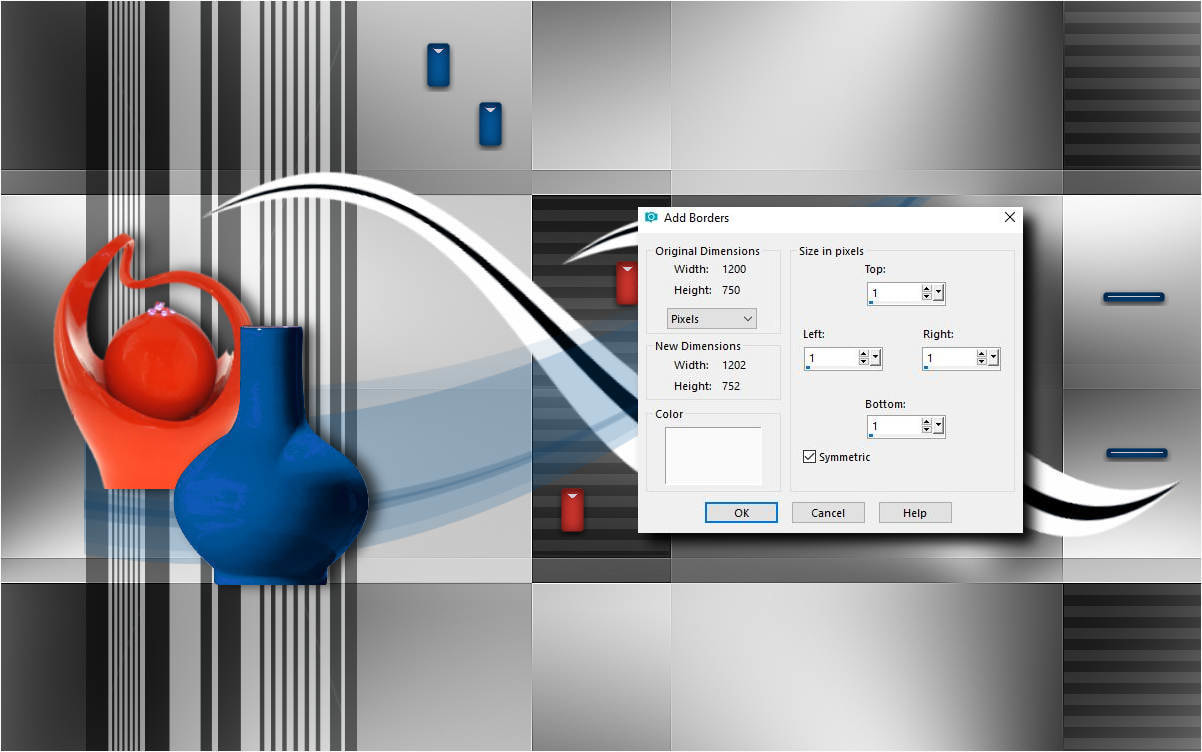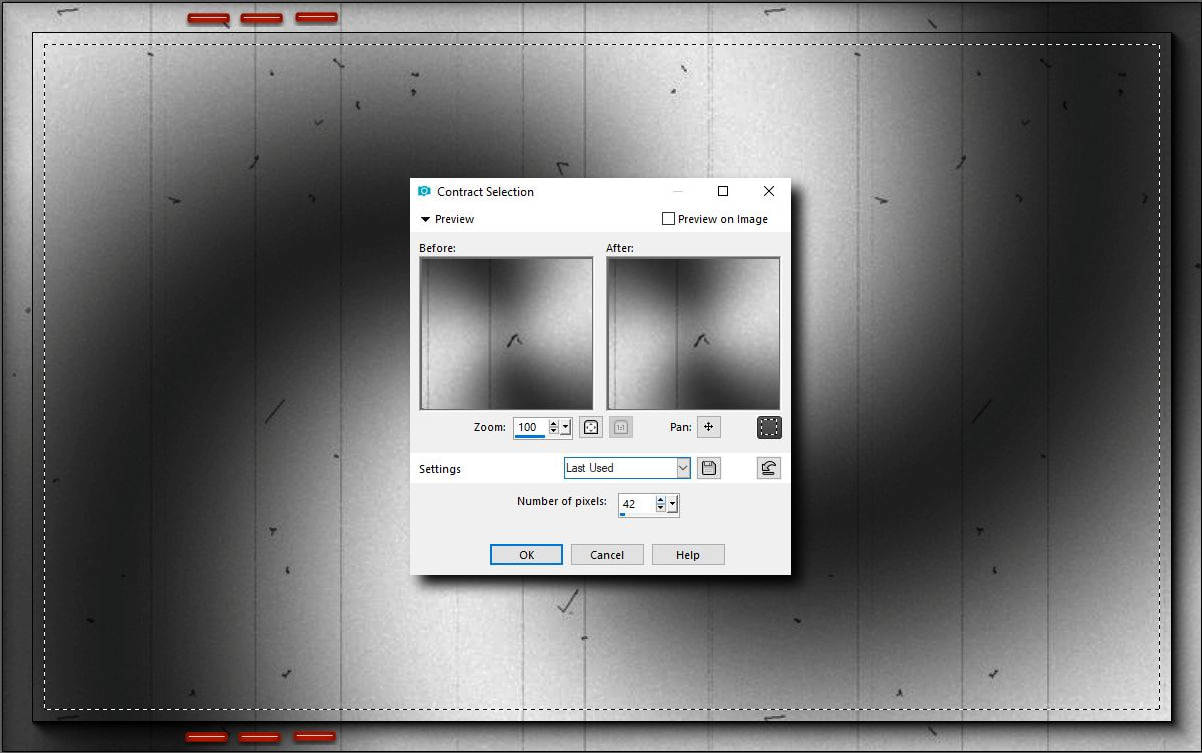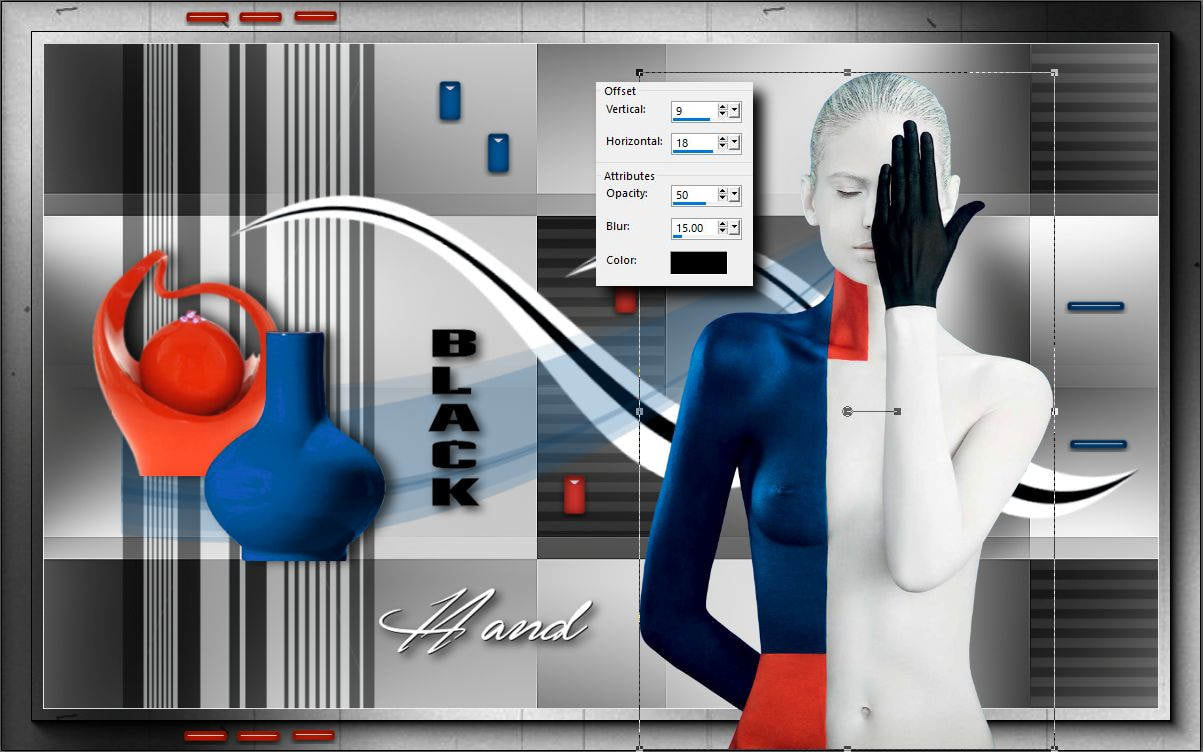Ebben a bemutatóban egy olyan képet készítünk amikor a munkafolyamat kezdetét egy tube-hoz kell igazítani. Vagyis amikor egy tubet találunk elöször és ahhoz kell kitalálni stílusban egy képet. Ez a nehezebb feladat a szerkesztésben. A tube kiválasztásával már eleve korlátokat szabunk a készülö képünk stílusához. Ez azt is jelenti, hogy ehhez a képhez nem lehet semmilyen más tubet alkalmazni.
| t_239_pack.rar | |
| File Size: | 2514 kb |
| File Type: | rar |