Ebben a bemutatóban ismét a kijelölésé és a promotálásé a "föszerep" az alap középsö, mutatós kialakításához.
Image sixe: 1200 x 750 or 800 x 500
| t_243_pack.rar | |
| File Size: | 4304 kb |
| File Type: | rar |
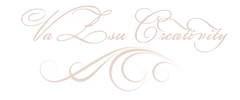
|
|
| t_243_pack.rar | |
| File Size: | 4304 kb |
| File Type: | rar |