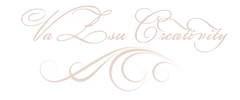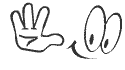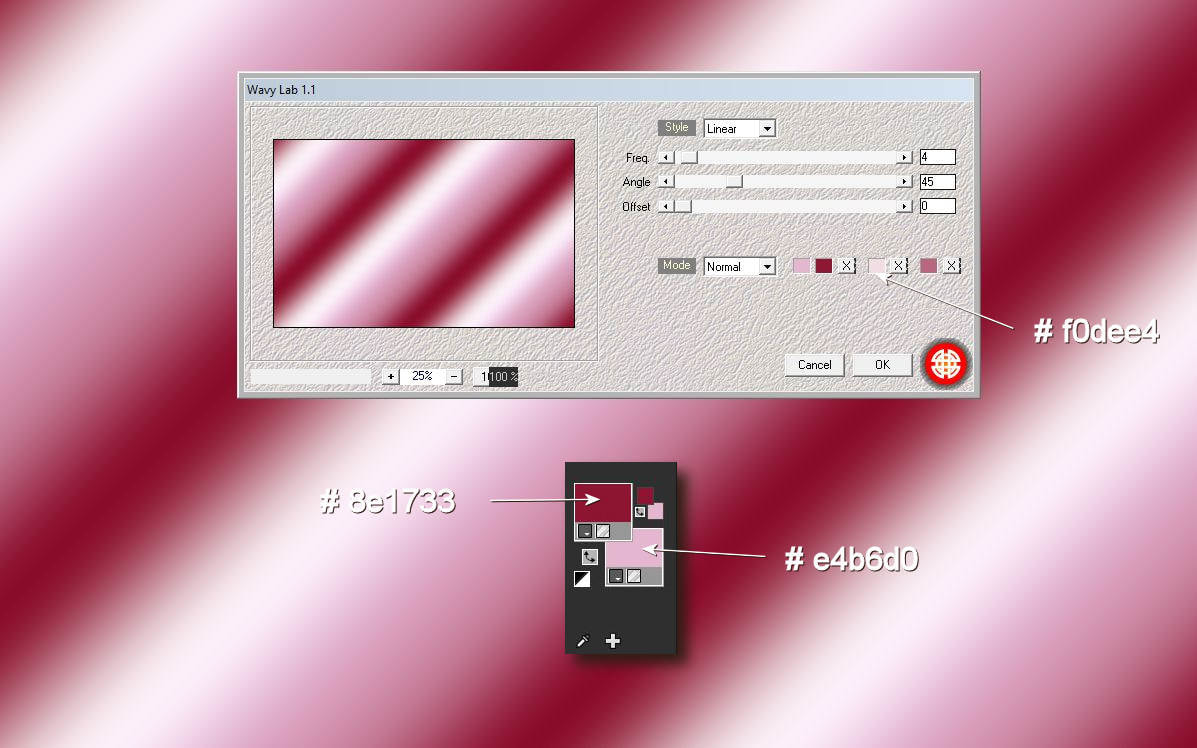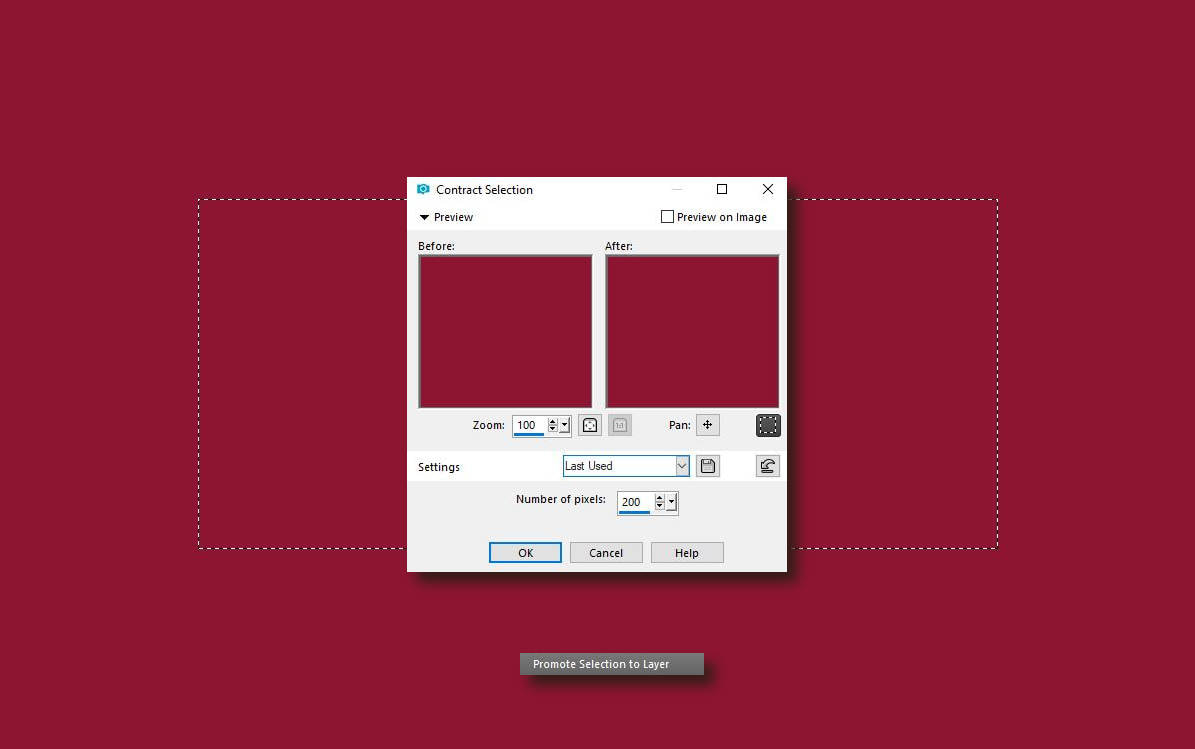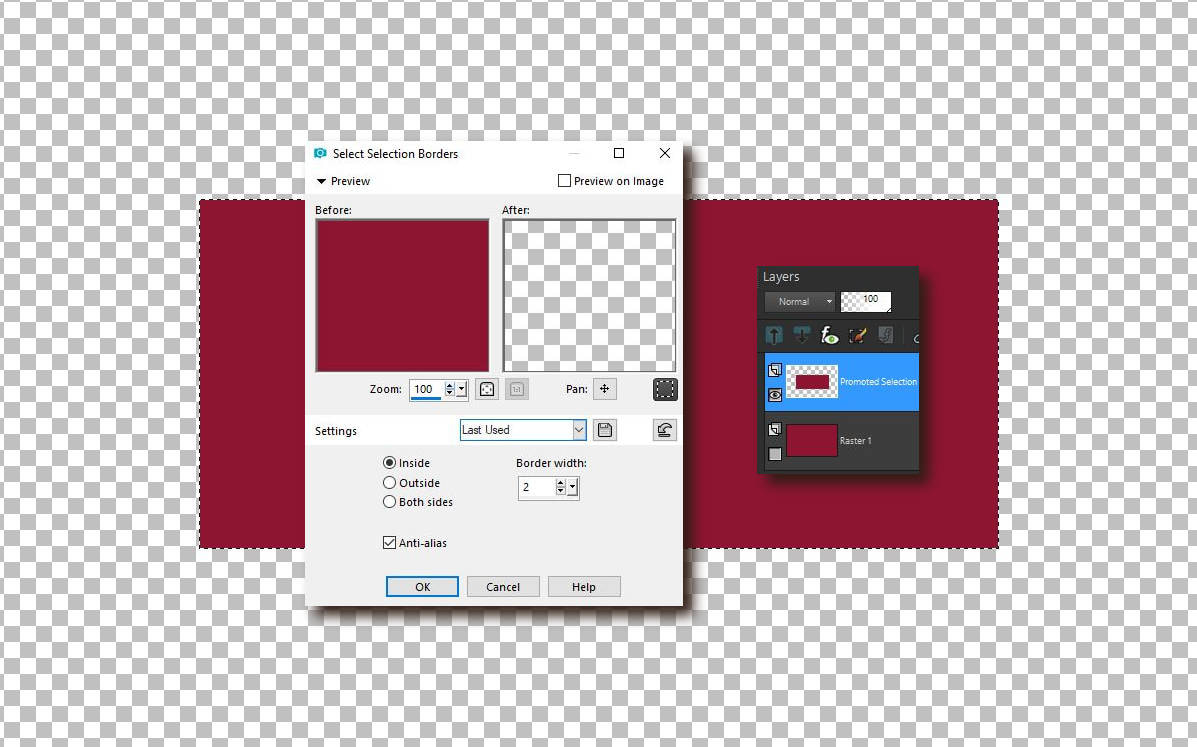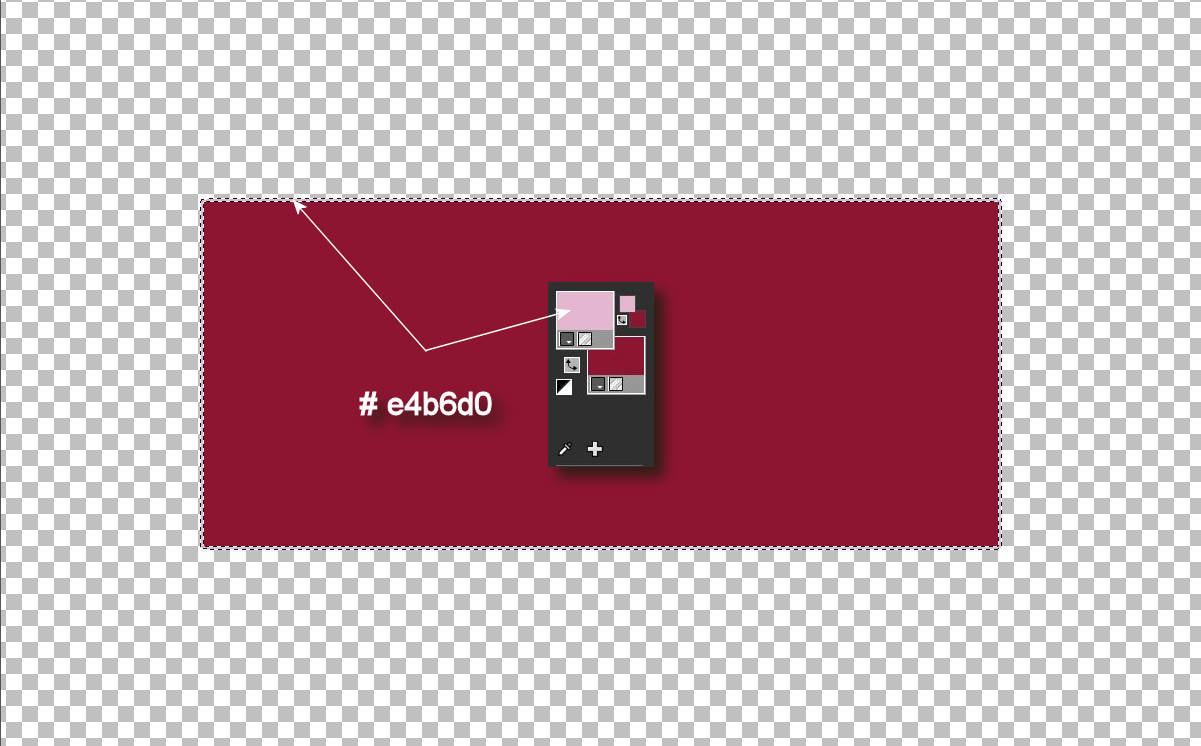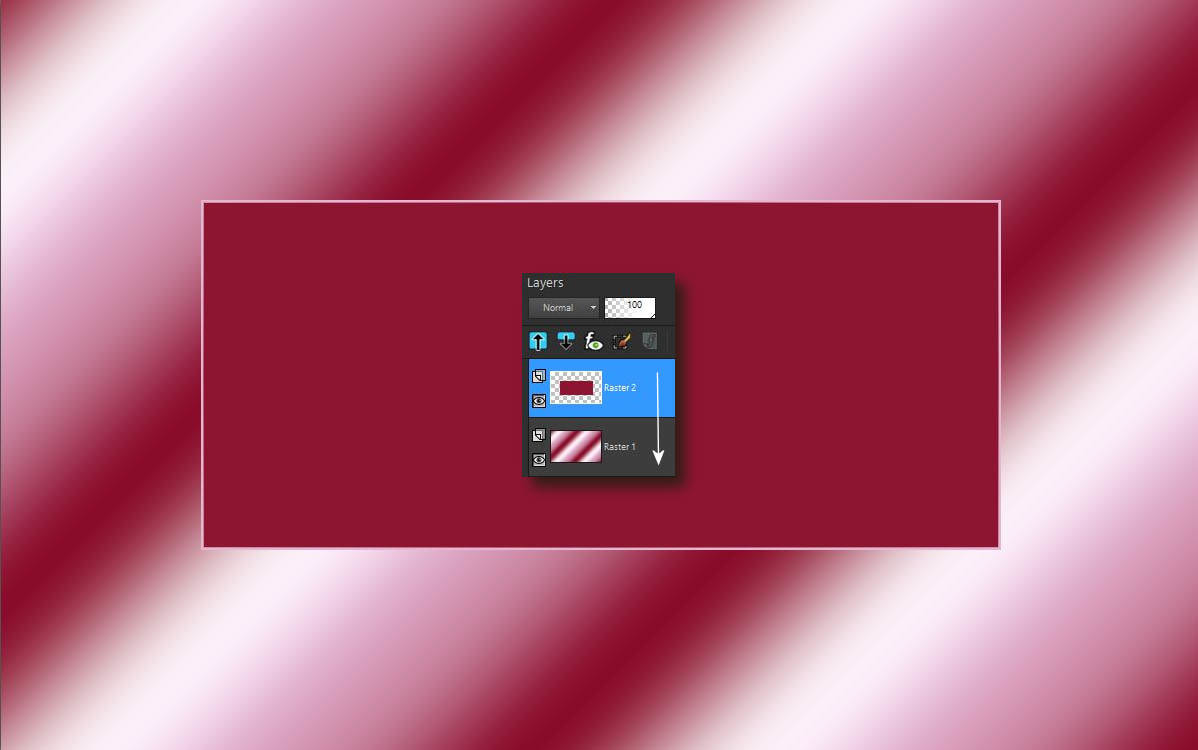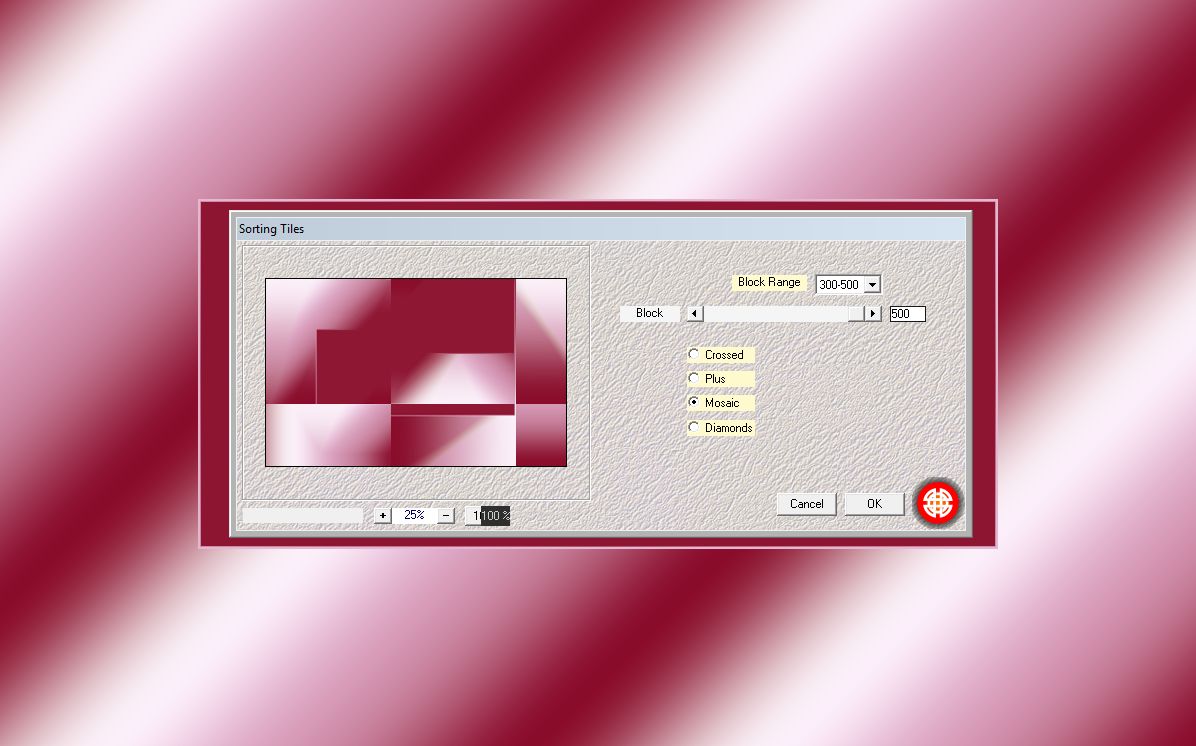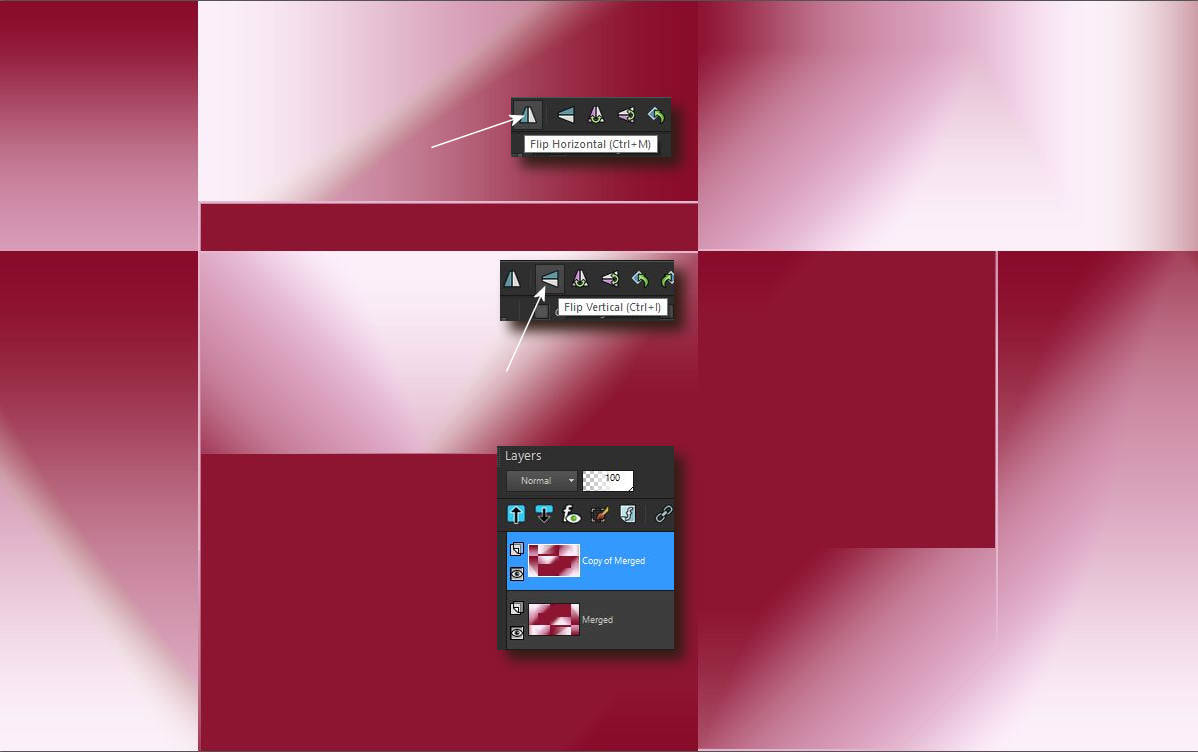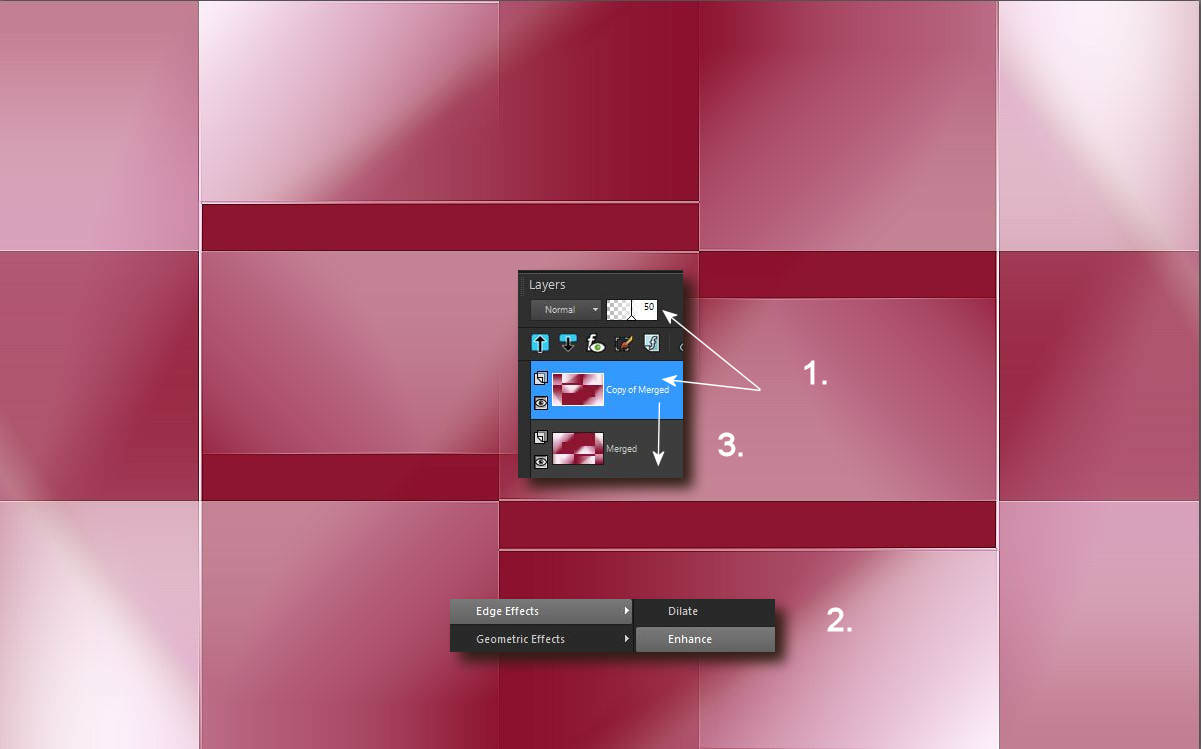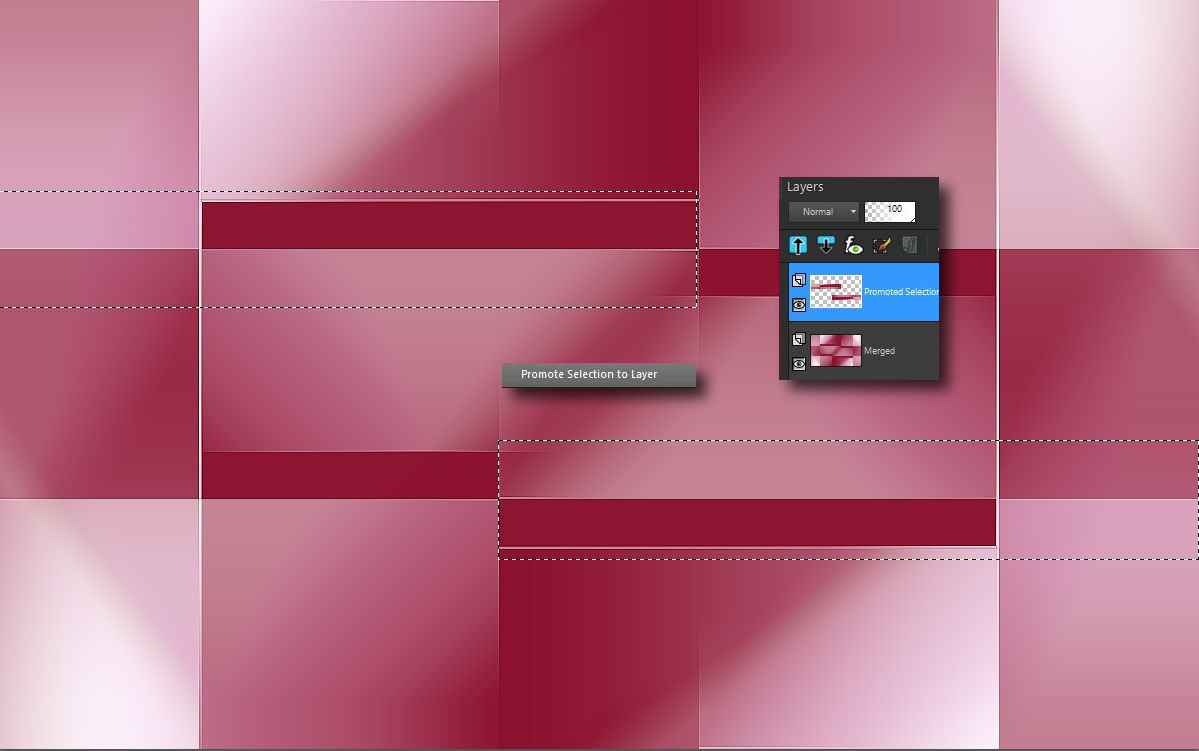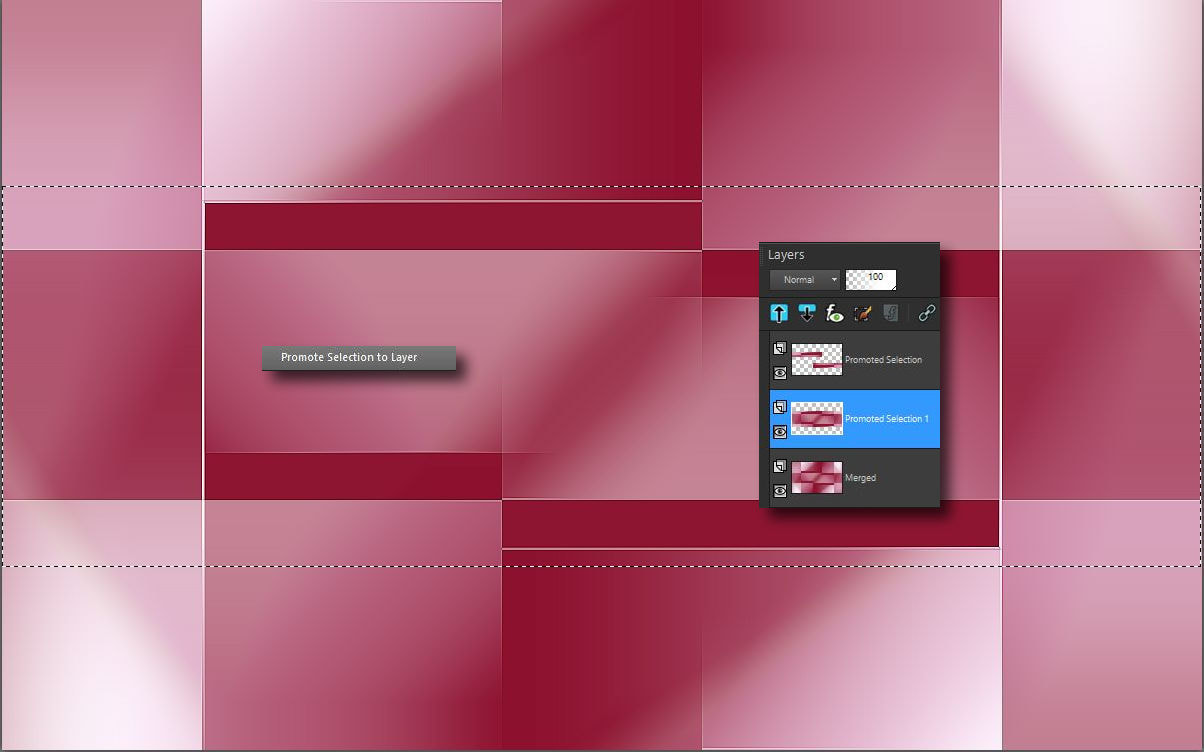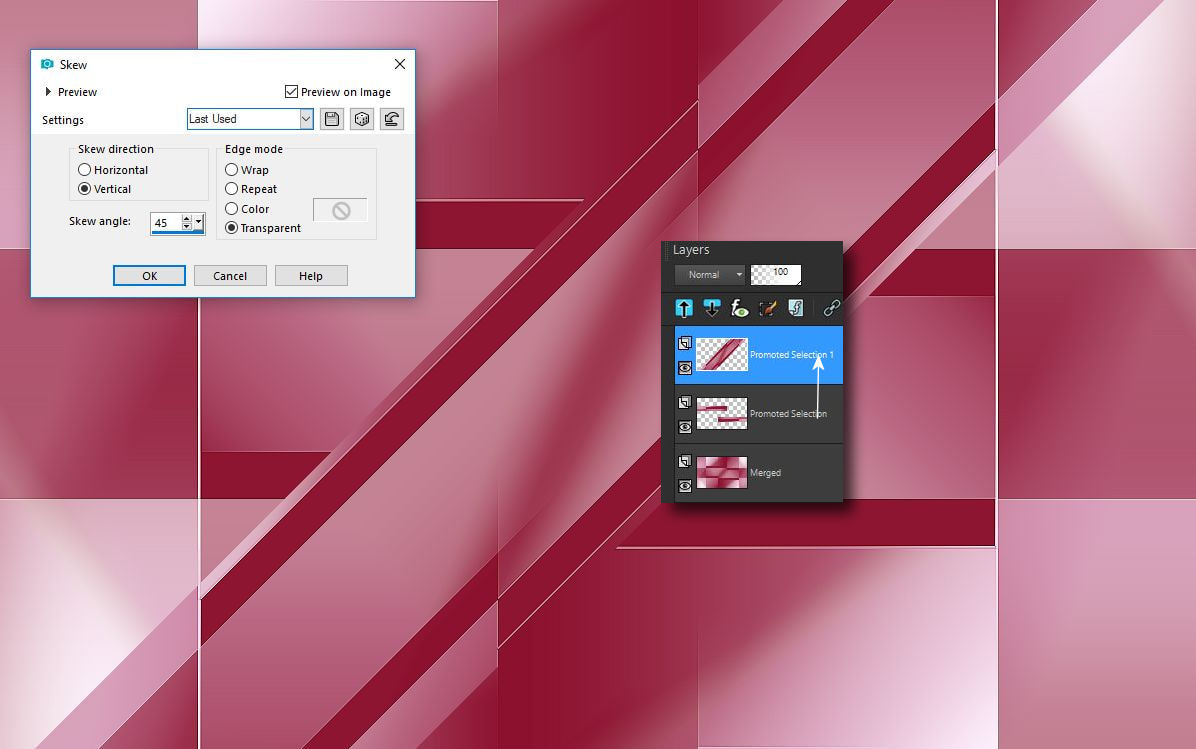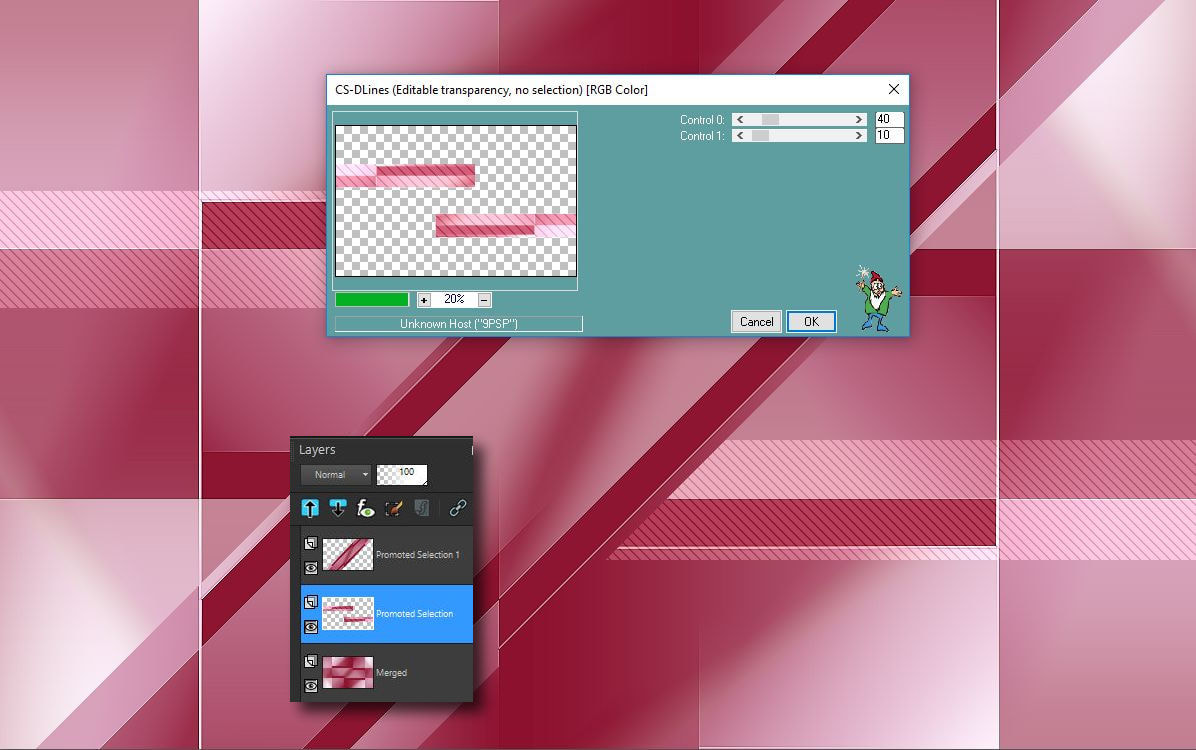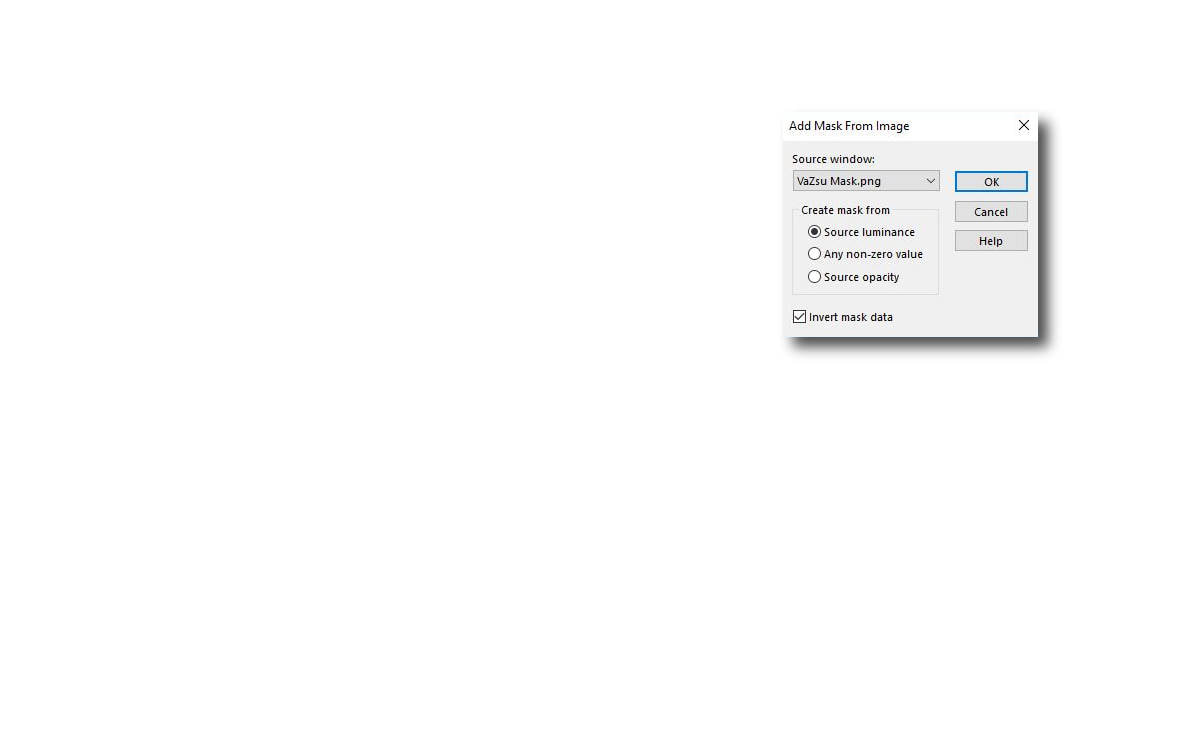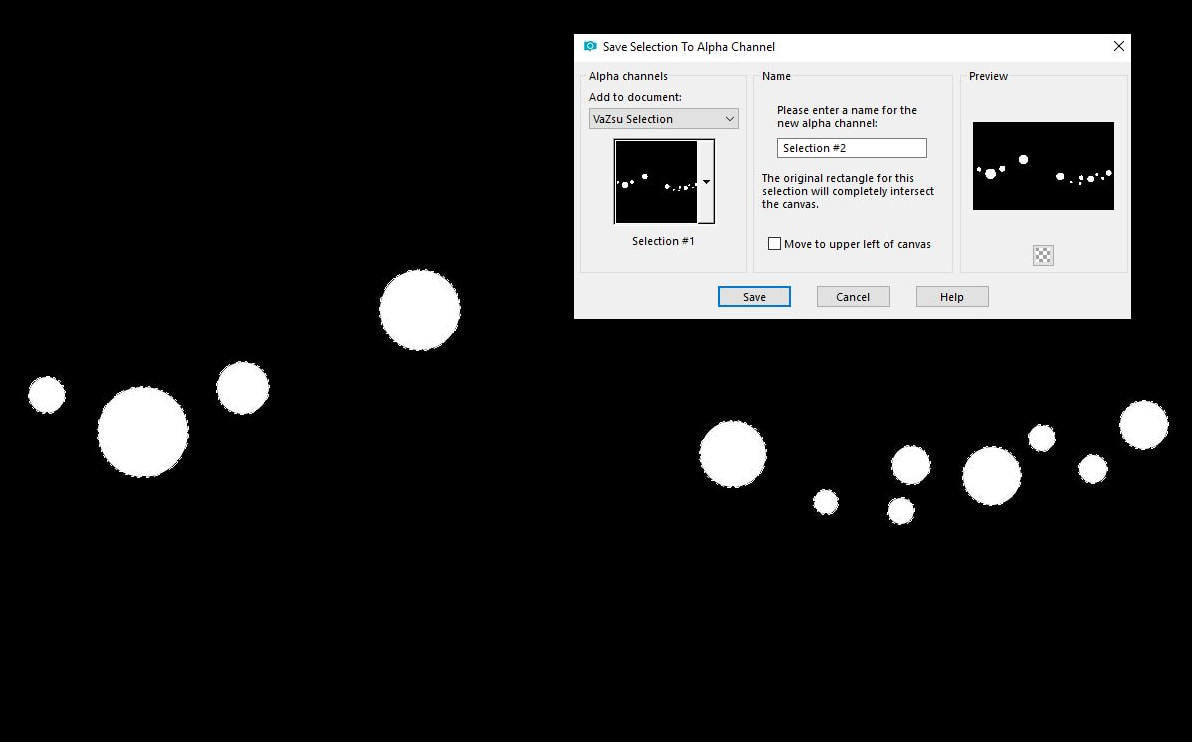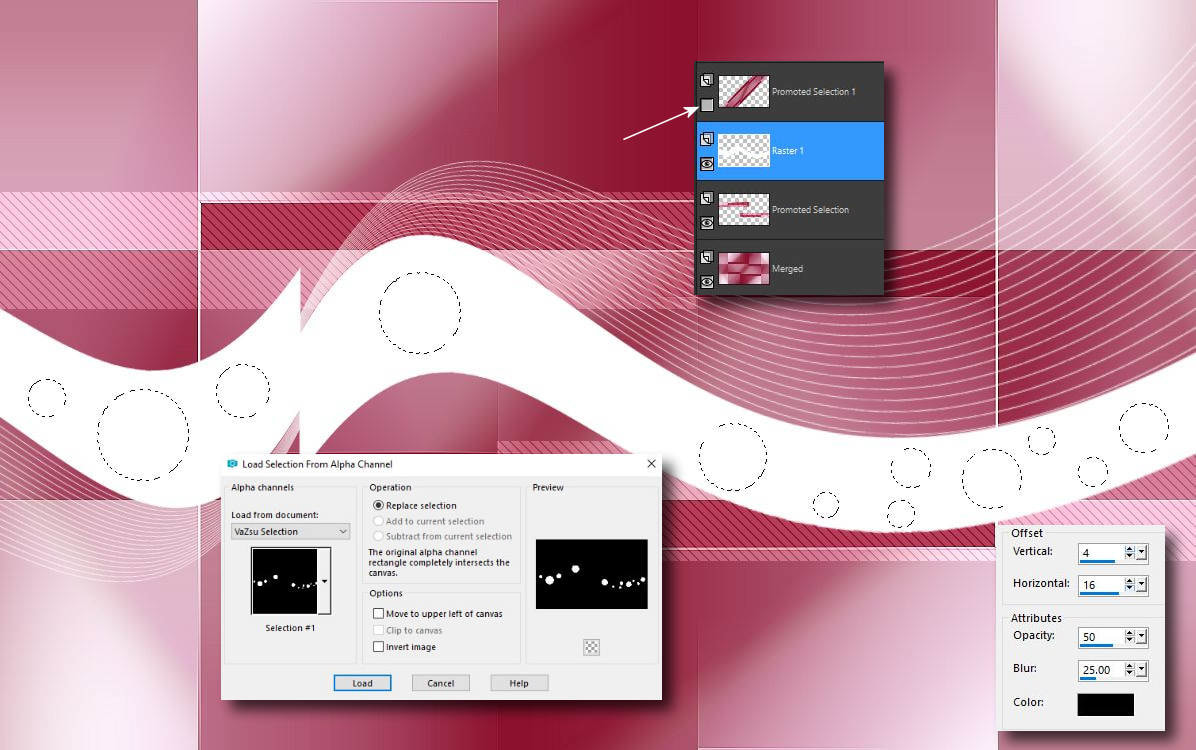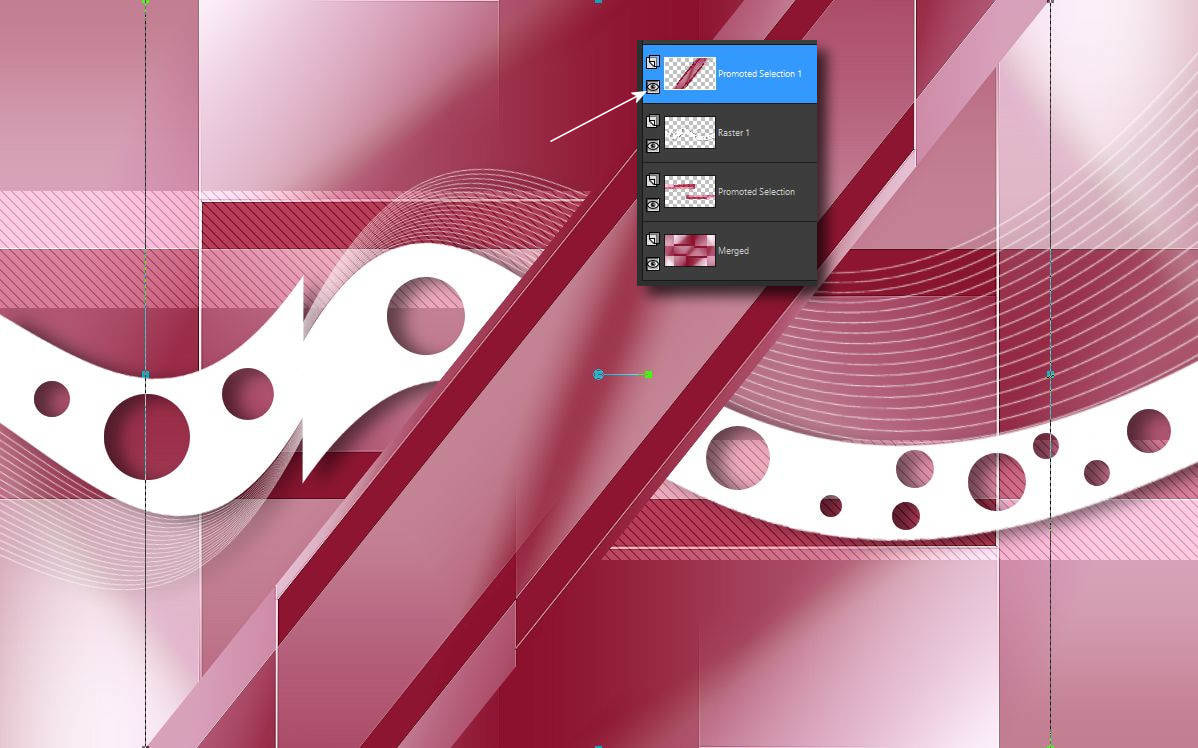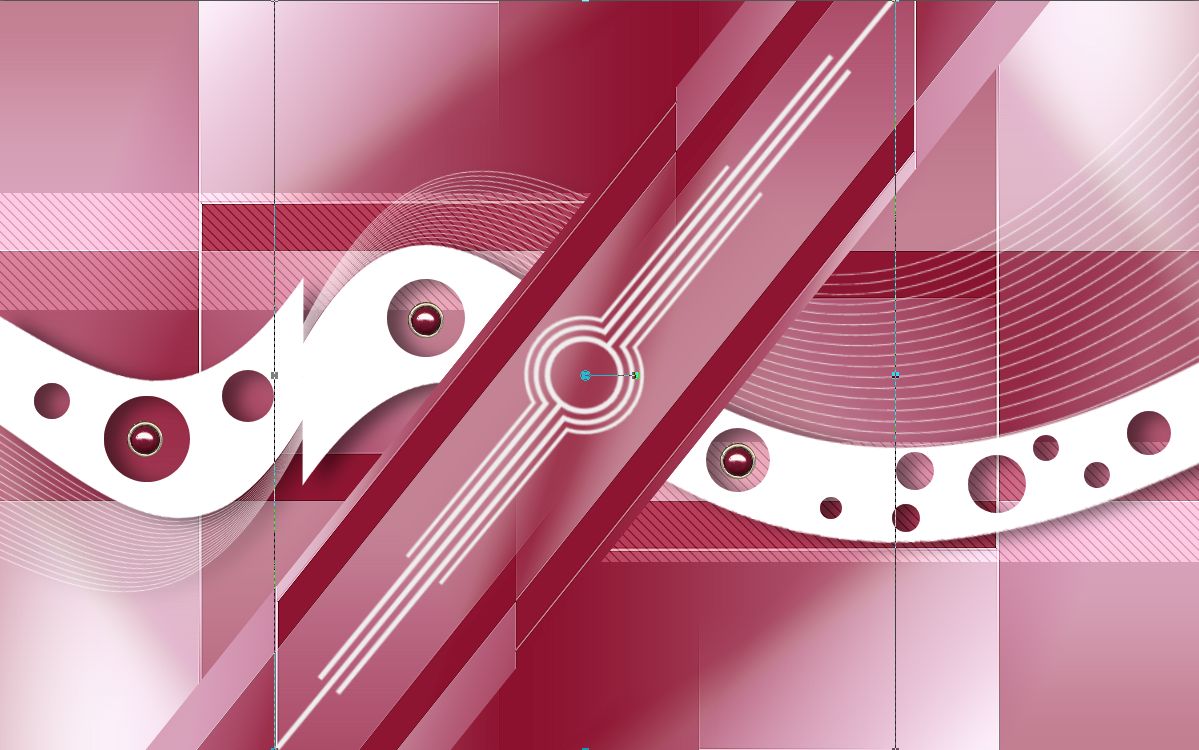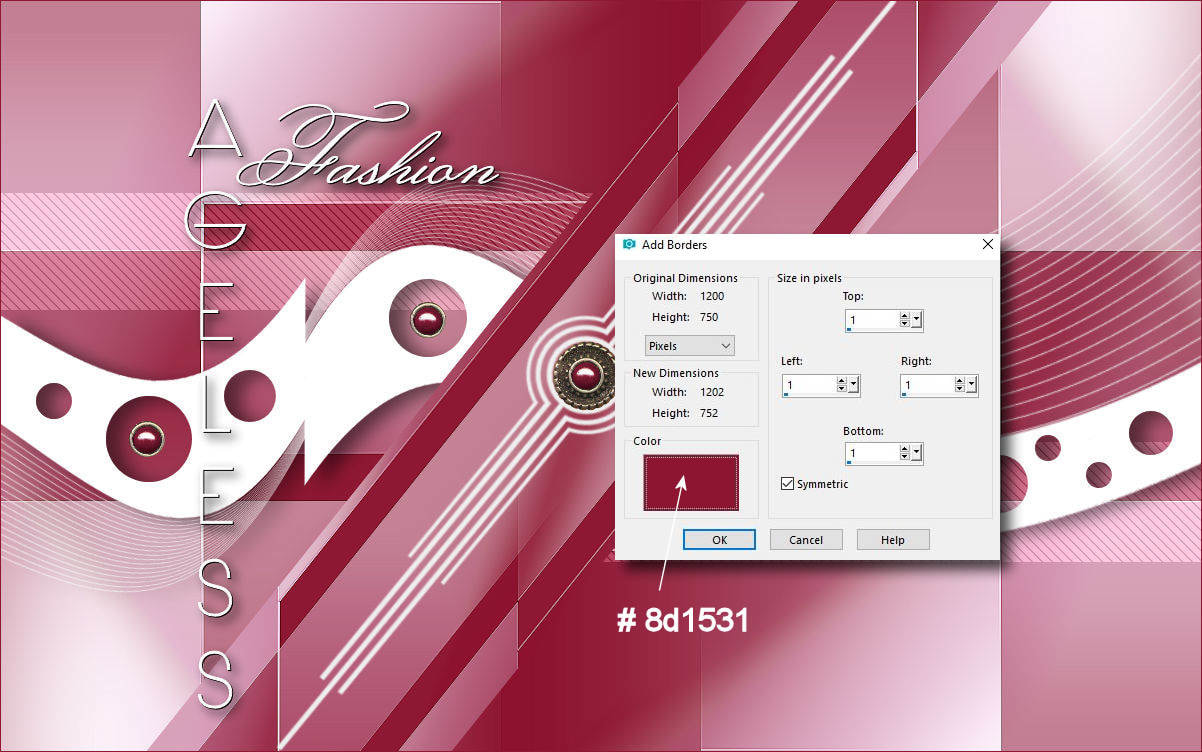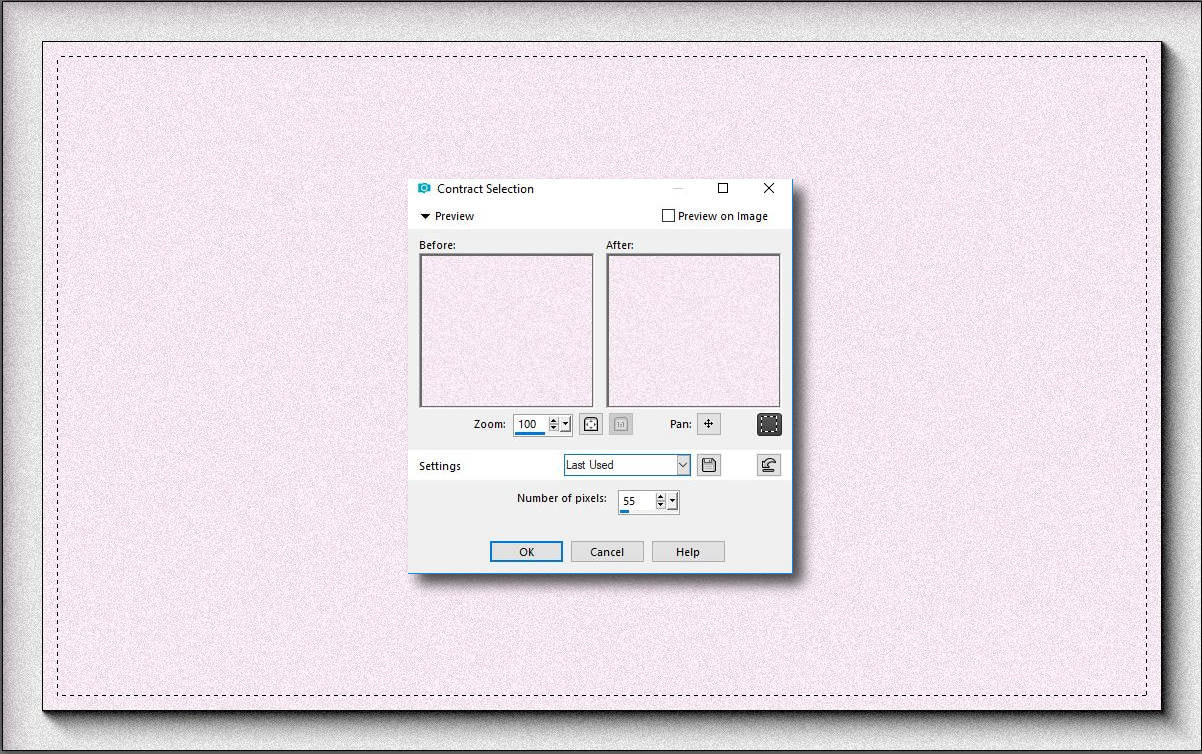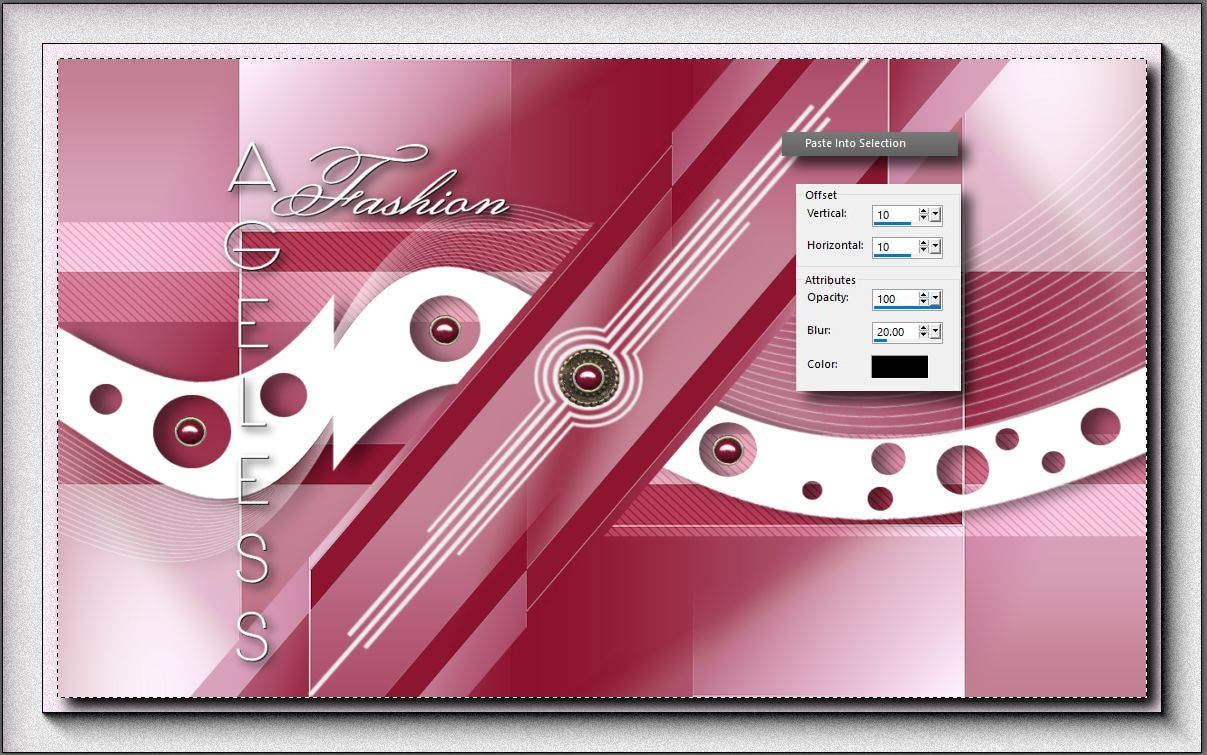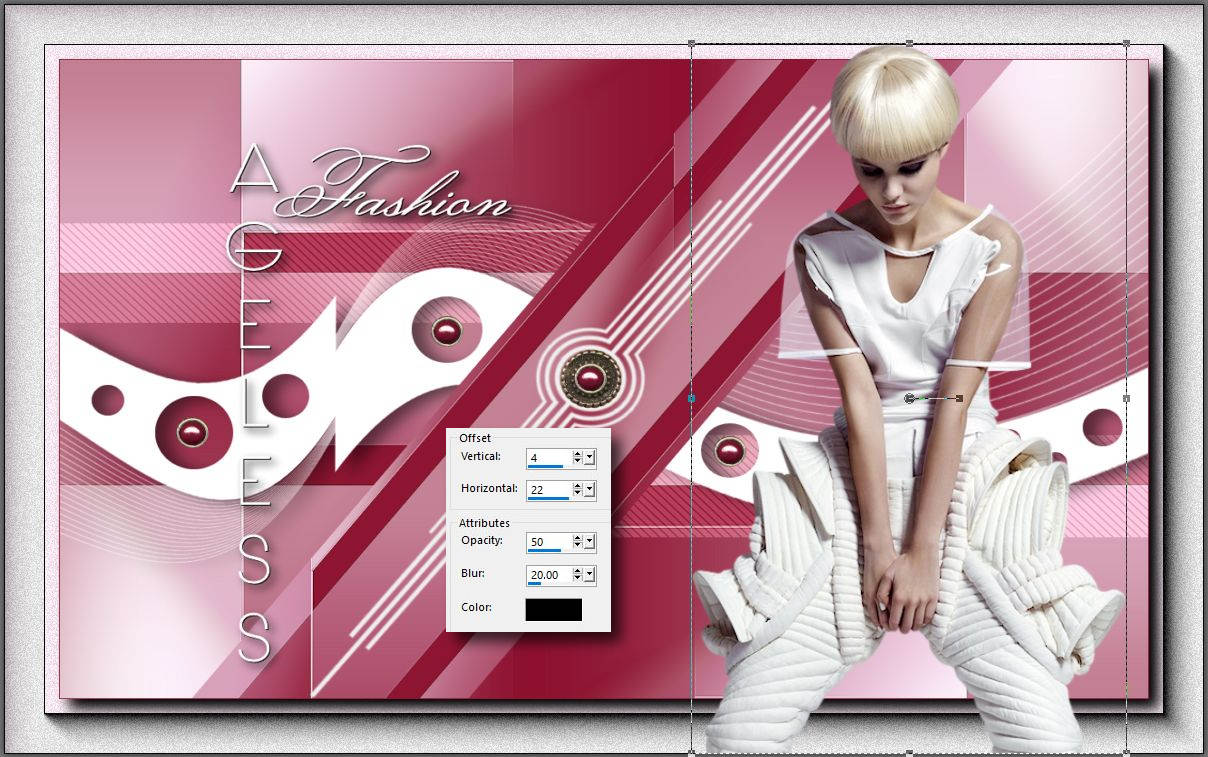Ebben a bemutatóban egy egyszerü módszert mutatok be ahhoz,hogy hogyan is lehet látványt okozni egy szerkesztett képen. A "lyukak" egy képen nemcsak érdekes látványt tudnak okozni de dimenziót is létrehozhatunk vele egy - egy képen. Remélhetöleg ennek a képnek a szerkesztése is remek elfoglaltságot ígér annak aki úgy dönt, hogy elkészíti.
Képméret / Image Size: 1200 x 750 vagy / or 800 x 500
| t_232_pack.rar | |
| File Size: | 3312 kb |
| File Type: | rar |
Special thanks for my friends for translate this tutorial to French, Dutch and Spanish language.
Violette |
MoonLigtAngel
|
Tati |