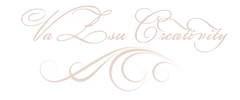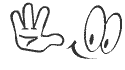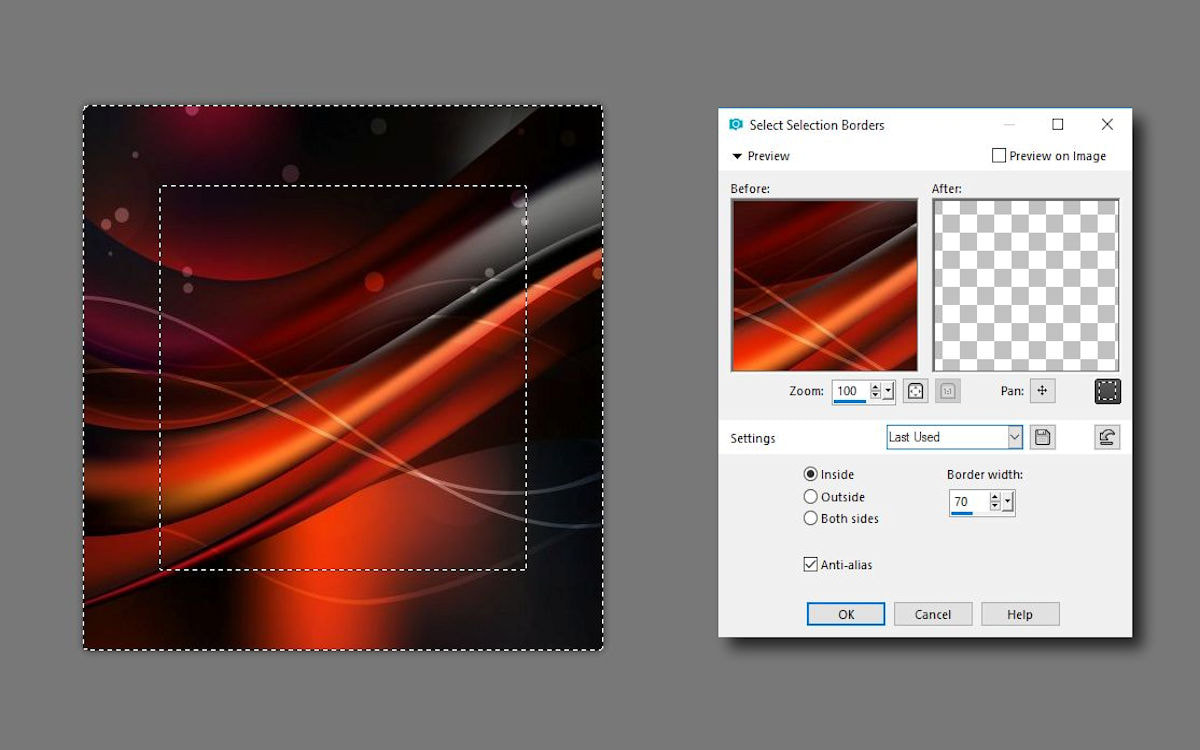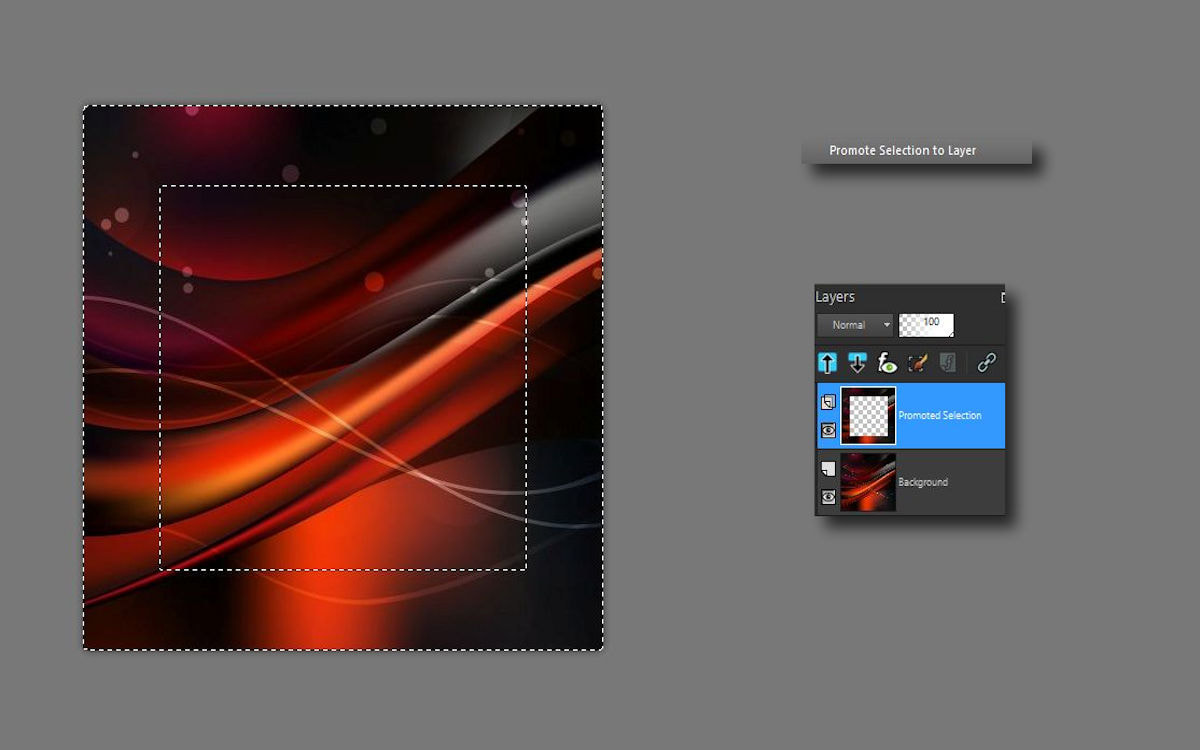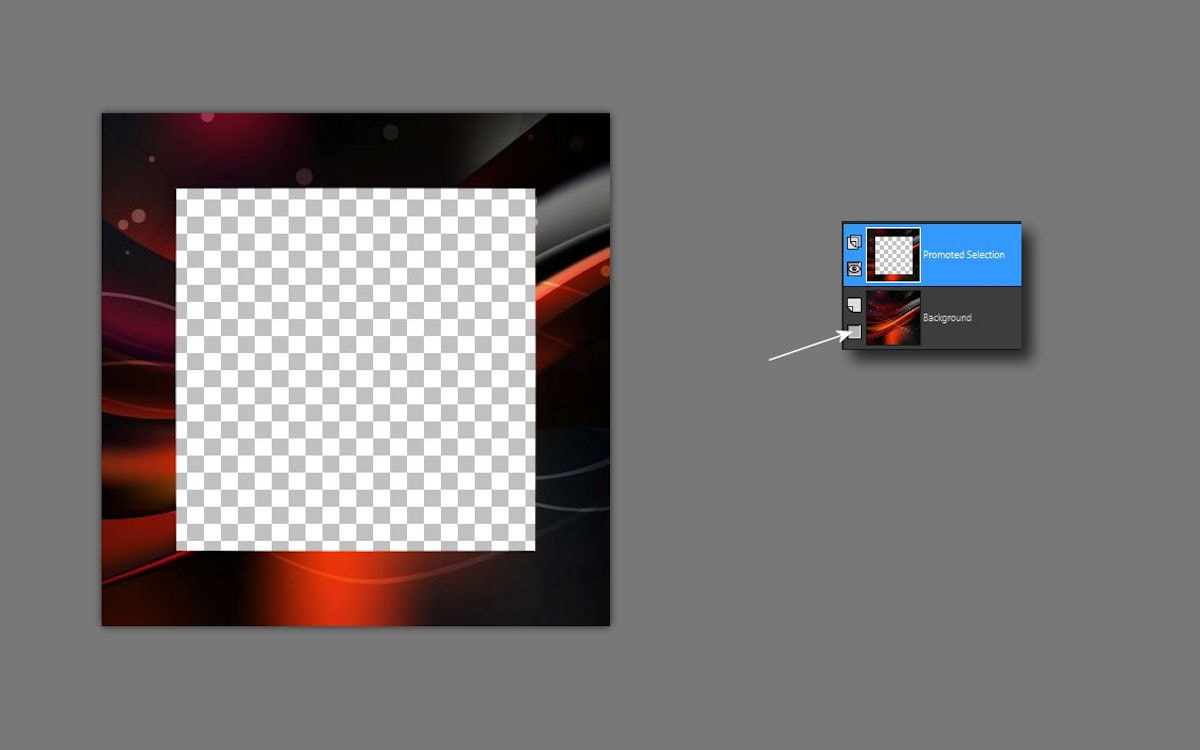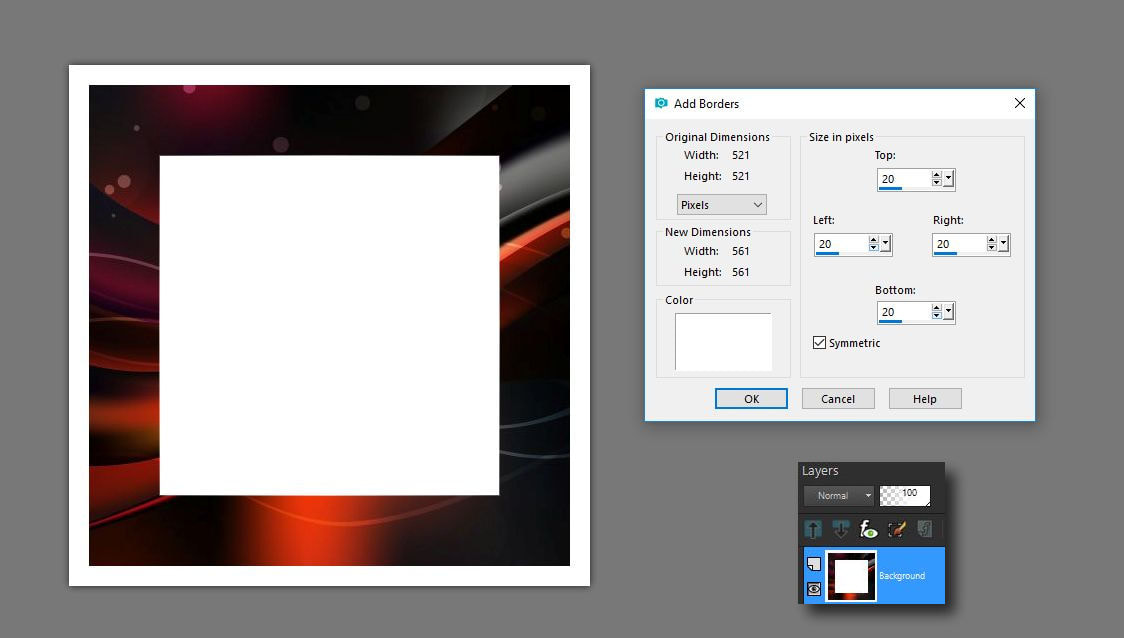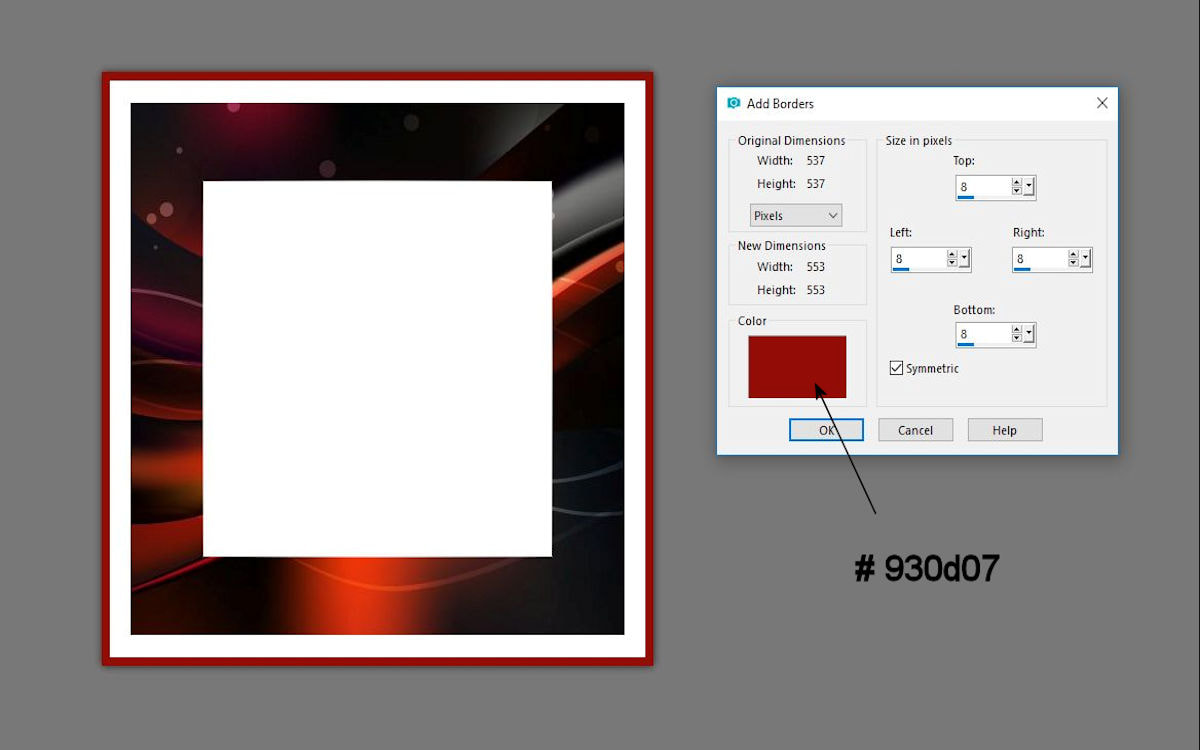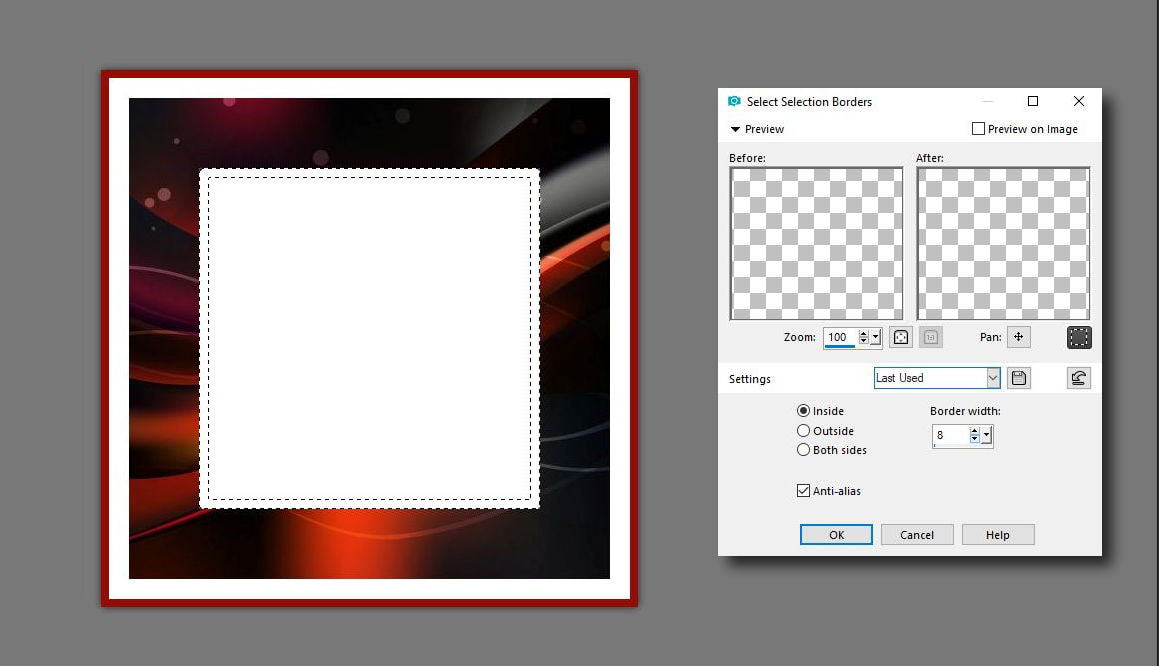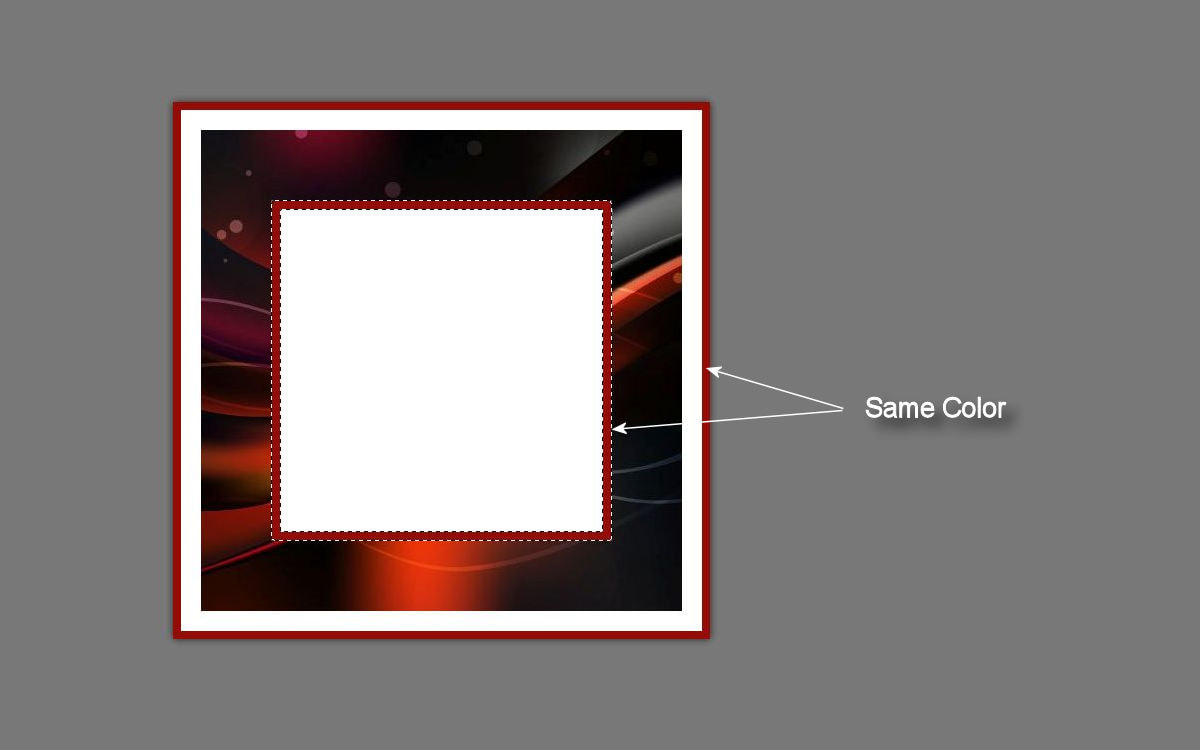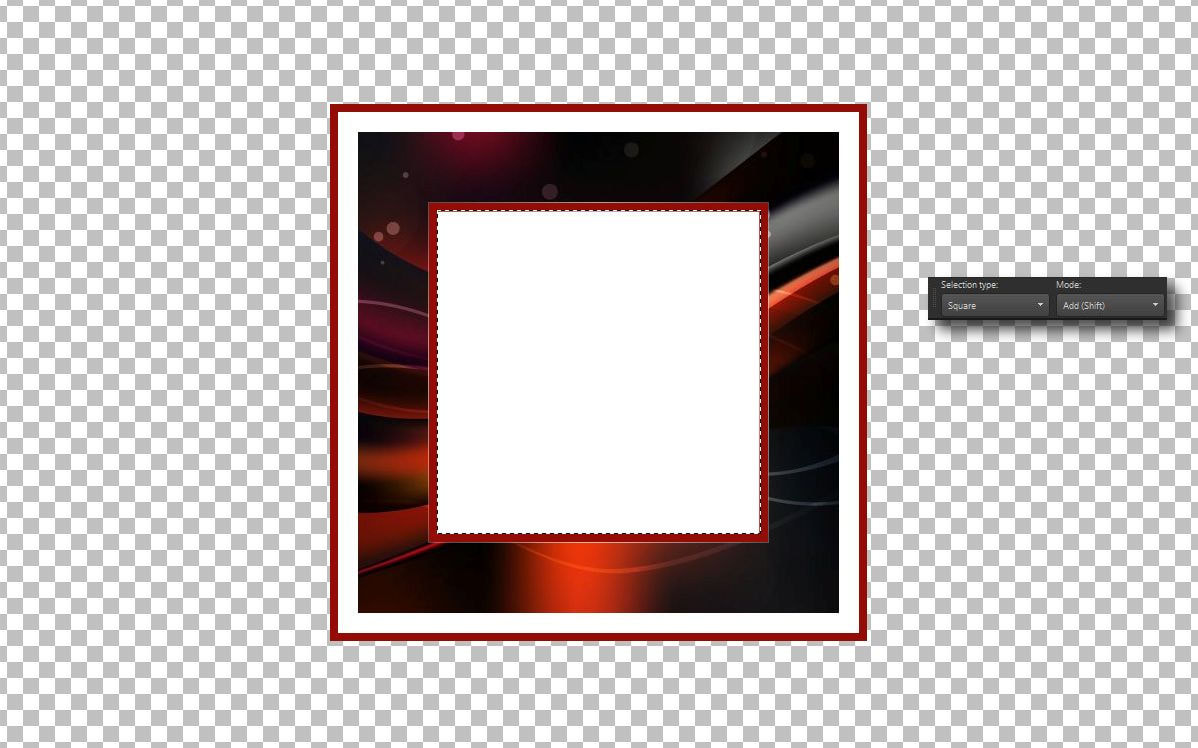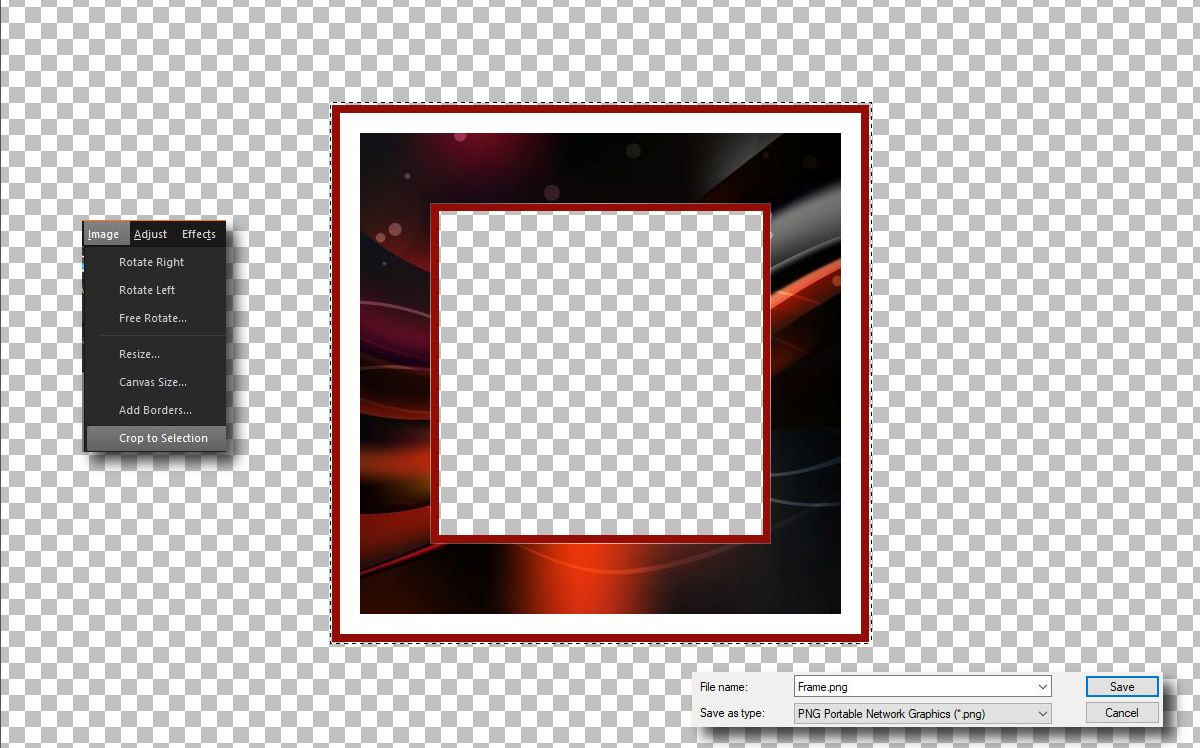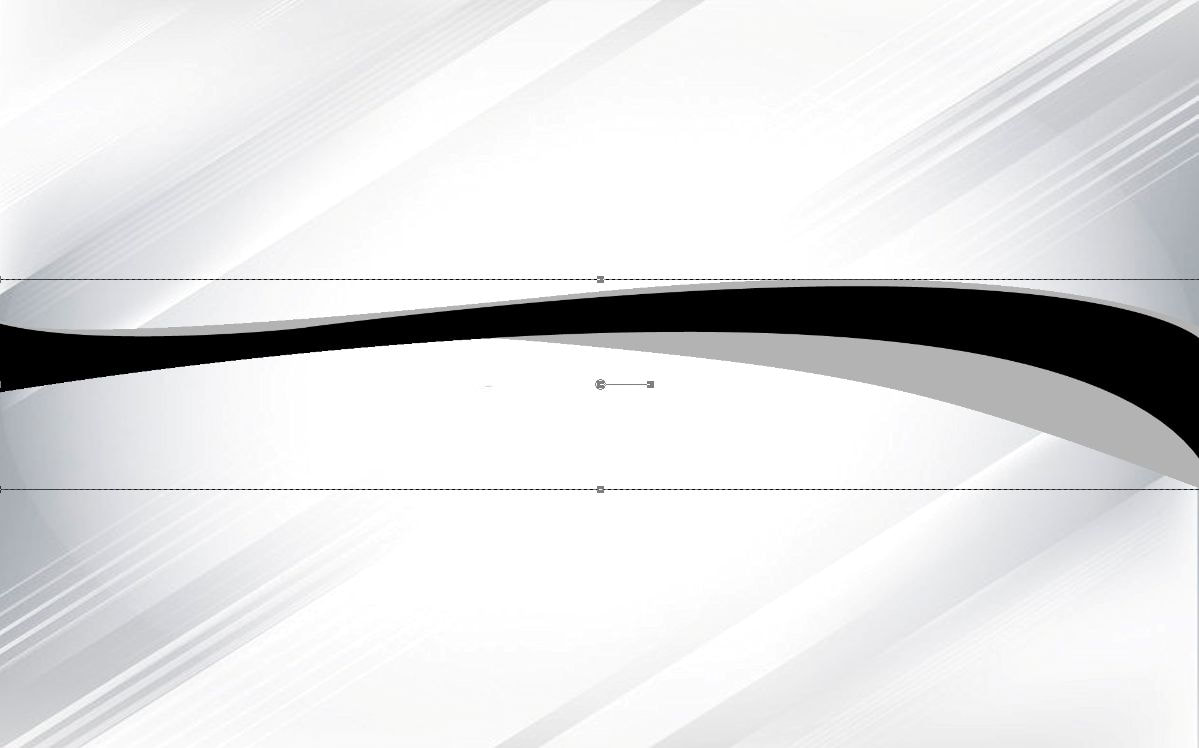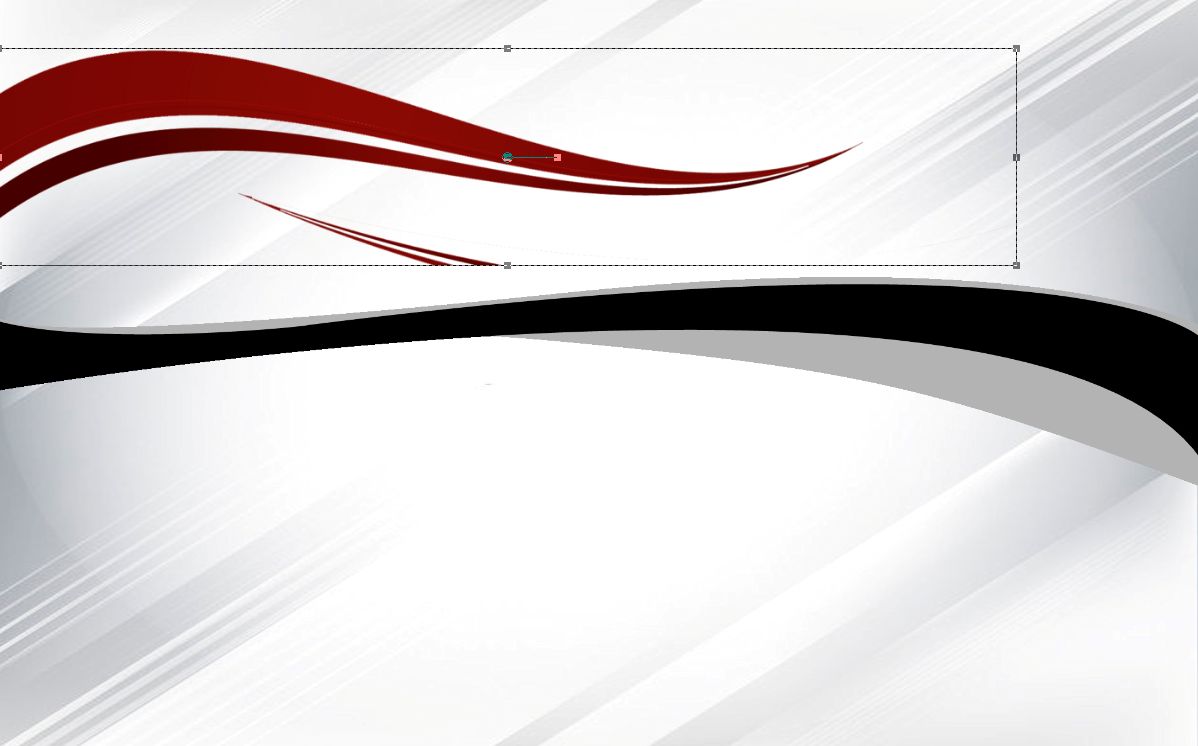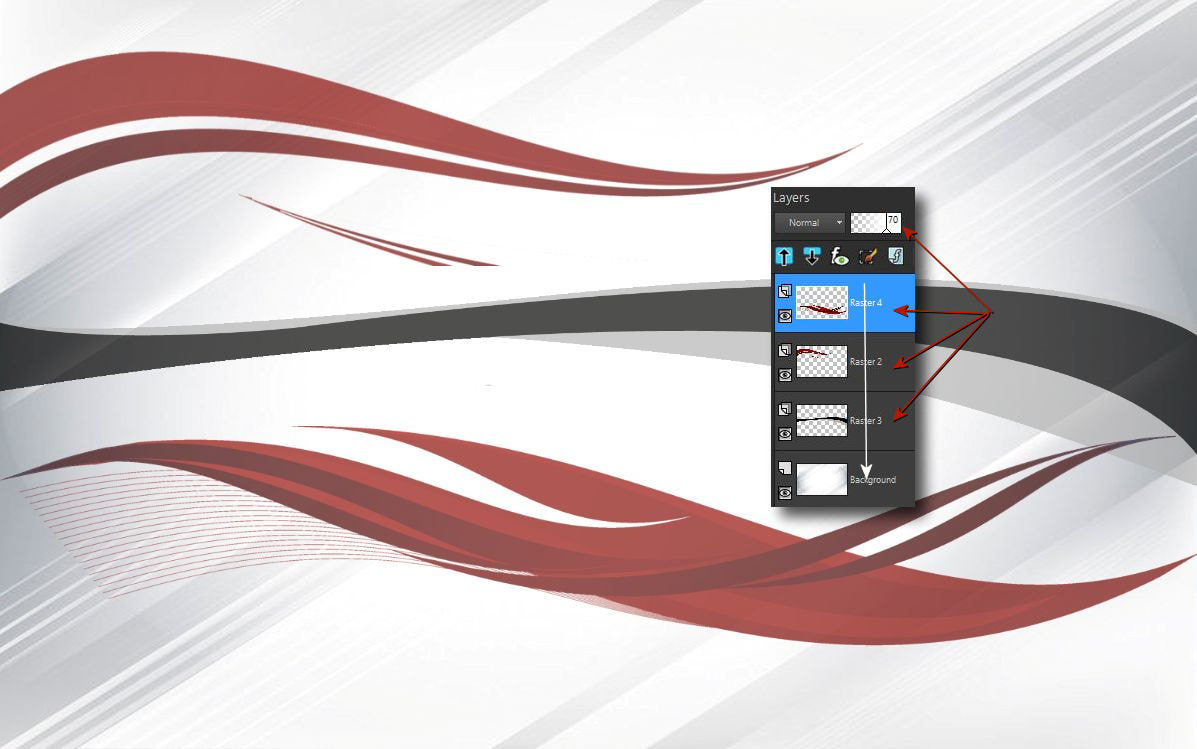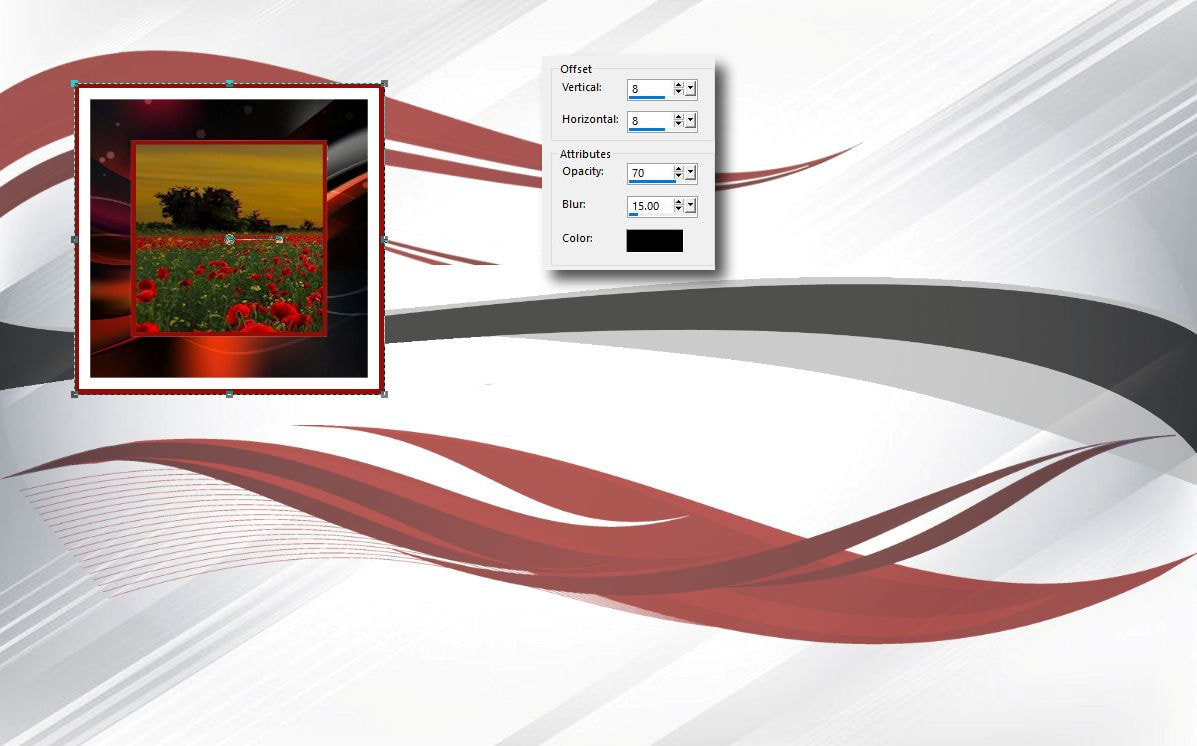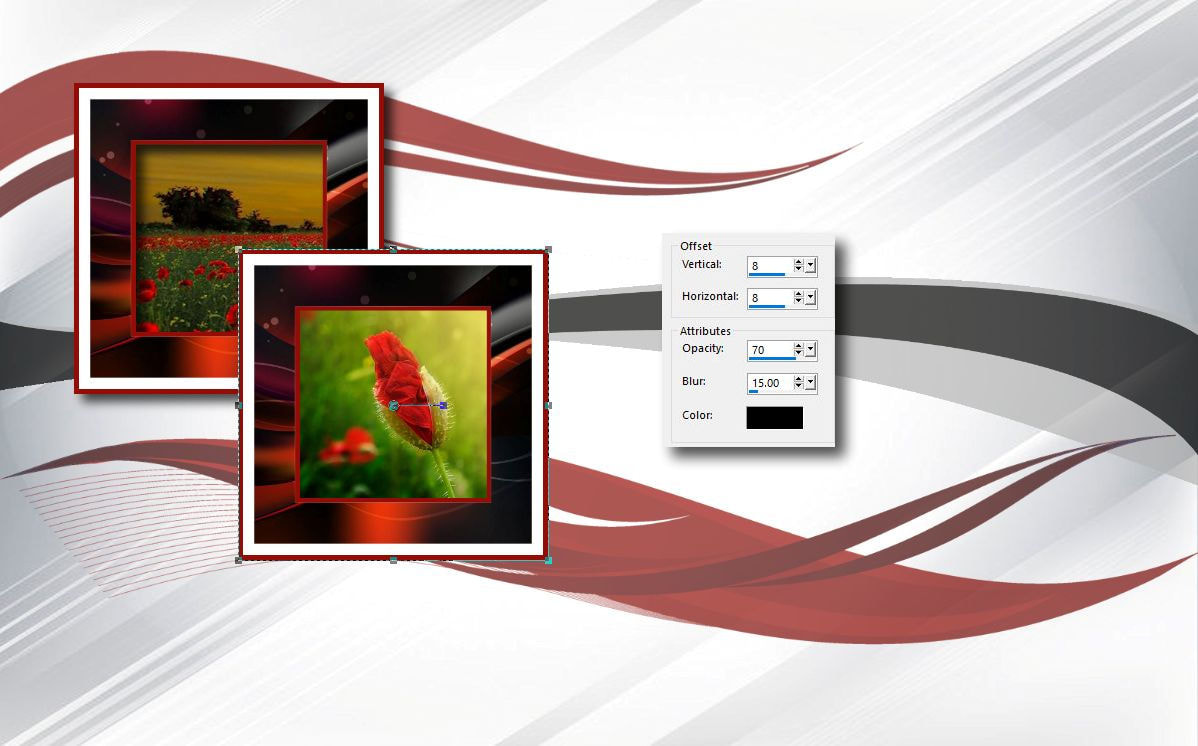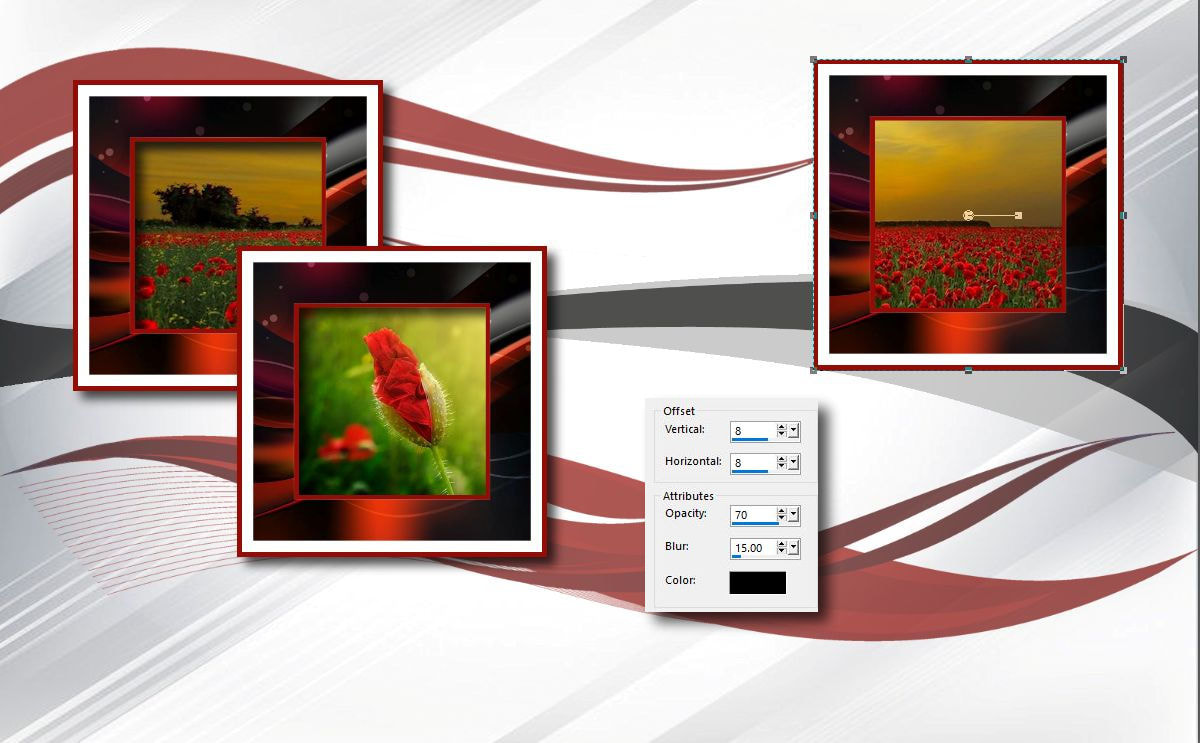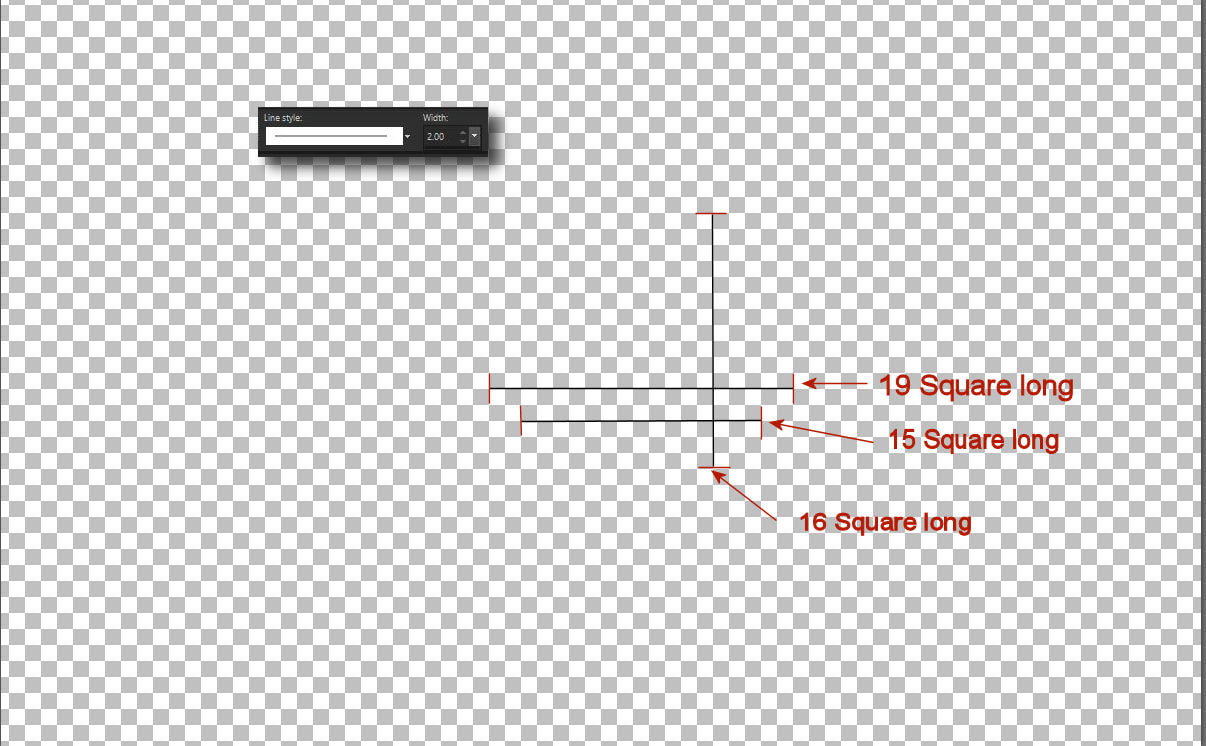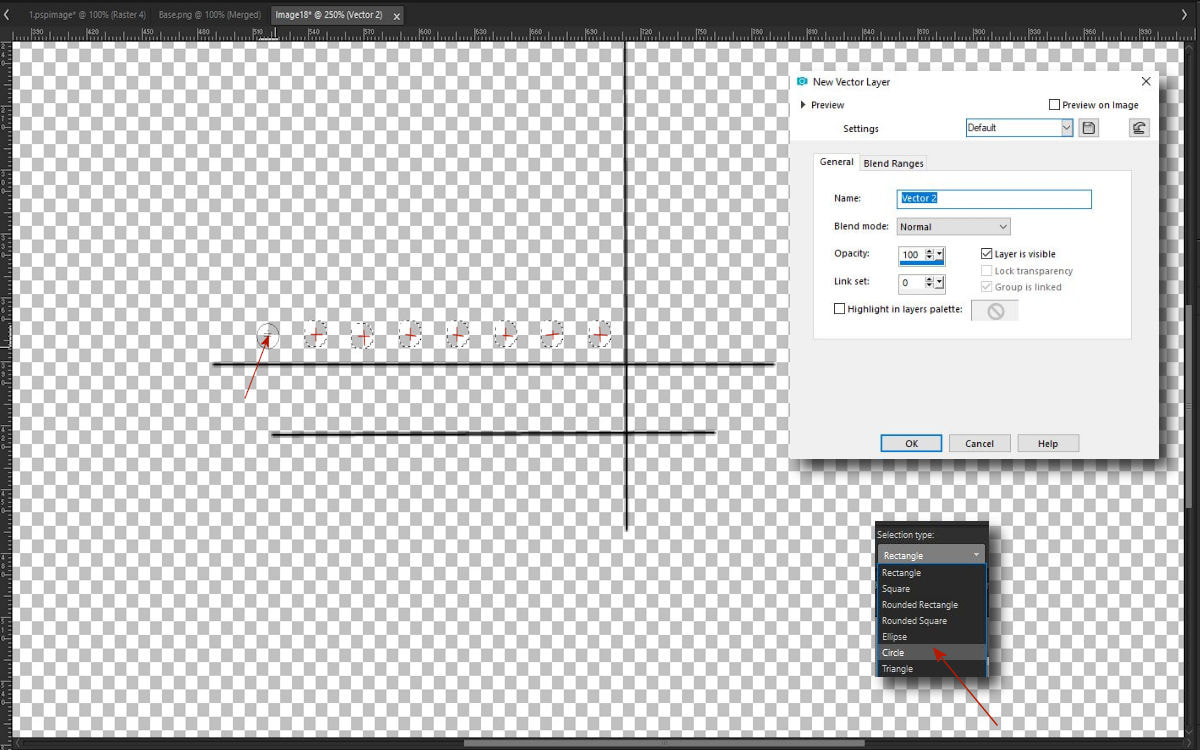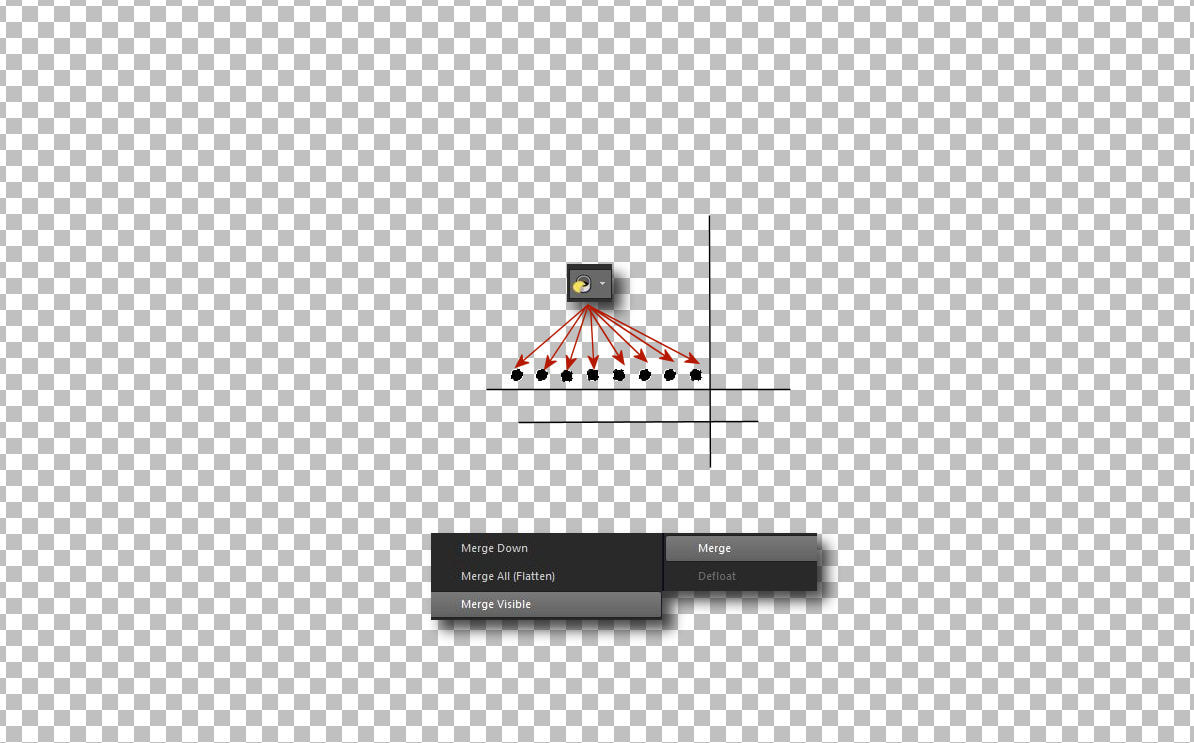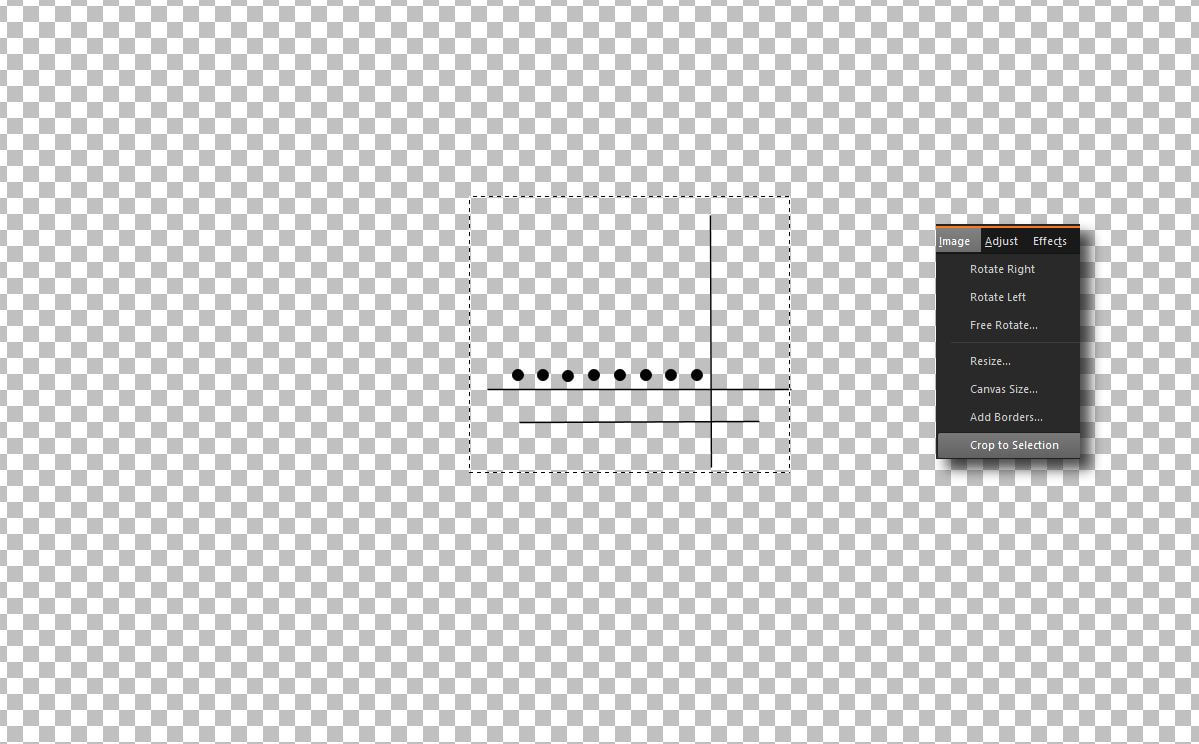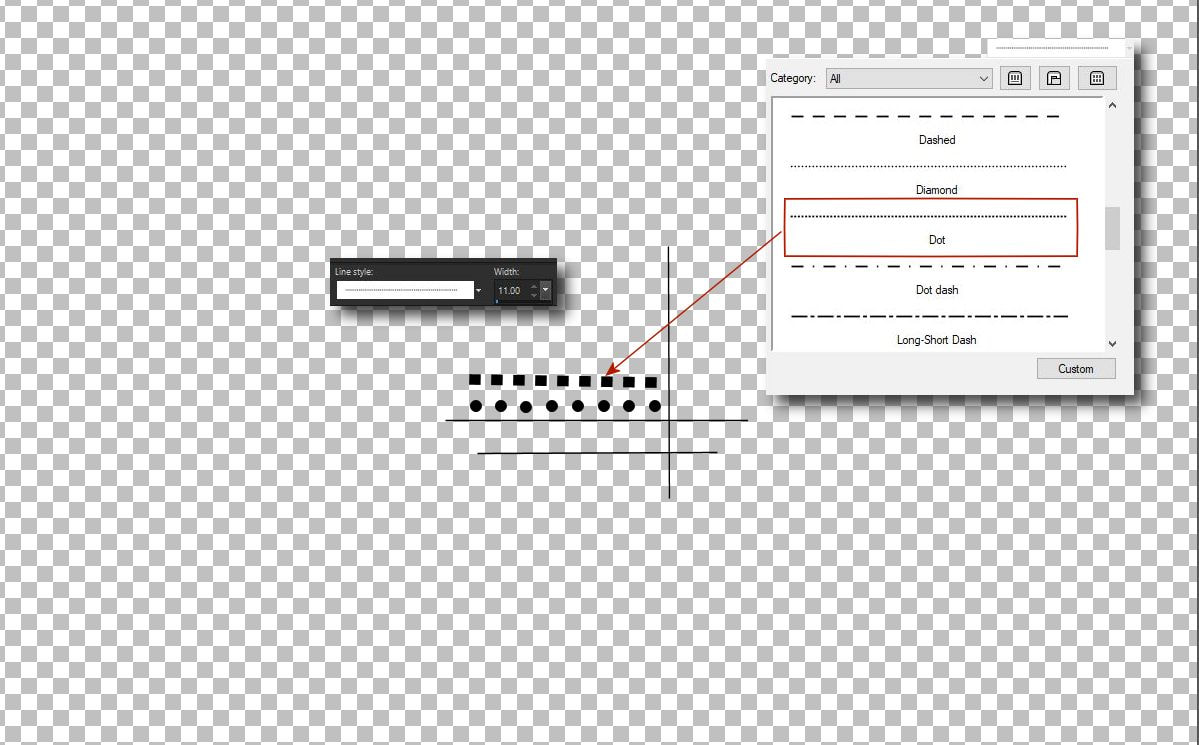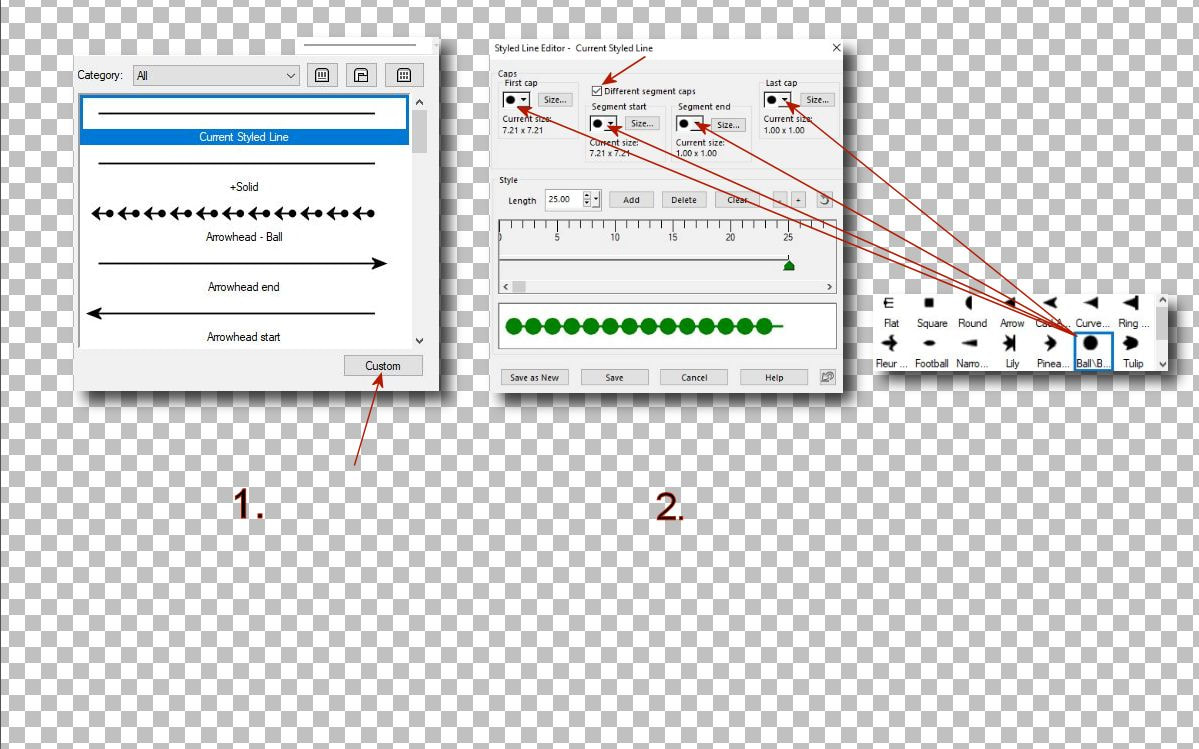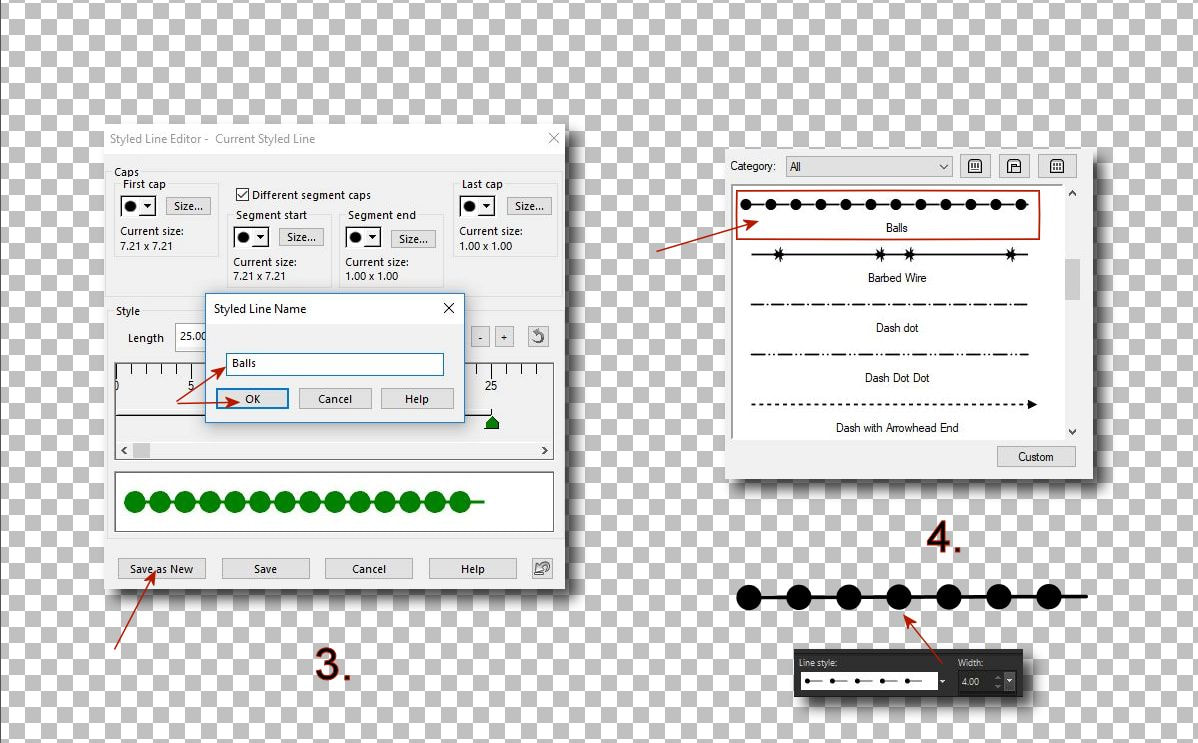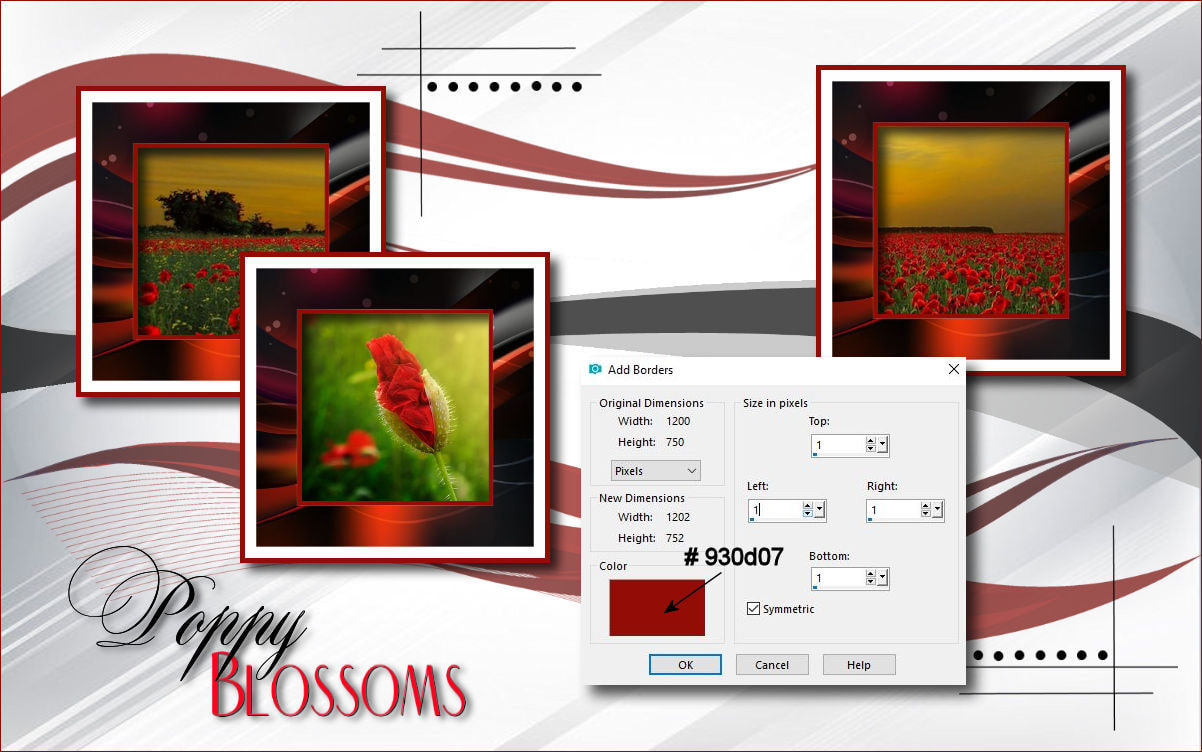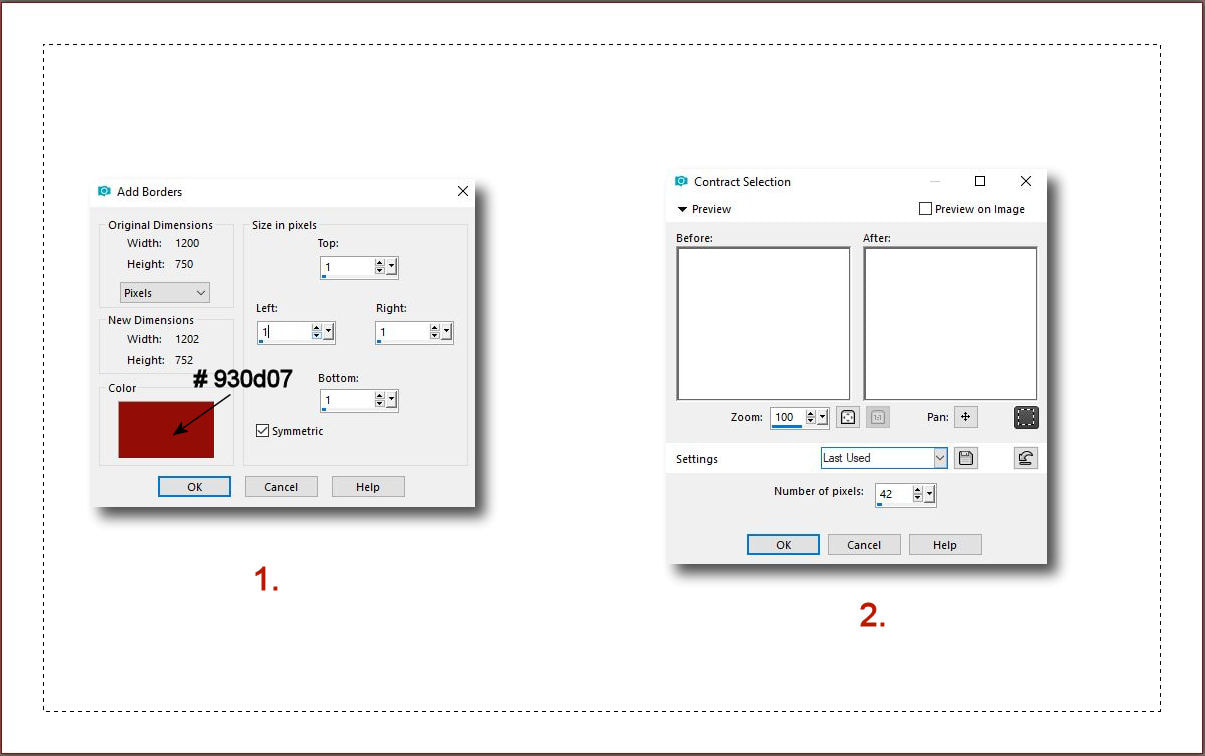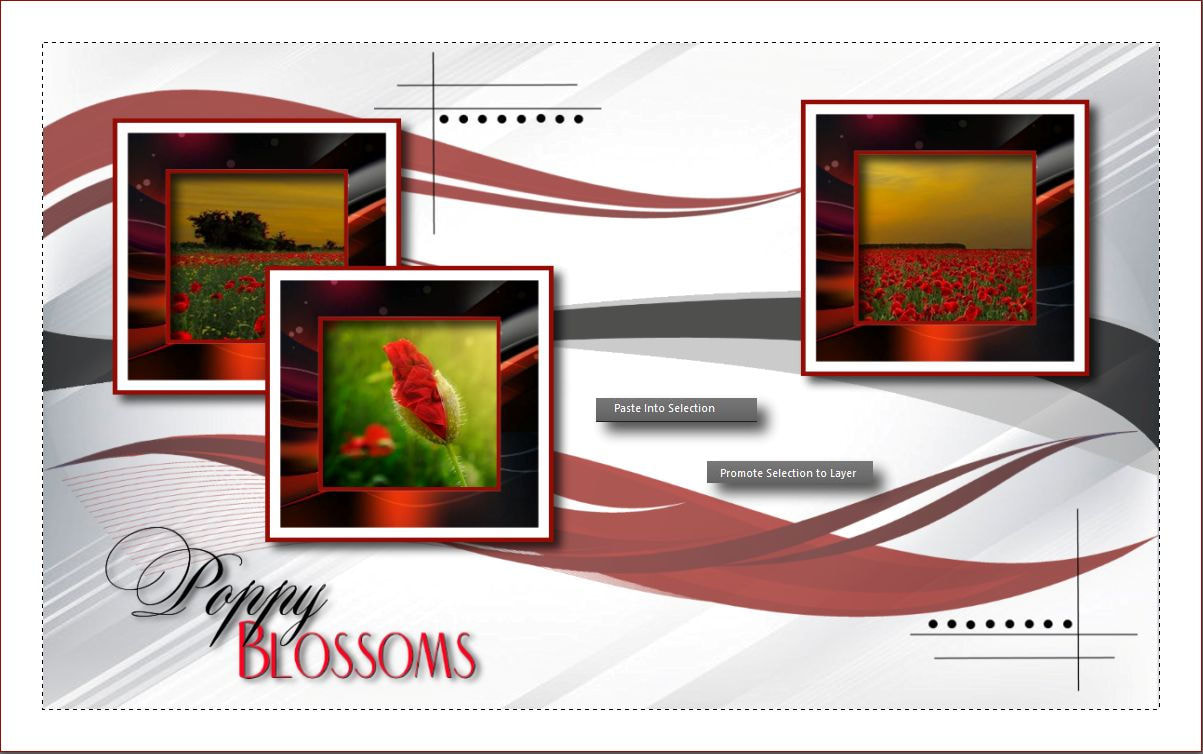Ebben a bemutatóban azt szeretném megmutatni, hogy egy könnyen elkészíthetö alapra, hogyan is lehet egy különleges keretet valamint egyéb más dekorációt csinálni. Tehát ez a tutorial inkább a dekoranyagok készítéséröl szól. Nagyon sok munka van a tutorialok elökészítésénél is amely anyagokat csak a csomagban szoktatok kapni. Most érezhetitek, hogy az apróságok is sok munkaidöt vesznek igénybe és akkor még nem is beszéltem arról, hogy azokat ki is kell találni.
In this tutorial, I would like to show you how to make a special frame and other decorations on a simple basis. So this tutorial is about decorating. There's also a lot of work to prepare tutorials that you only get in the package. Now you can feel that the little things take a lot of time and then I haven't even talked about finding them out.
| t_263_pack.rar | |
| File Size: | 2242 kb |
| File Type: | rar |