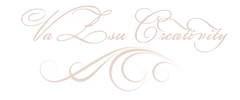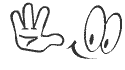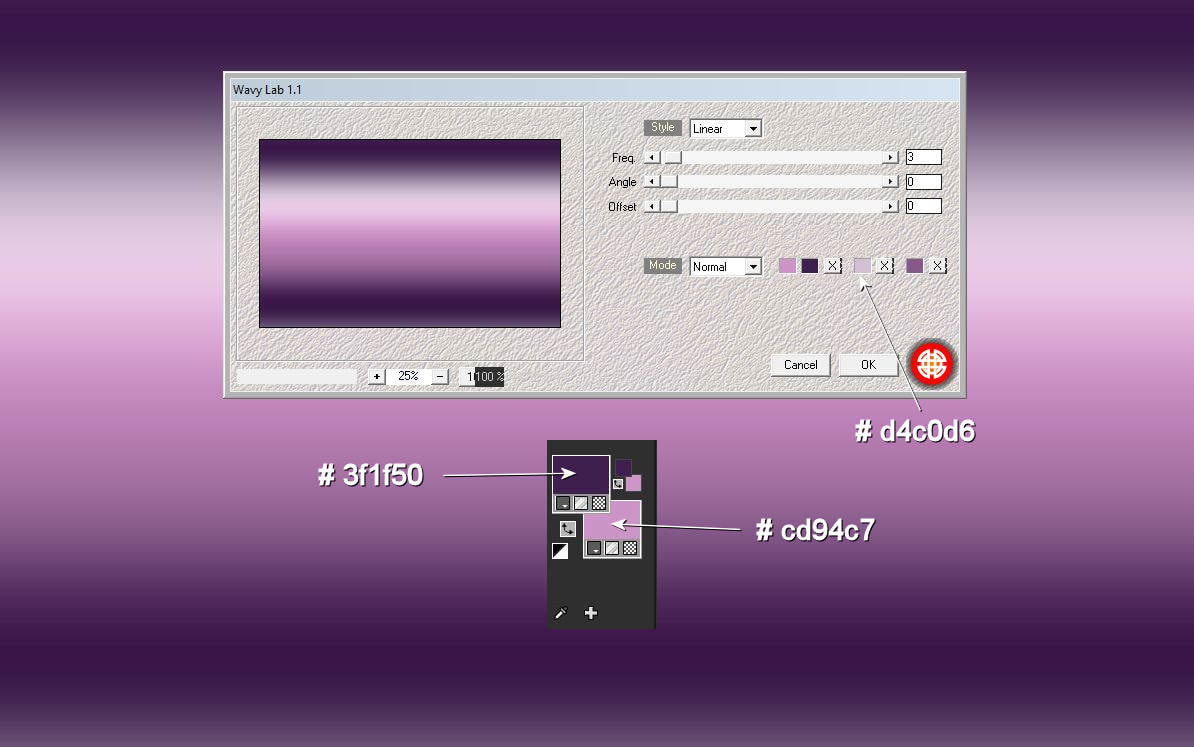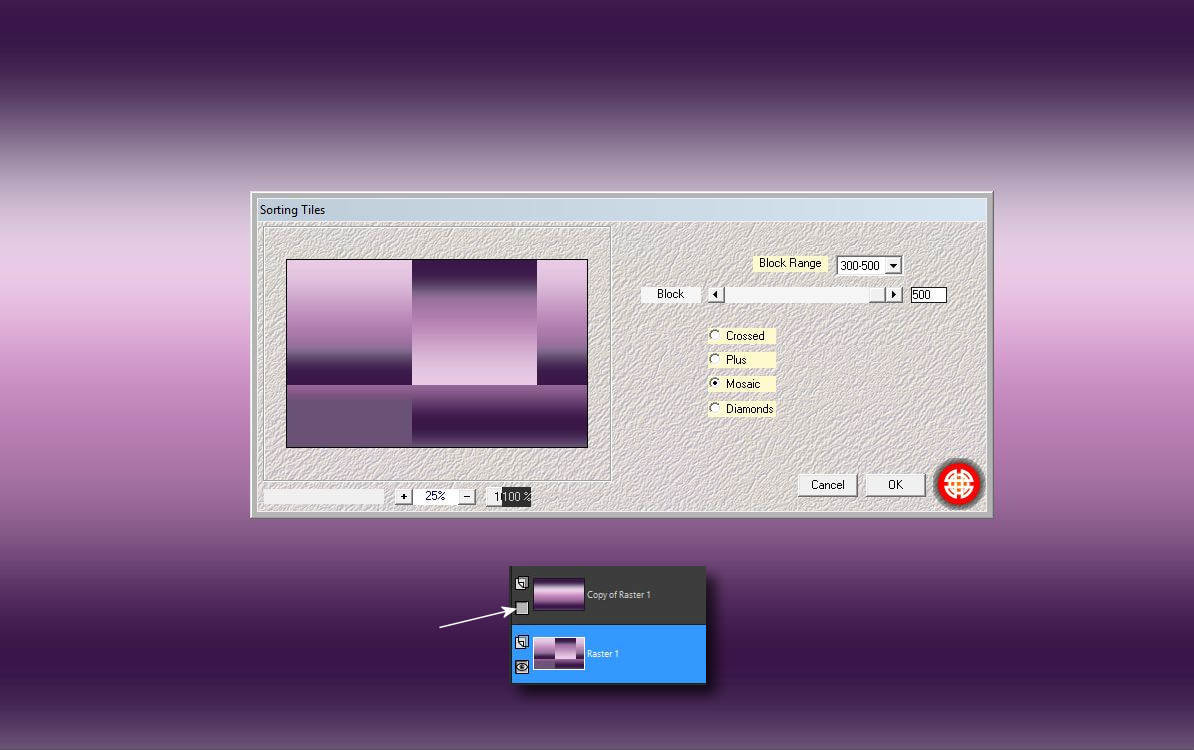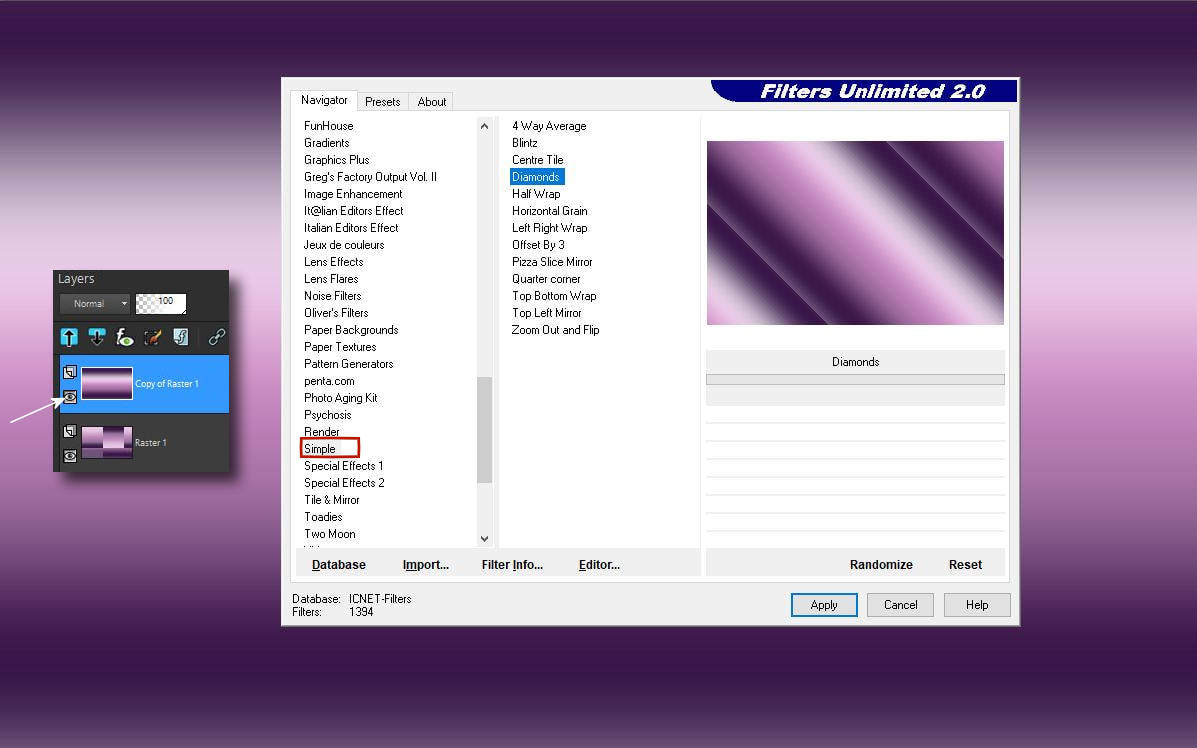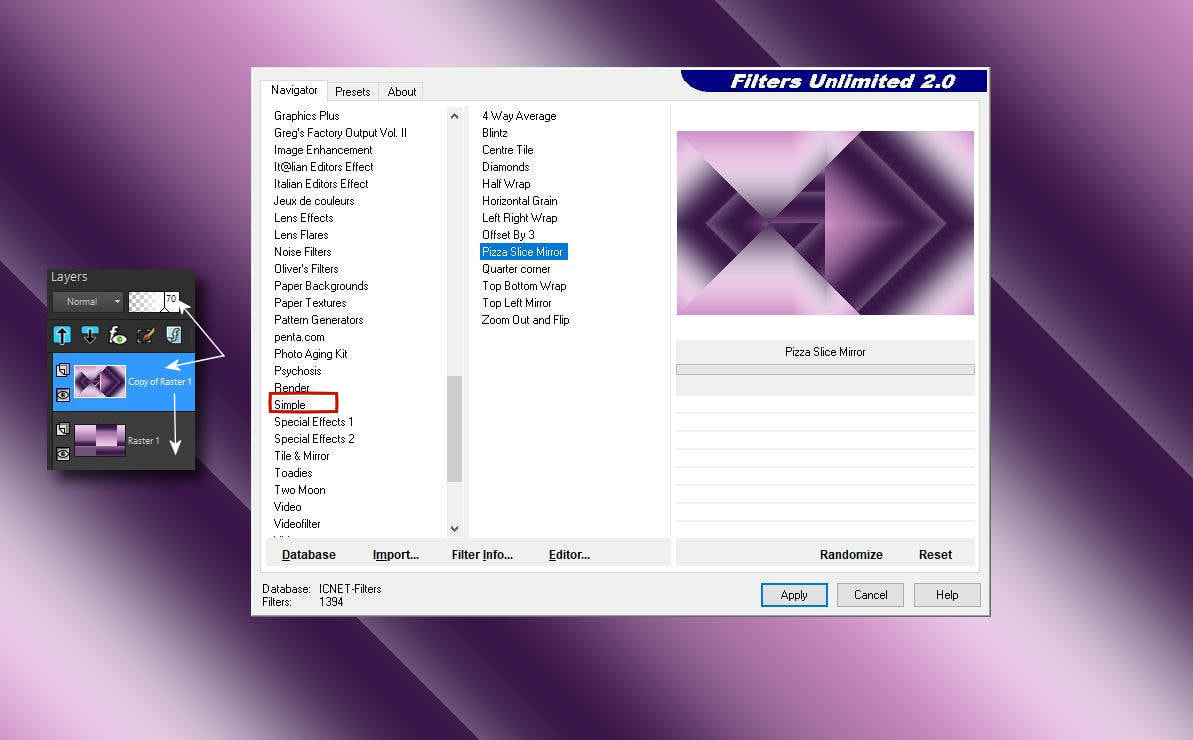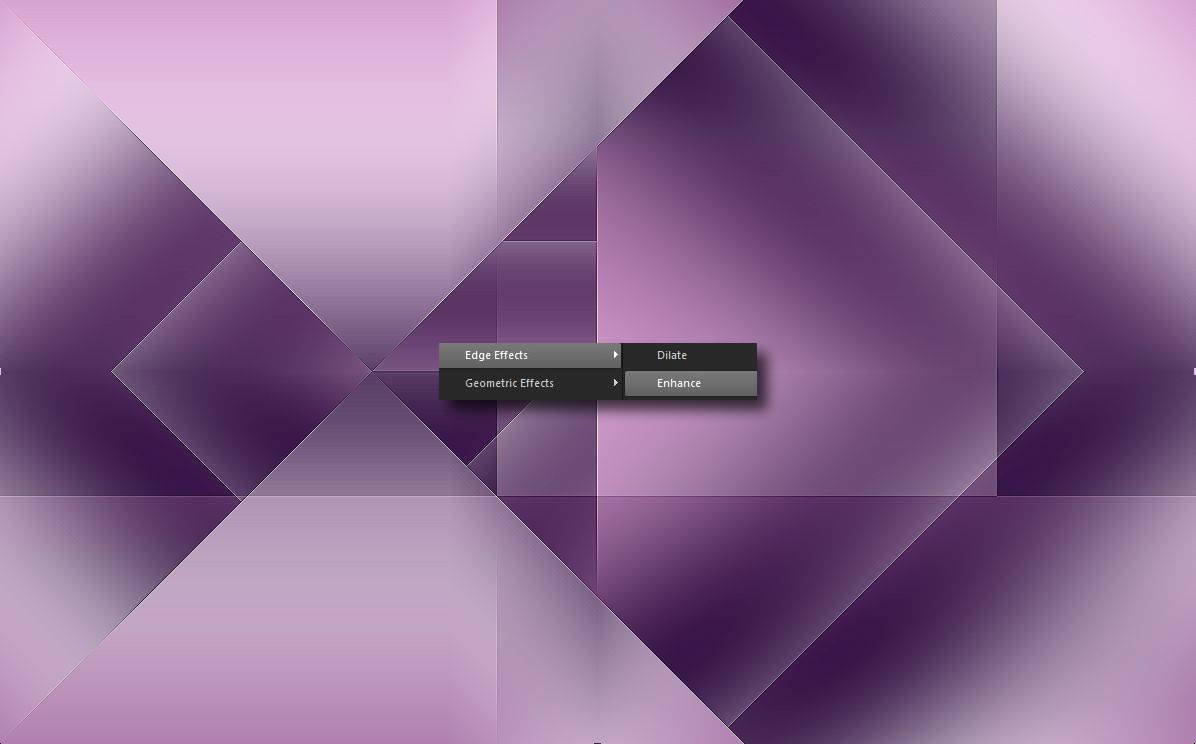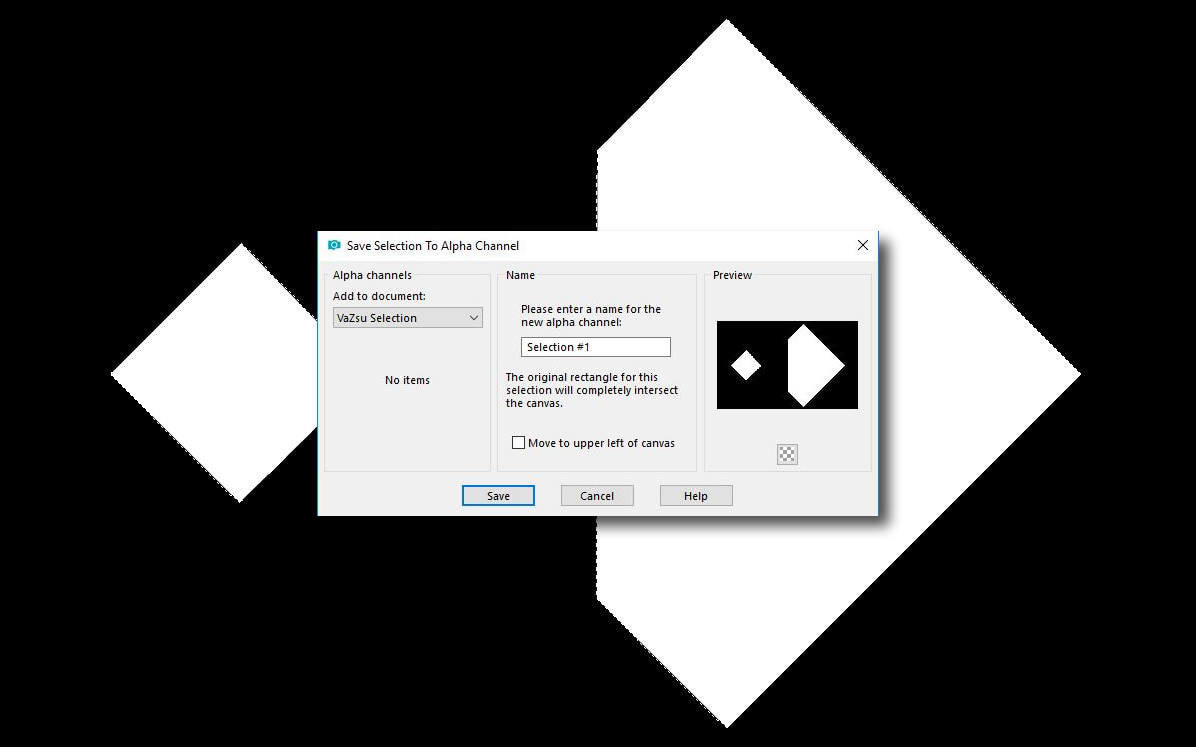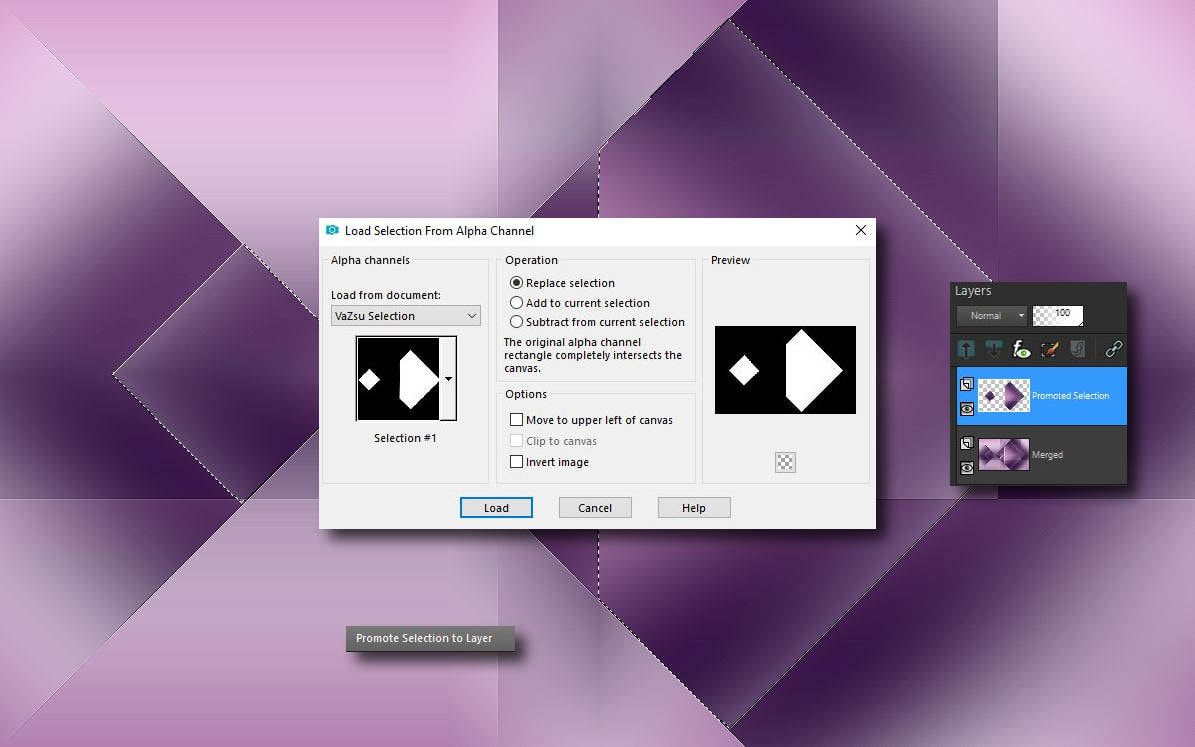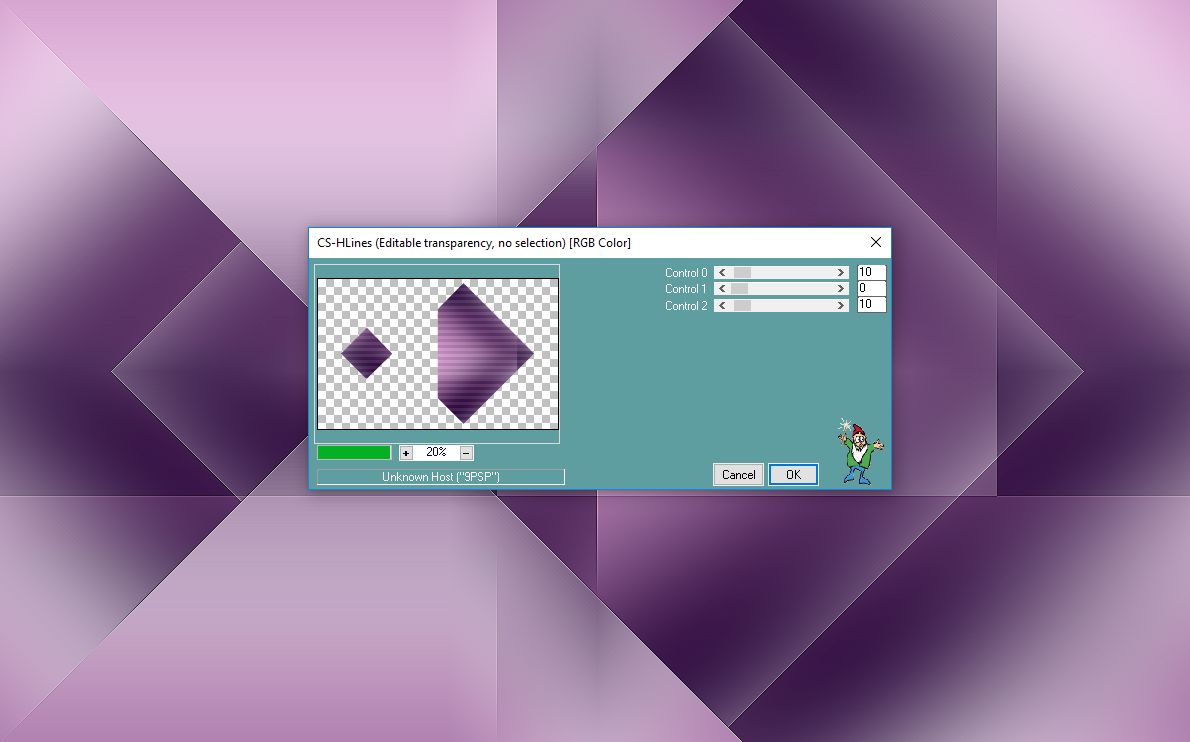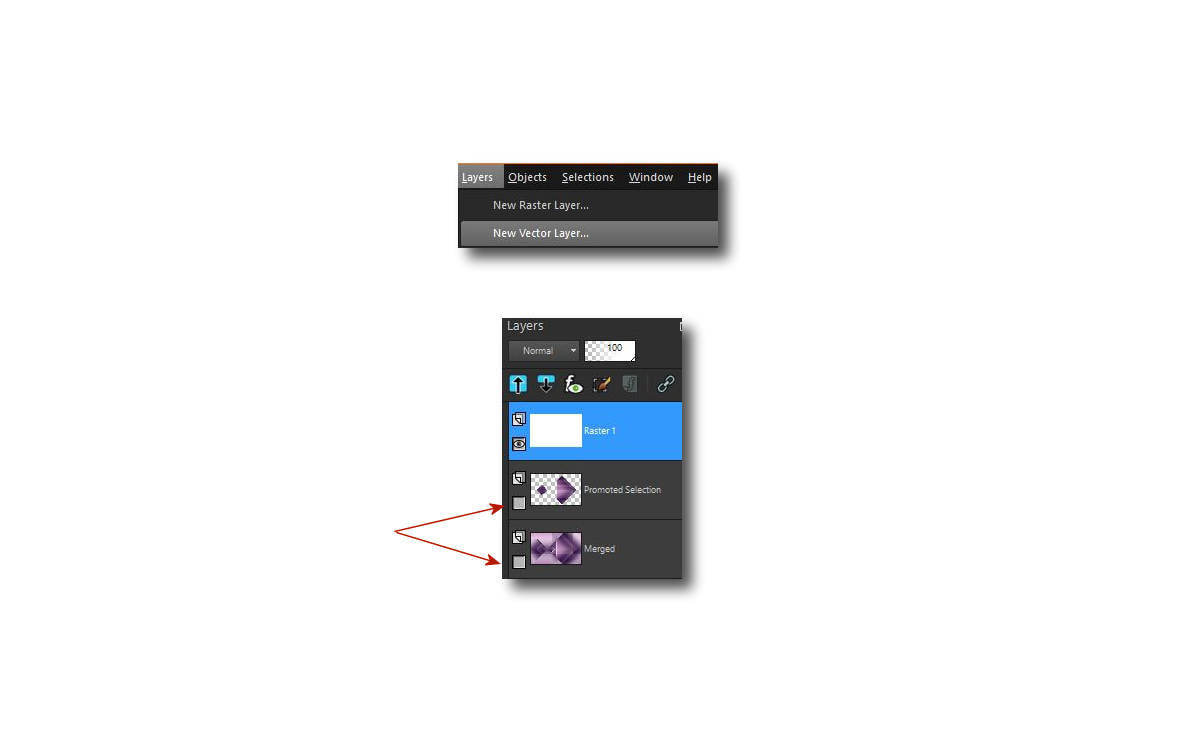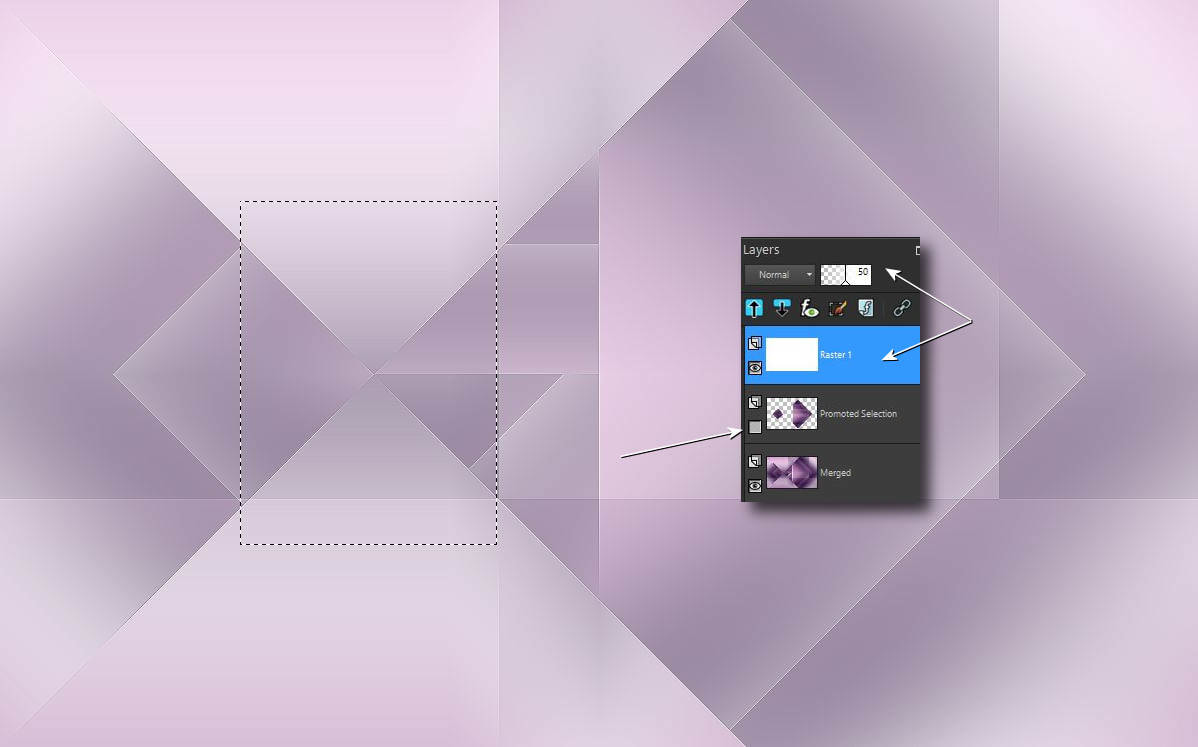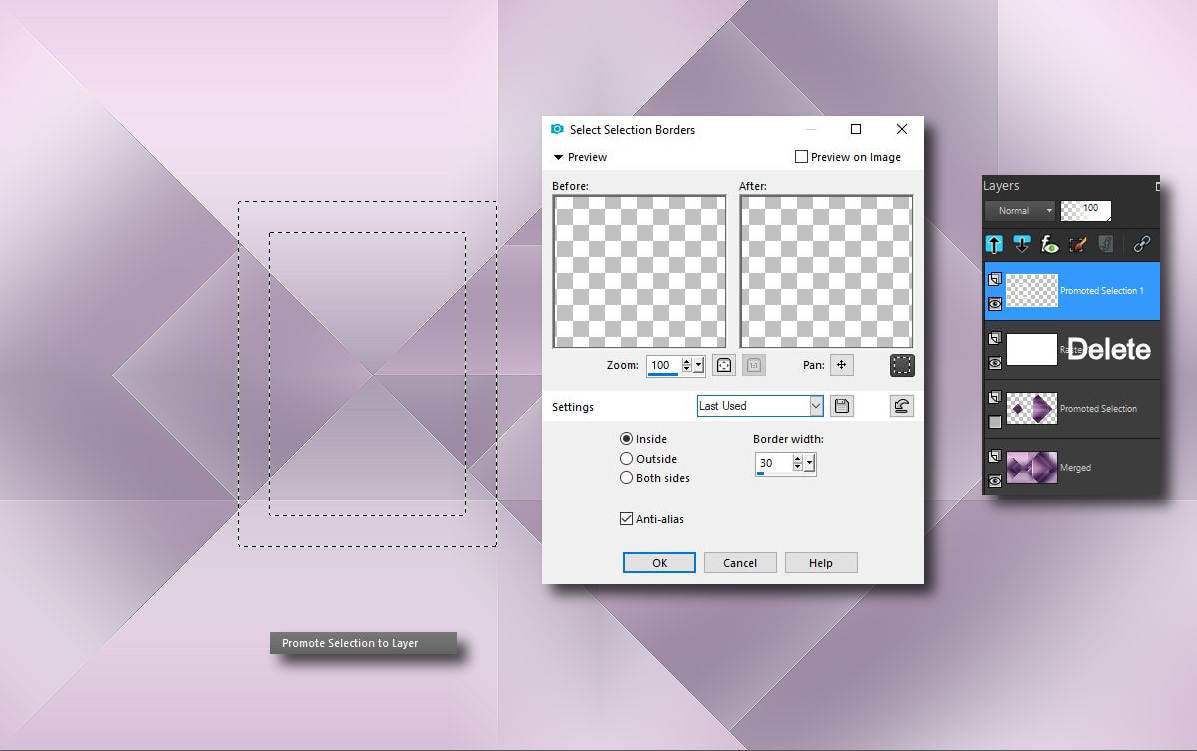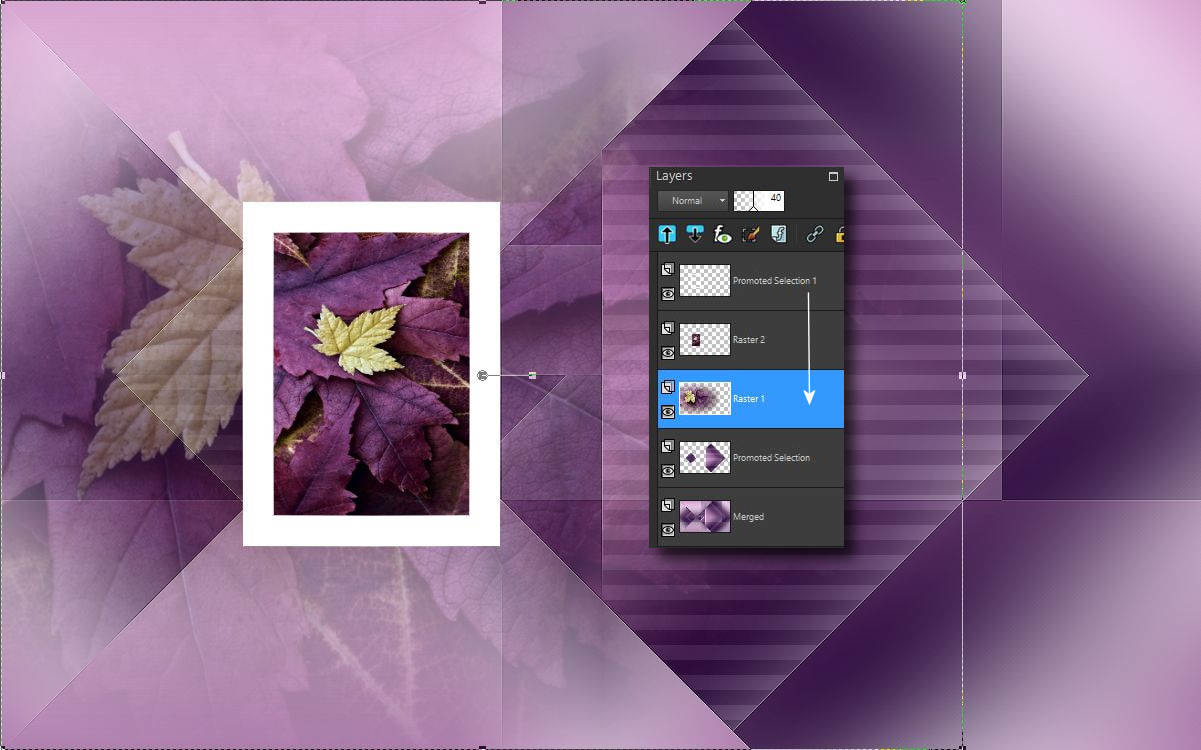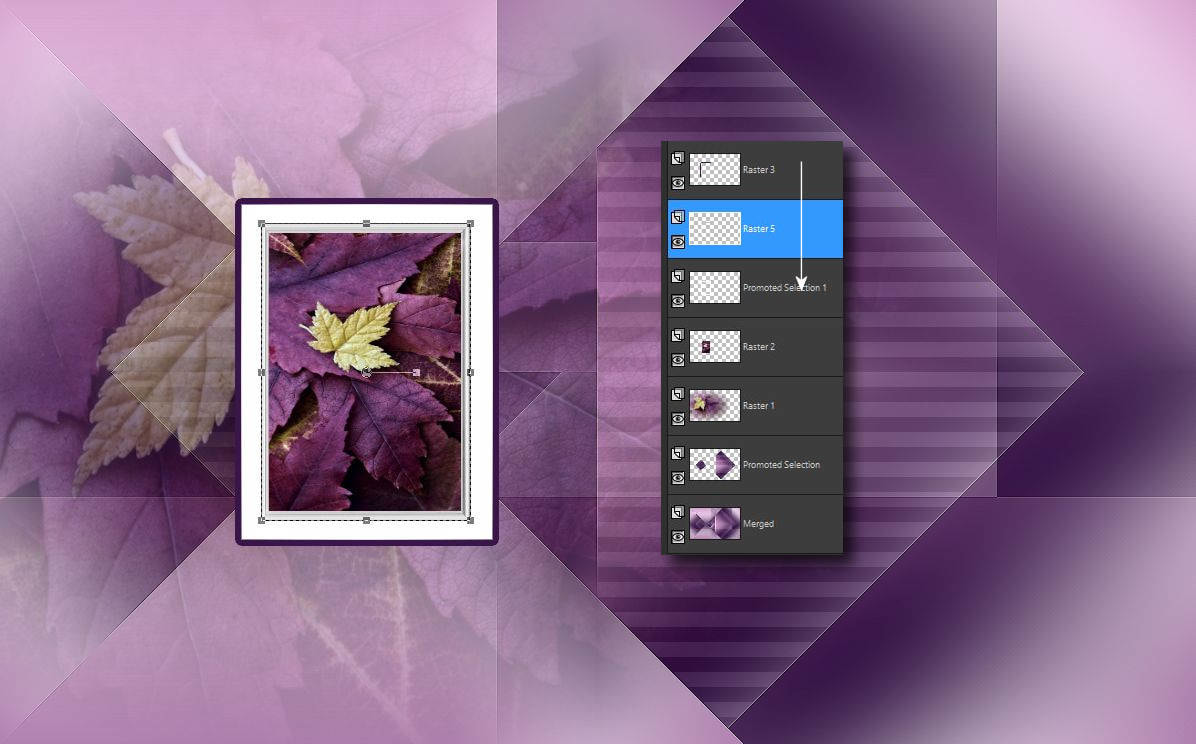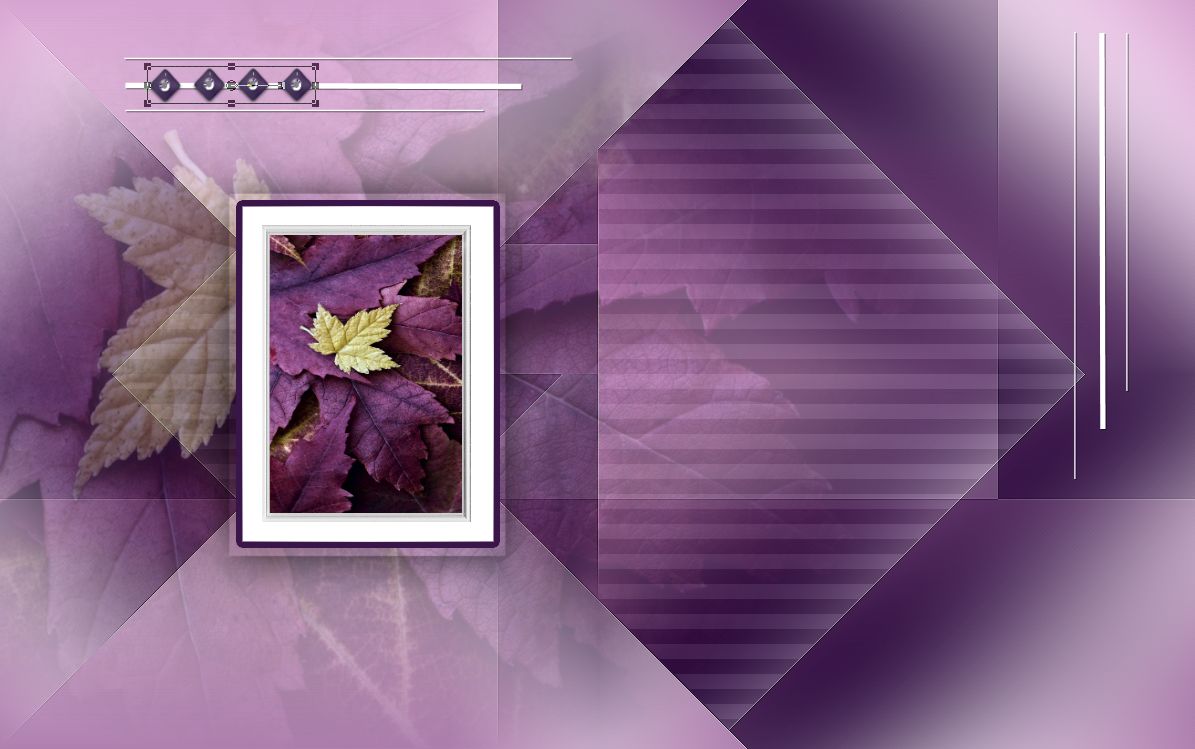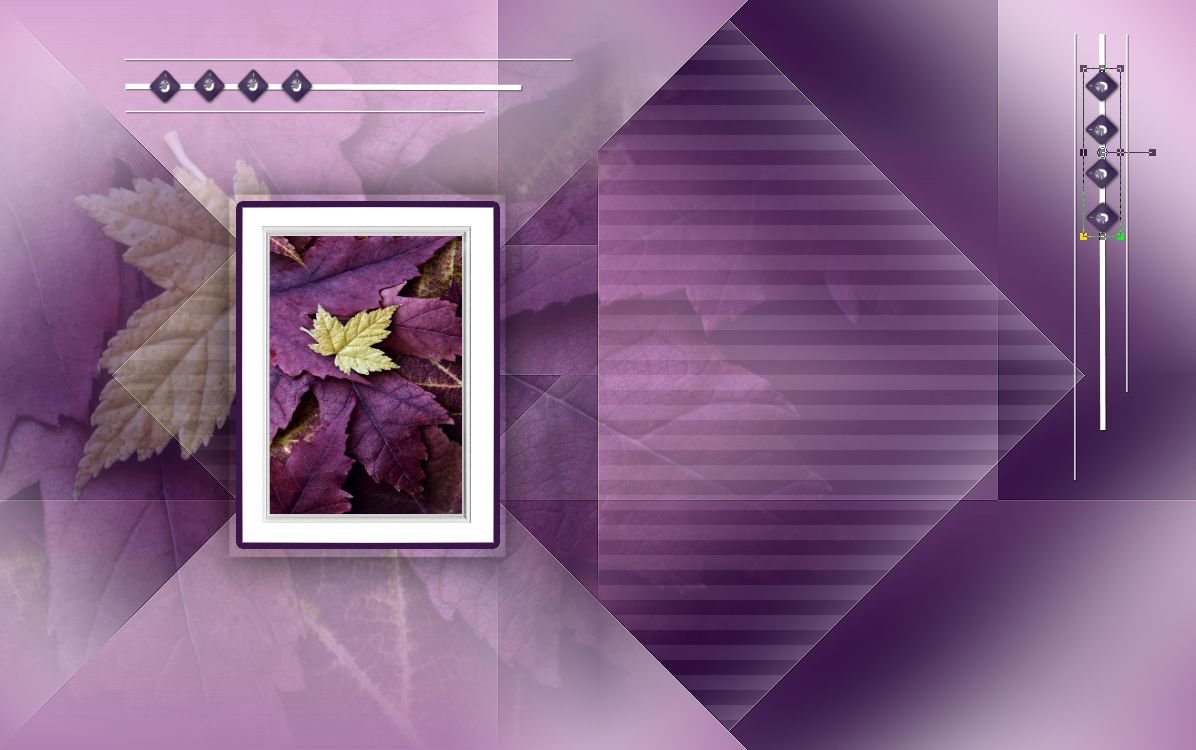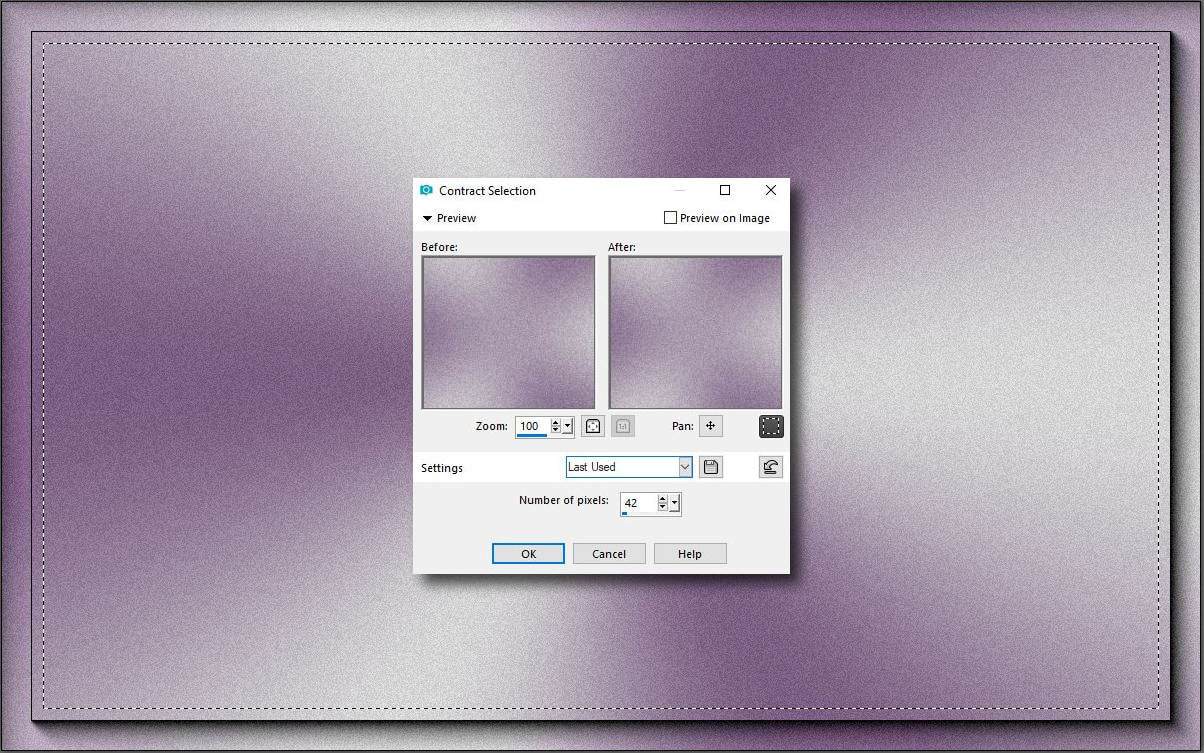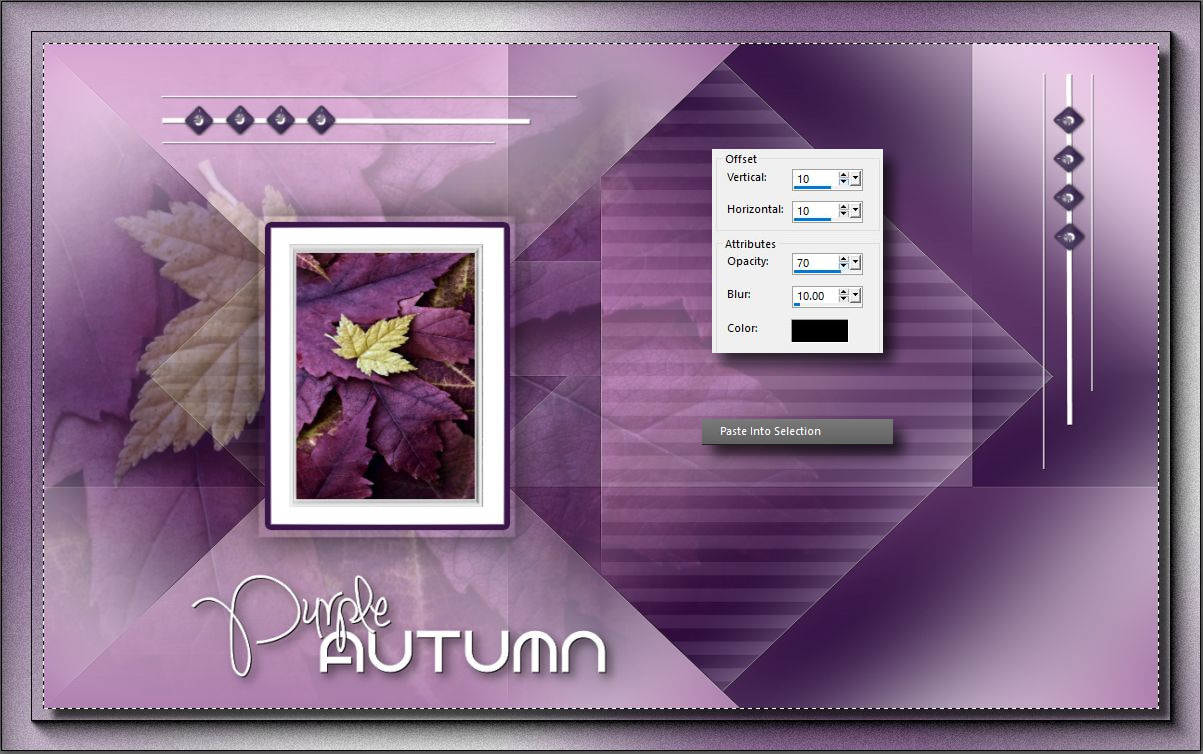Ebben a bemutatóban érdekes módon készítünk különleges keretet a szerkesztési folyamatban. De továbbra is megtartjuk a szokásos stílusunkat.
Külön köszönet Cady-nak a nöi tubeért. Mégtöbb tubet itt találsz töle.
| t_235_pack.rar | |
| File Size: | 5159 kb |
| File Type: | rar |