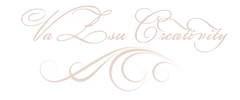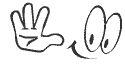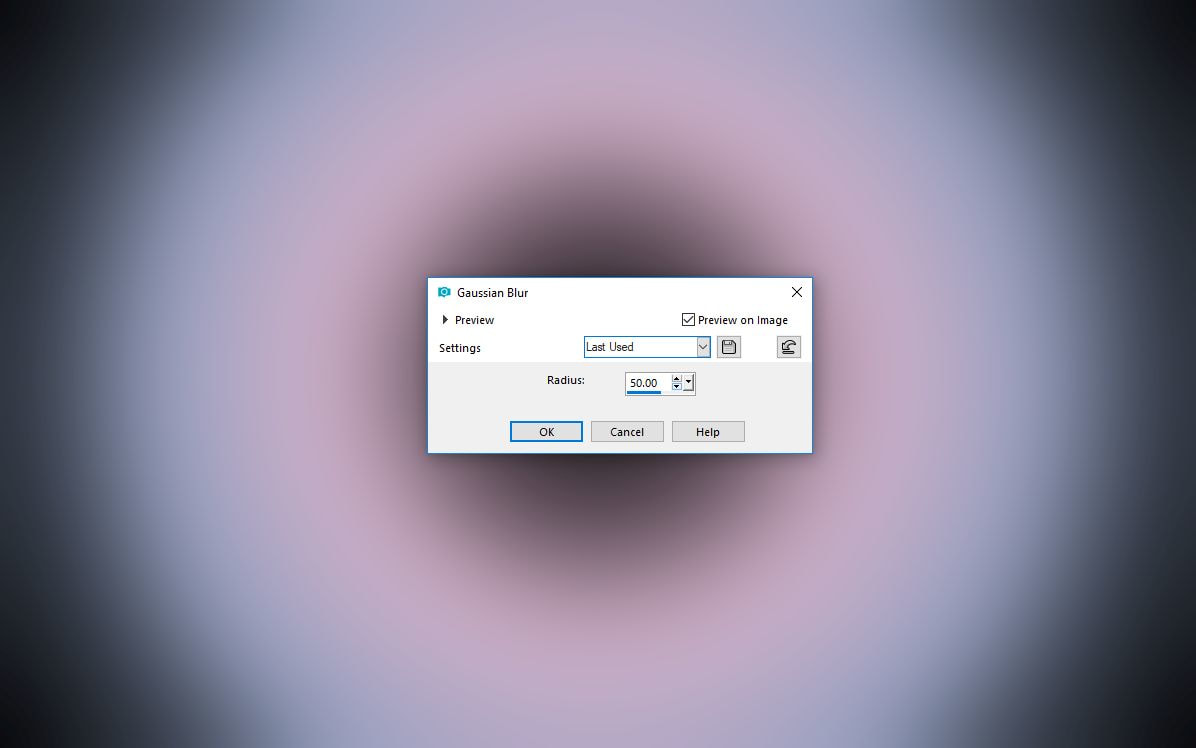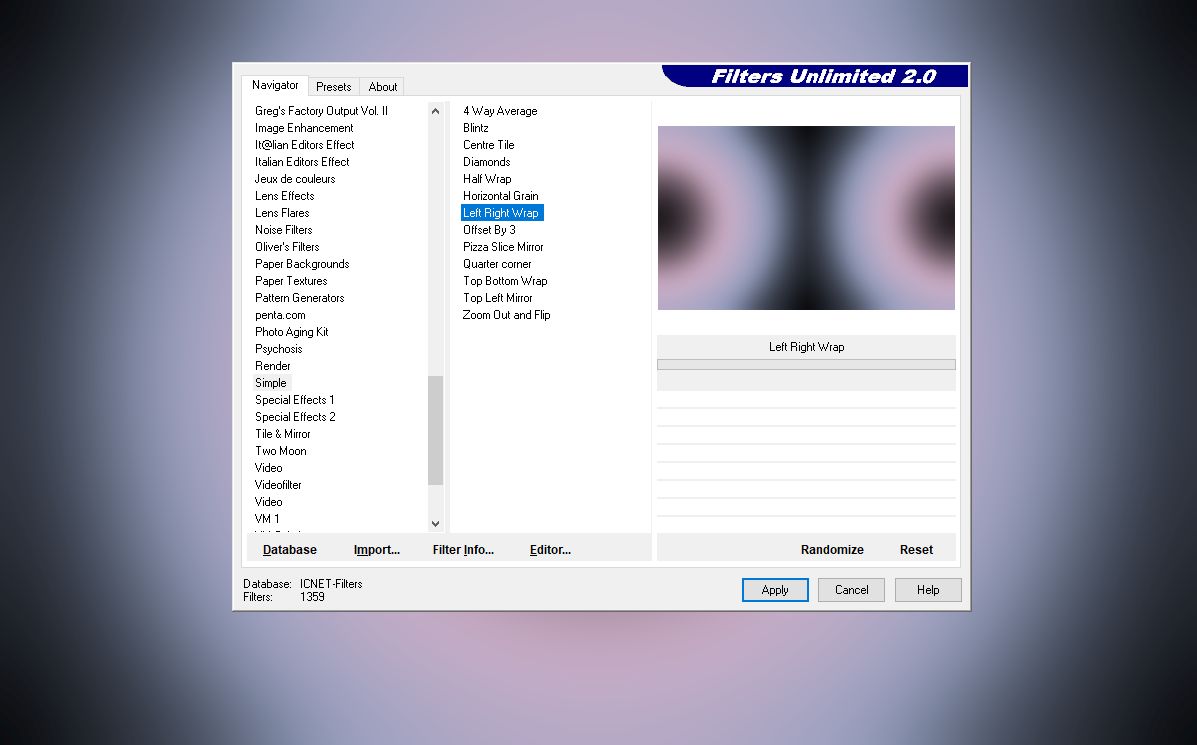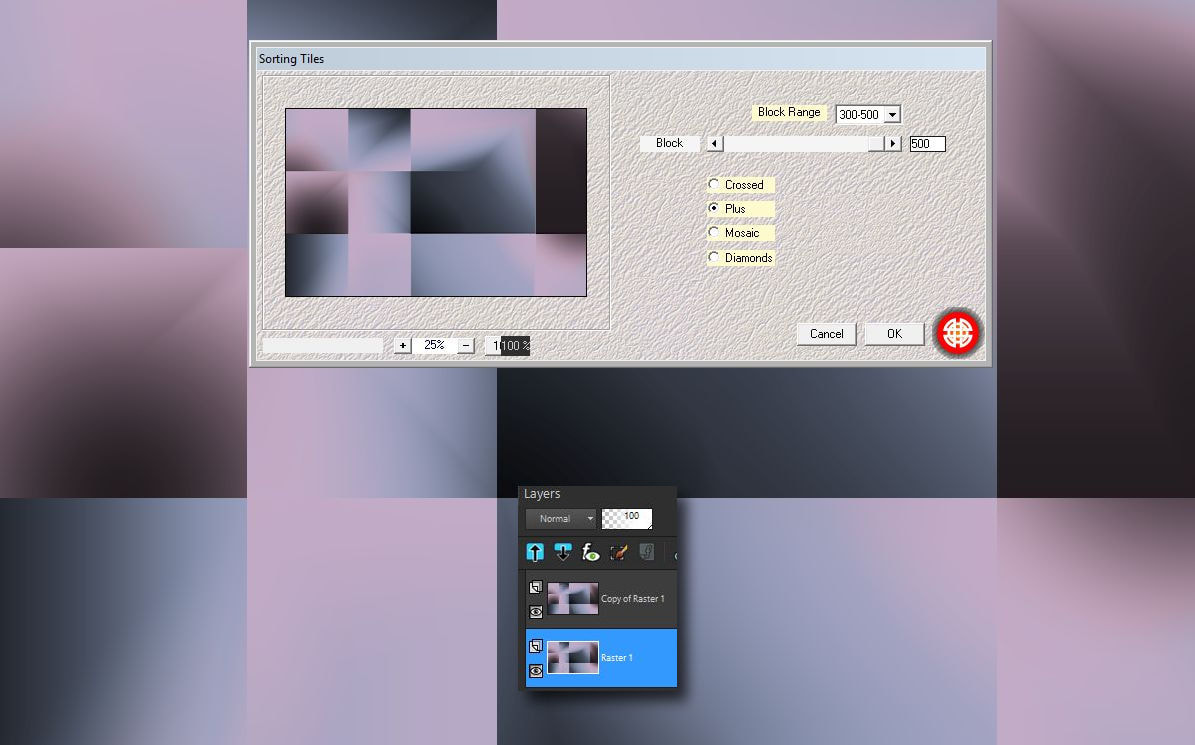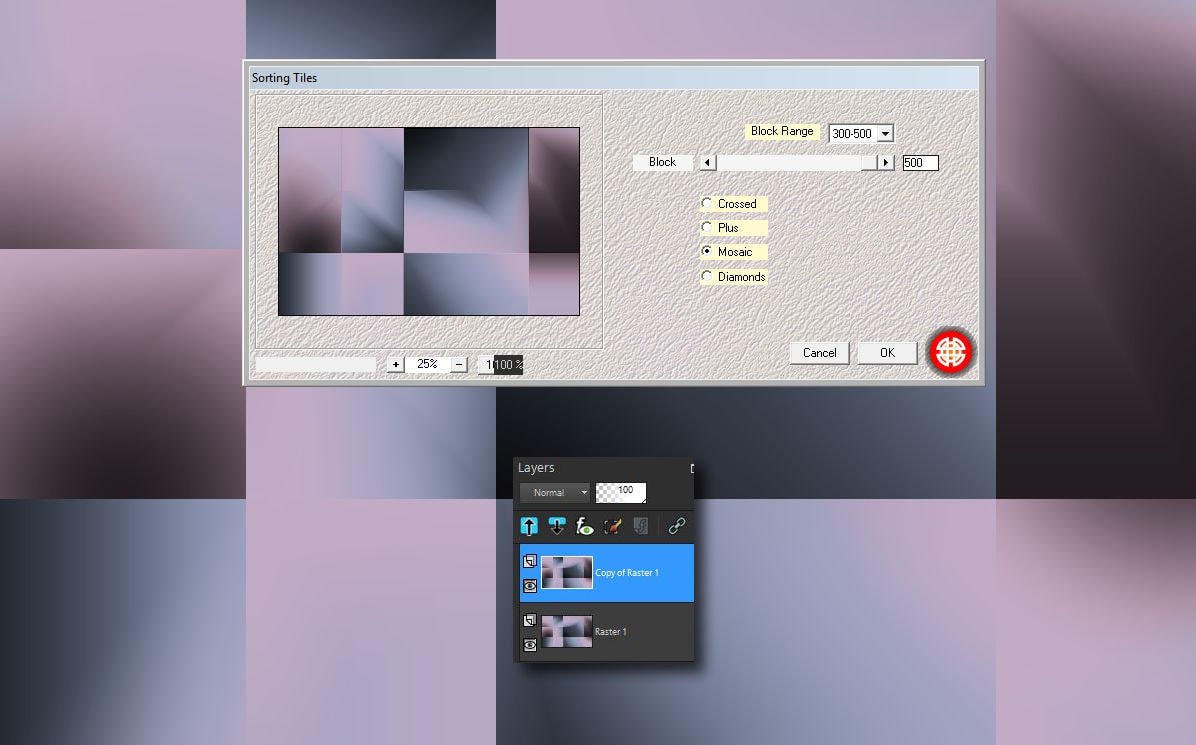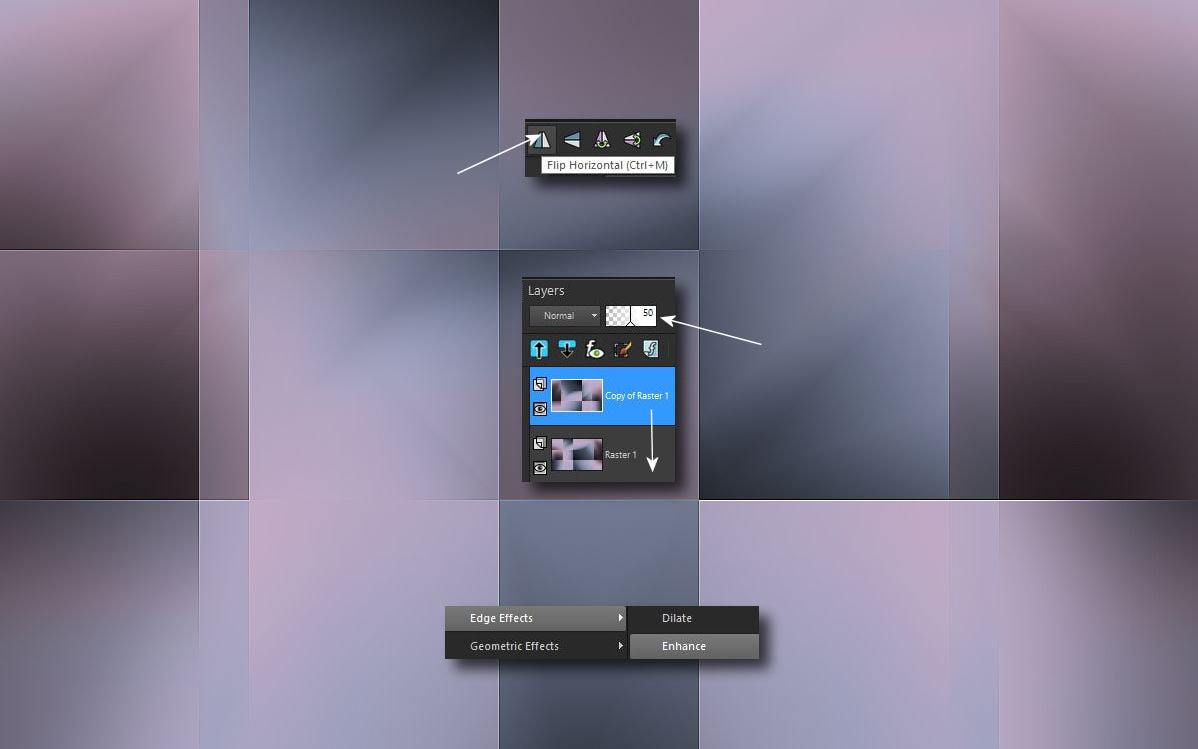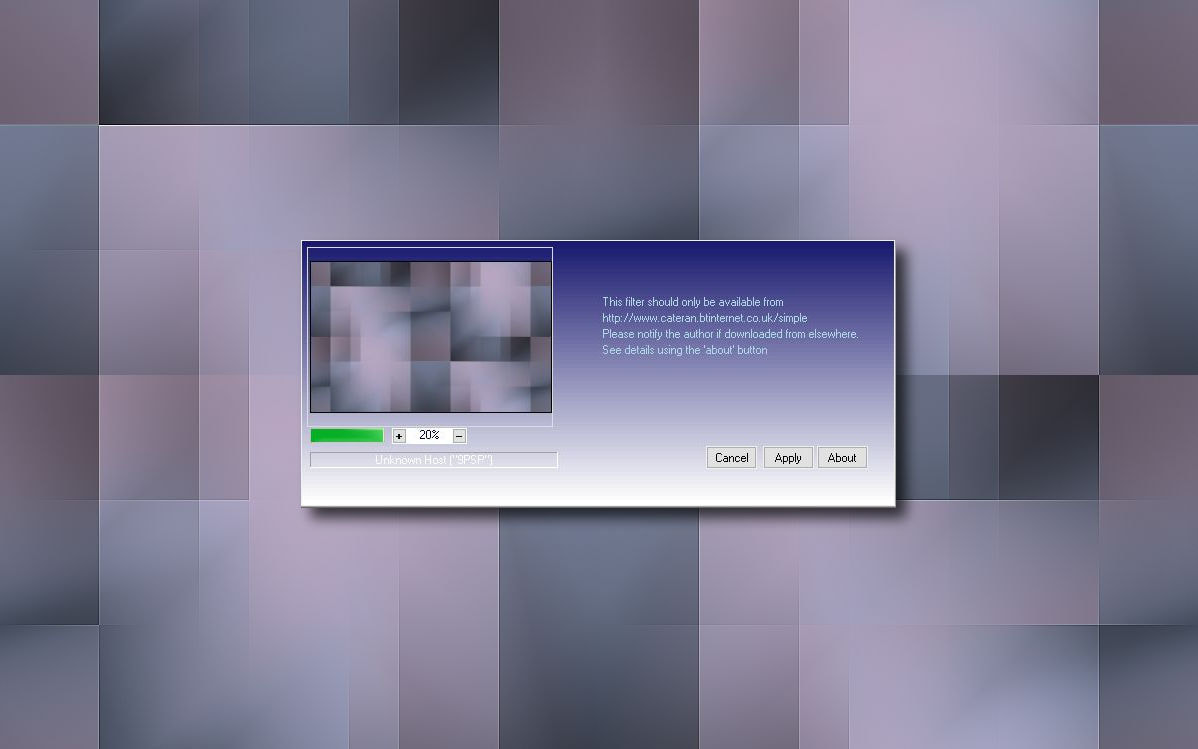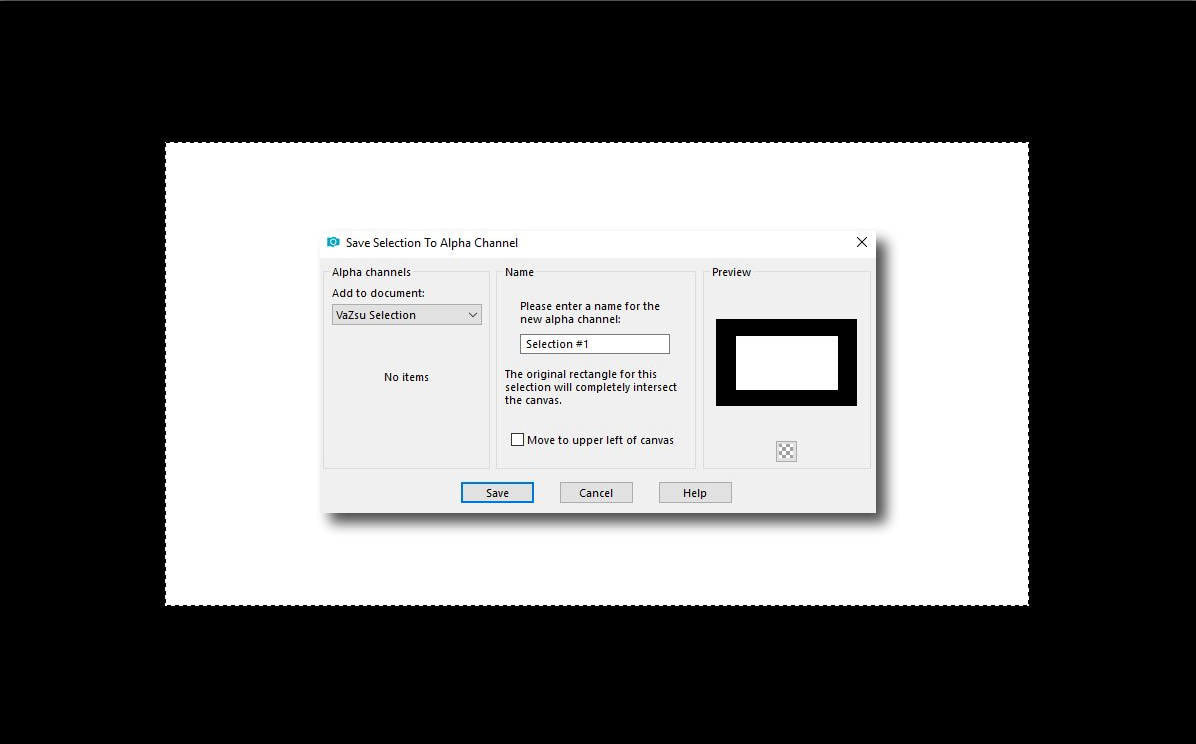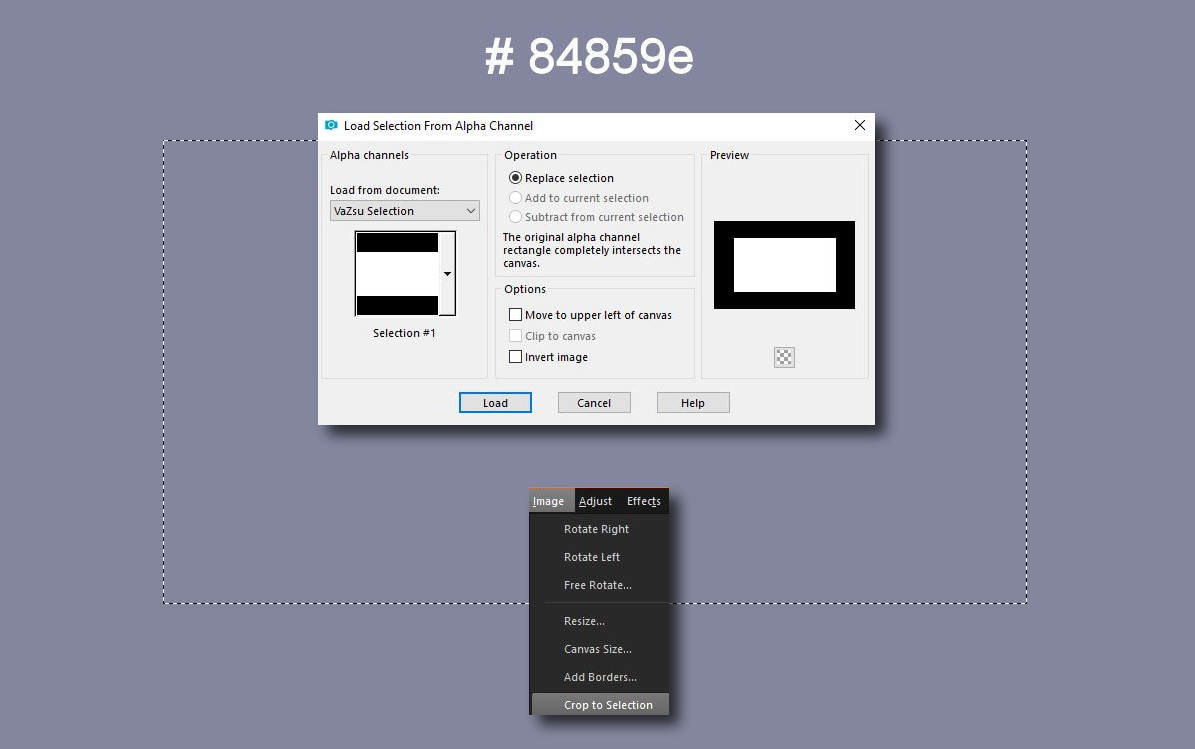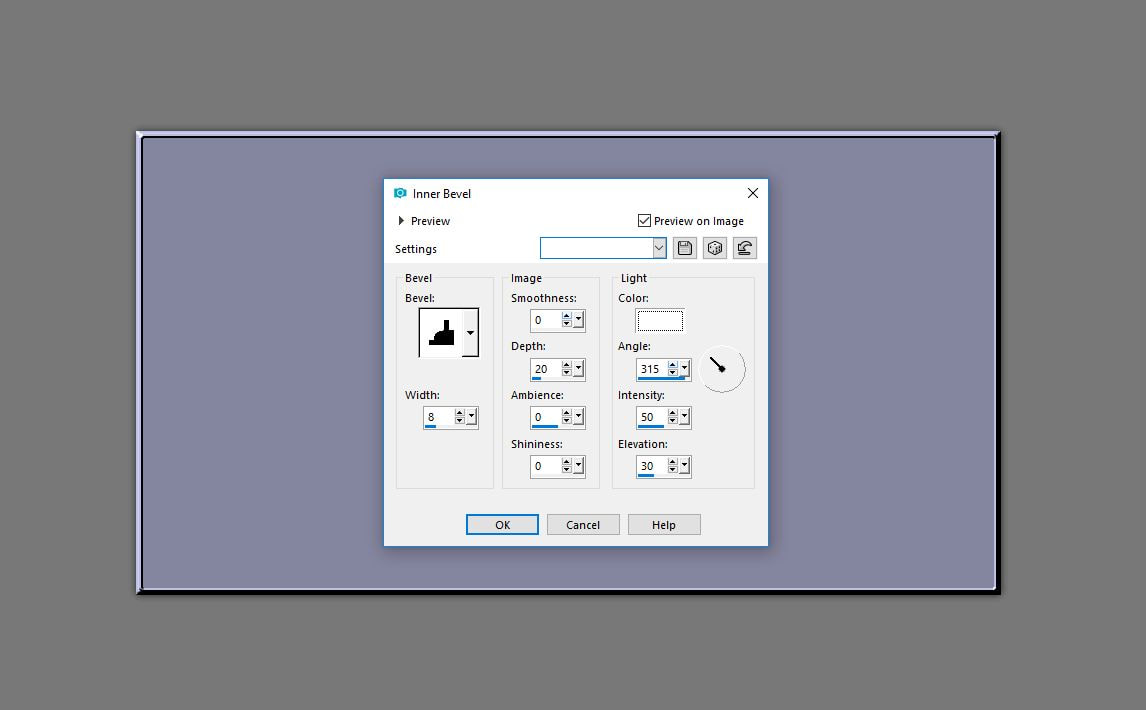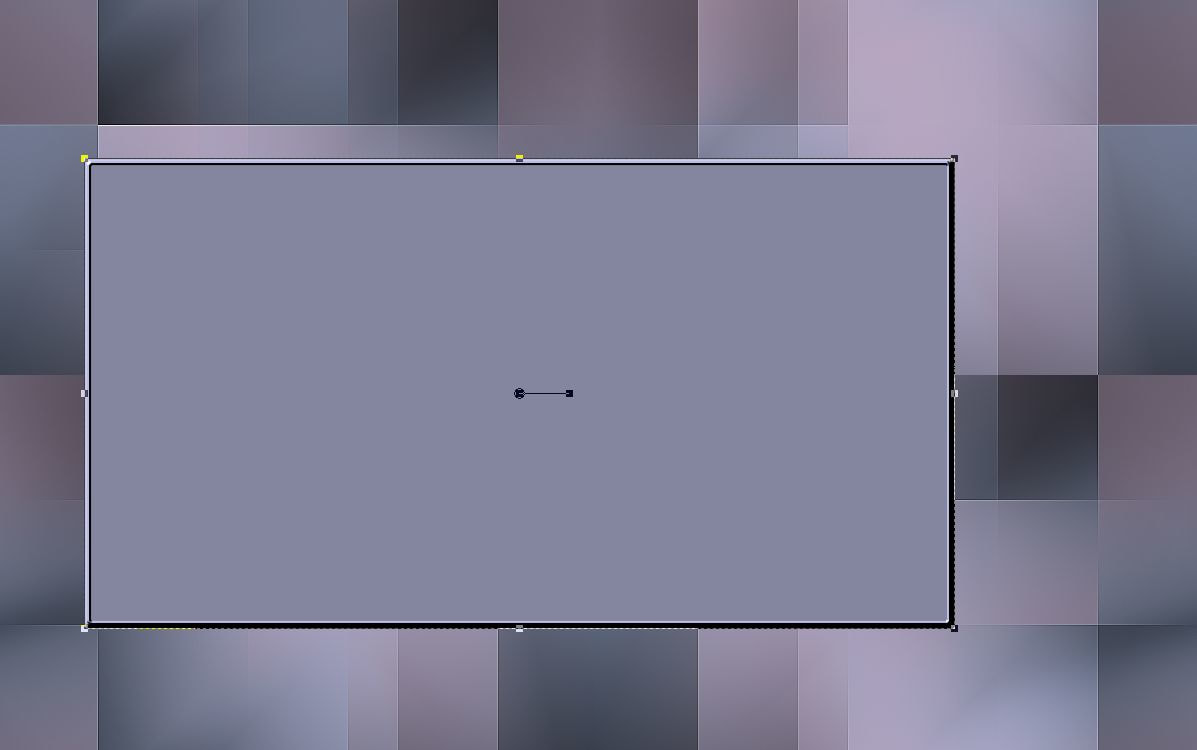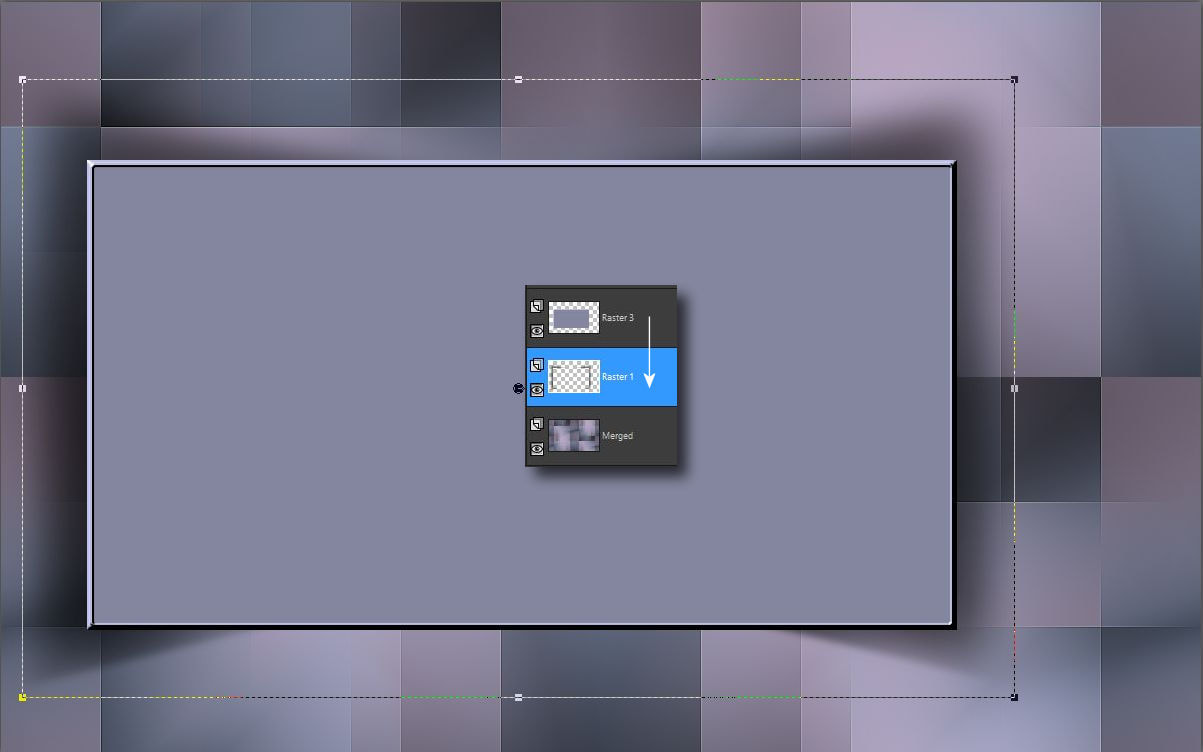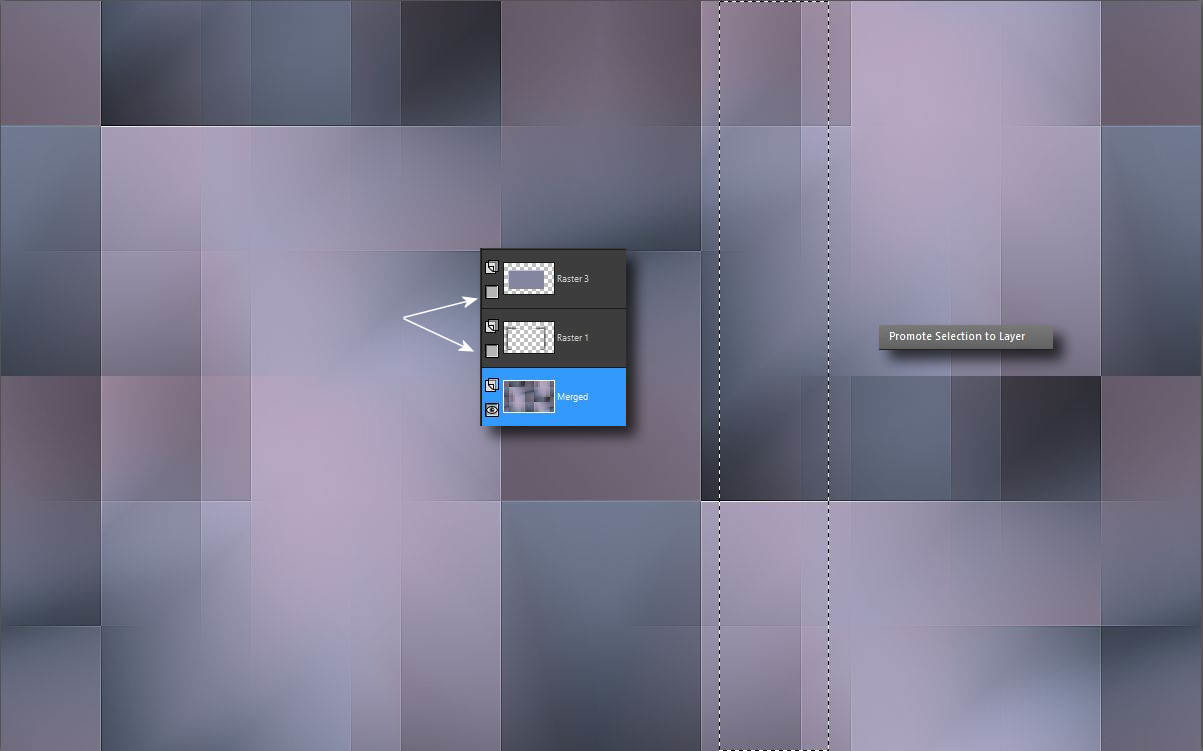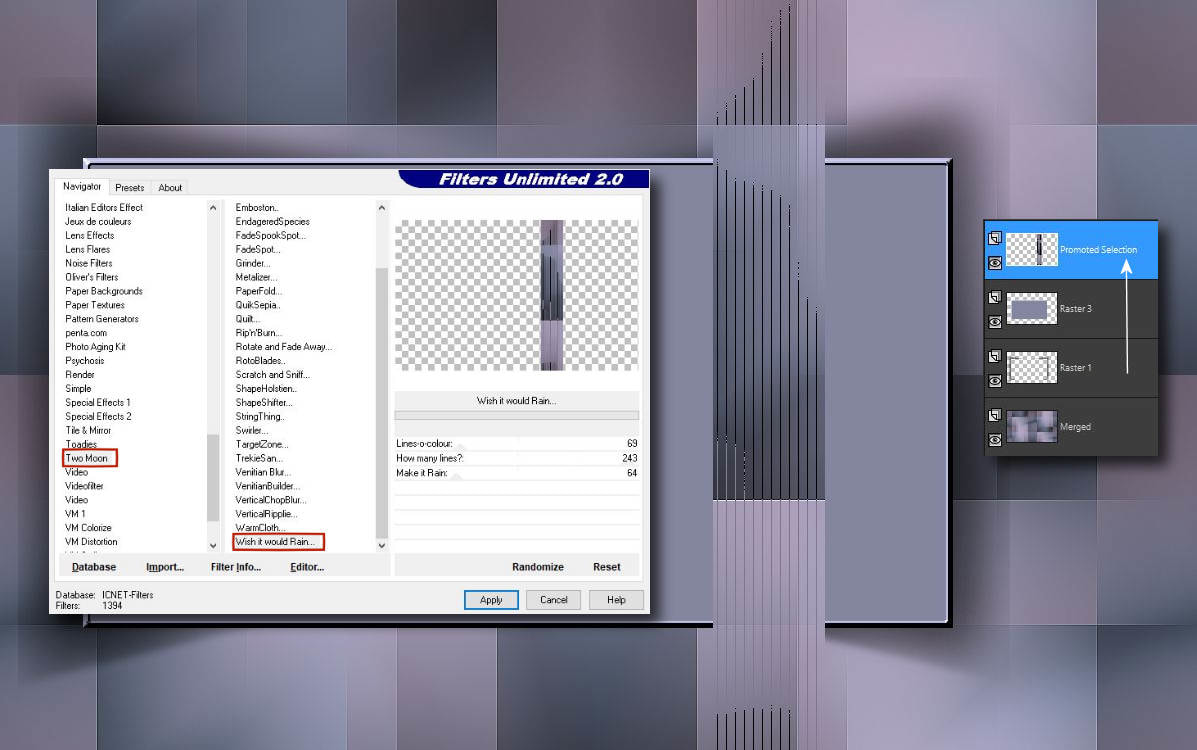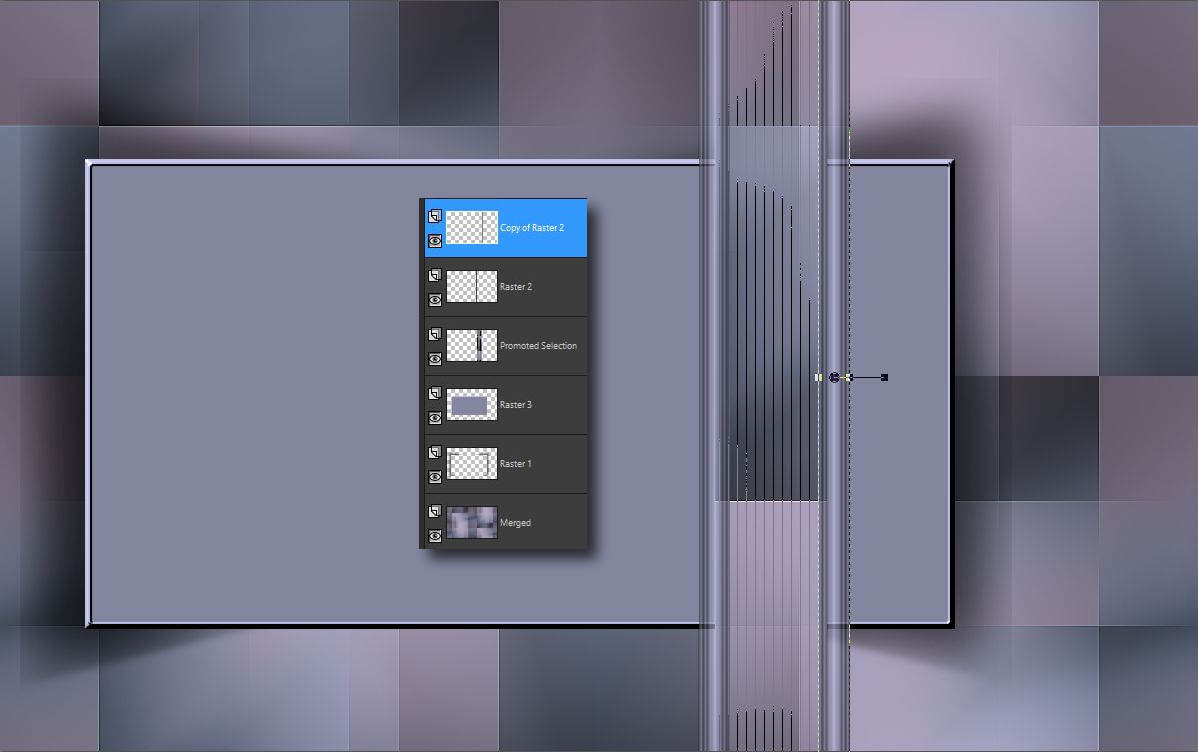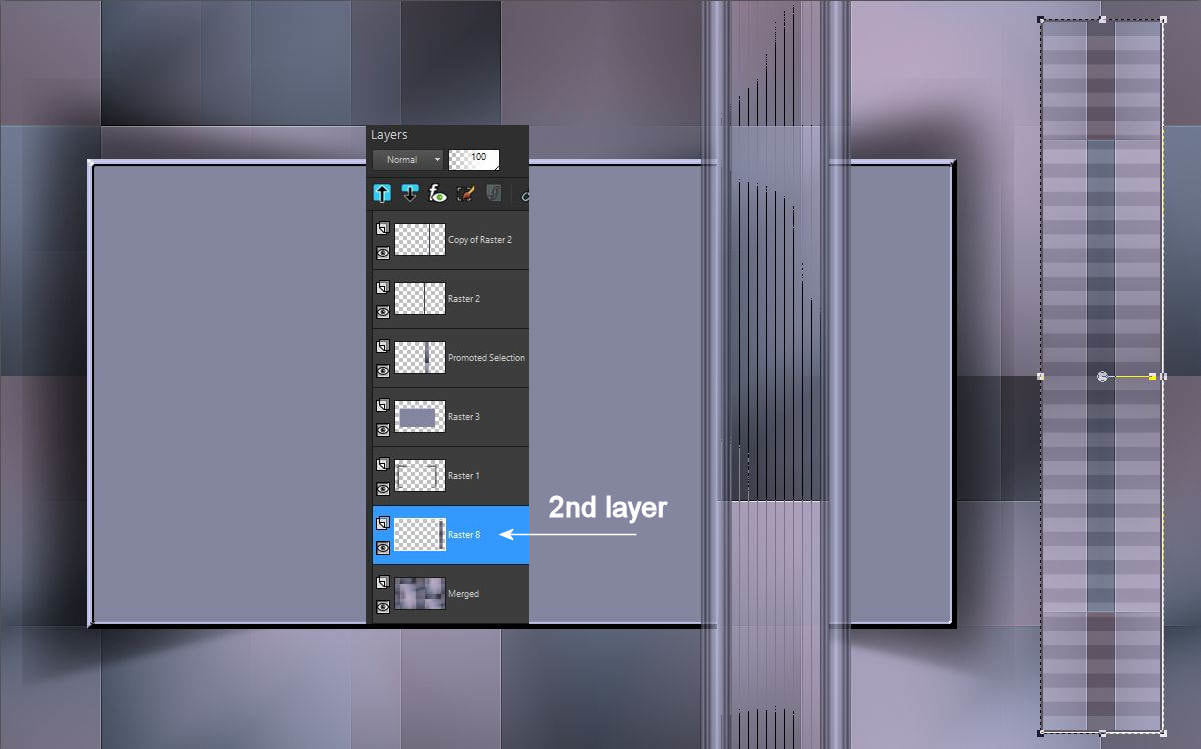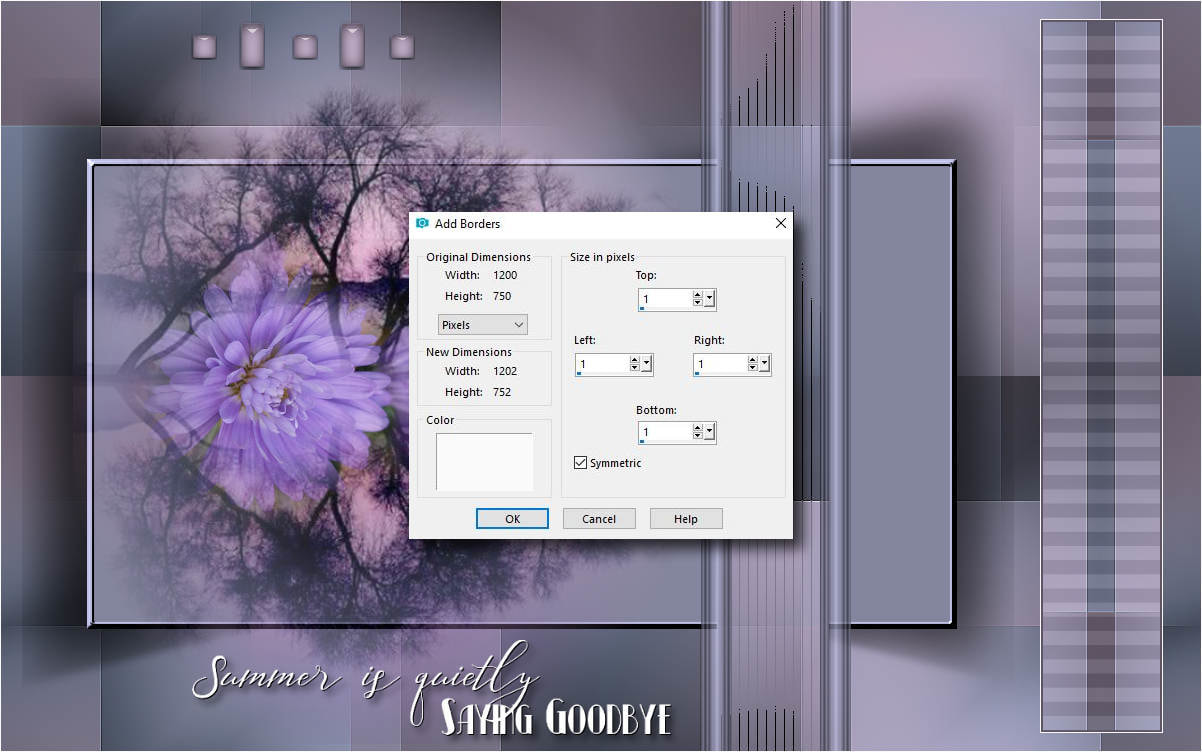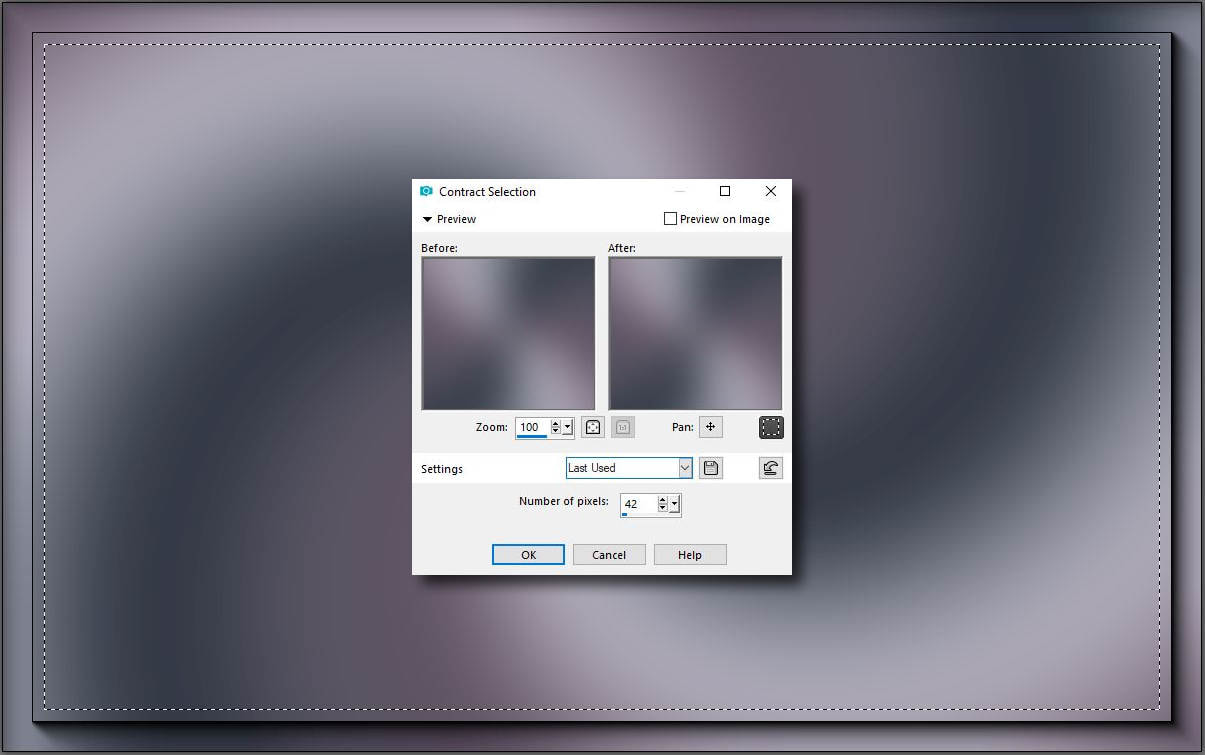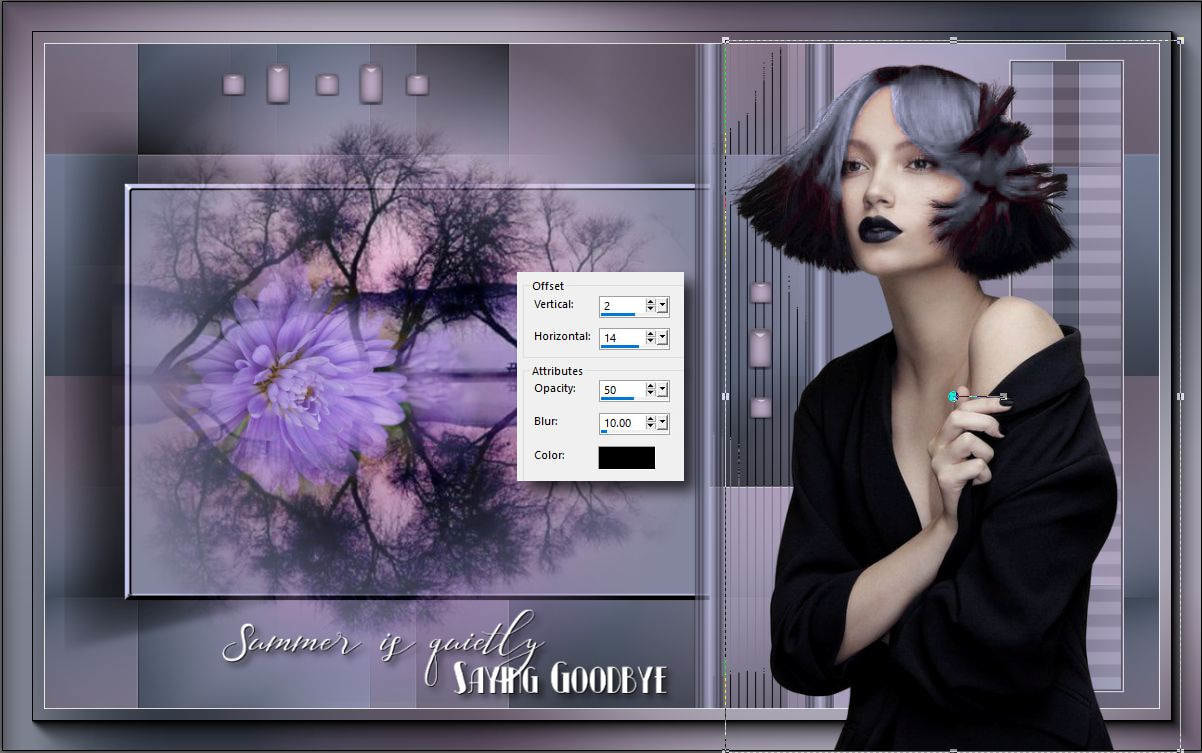Ebben a bemutatóban egy olyan képet csinálunk, amelynek a címe Csendesen búcsúzik a nyár. Egy szép átmenetet mutat be az öszi idöszakról. A kép érdekessége a középen elhelyezkedö panel lap széleinek dimenziós hatásának elkészítése.
| t_237_pack.rar | |
| File Size: | 3734 kb |
| File Type: | rar |