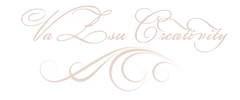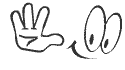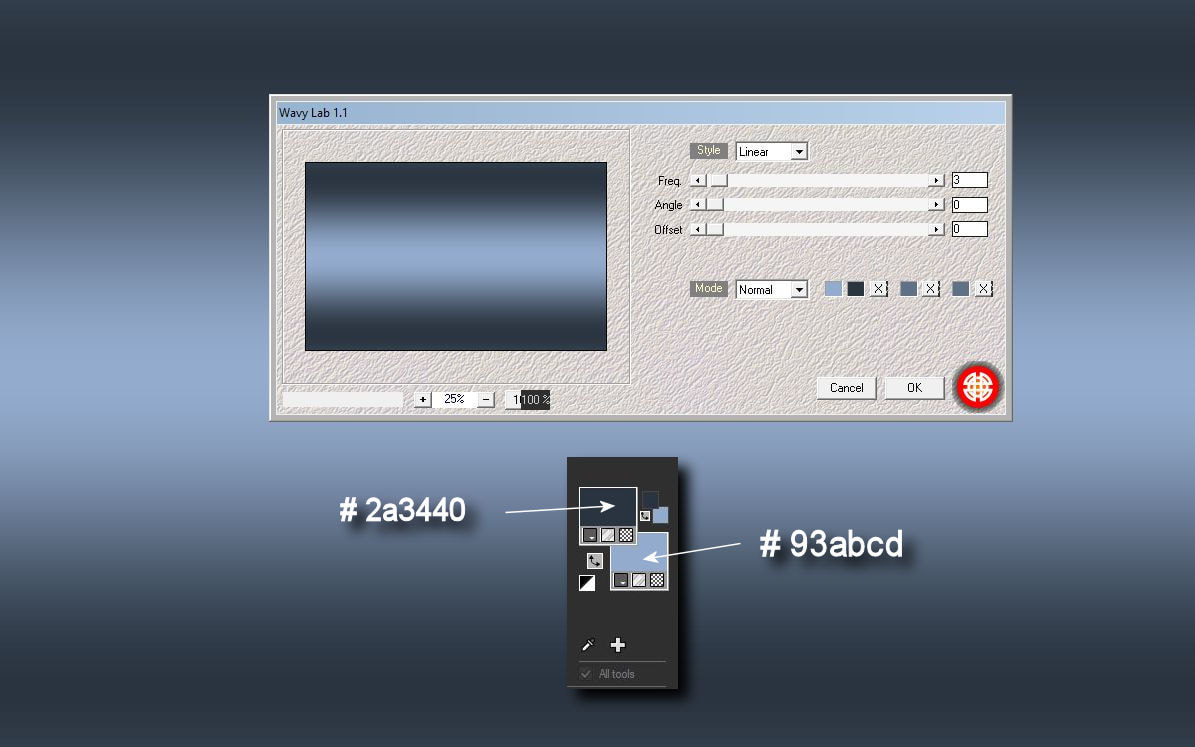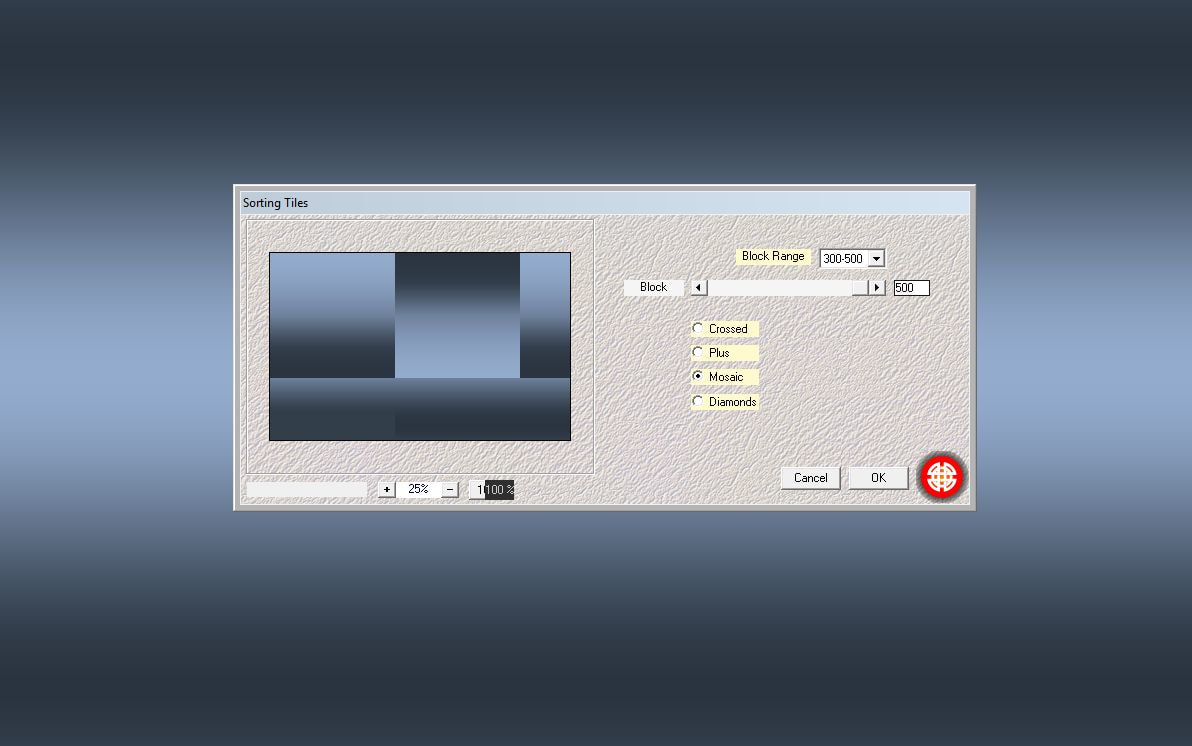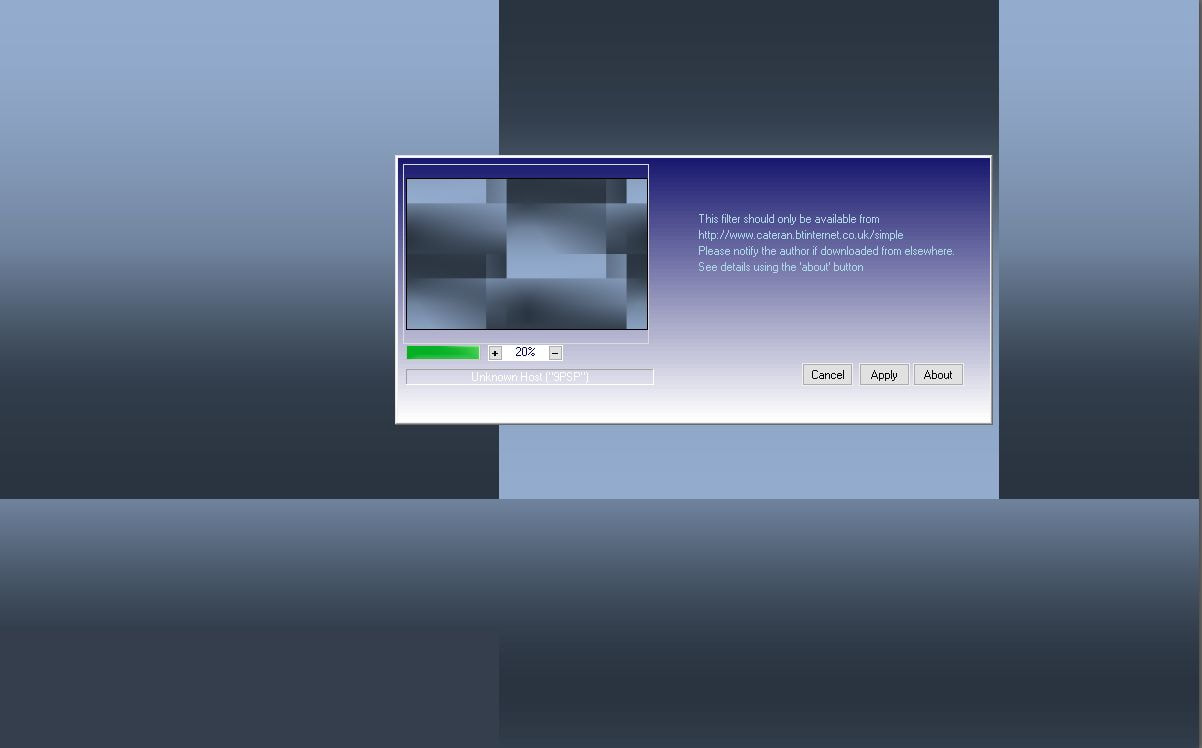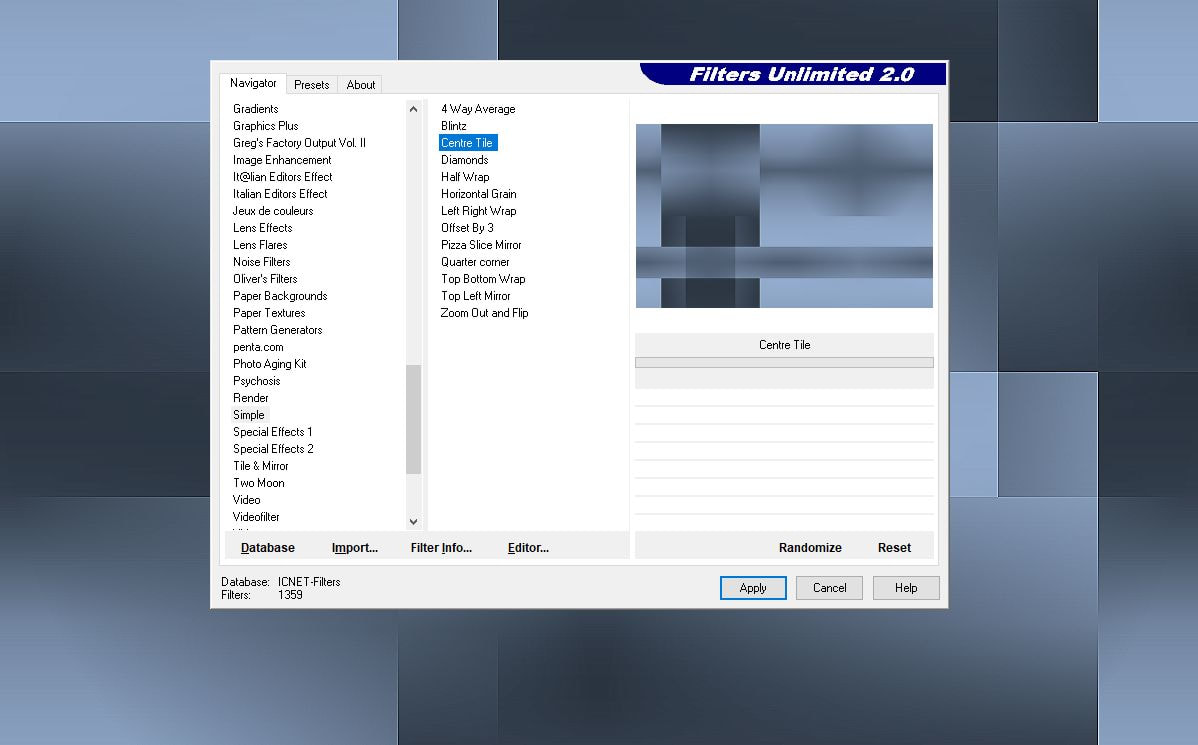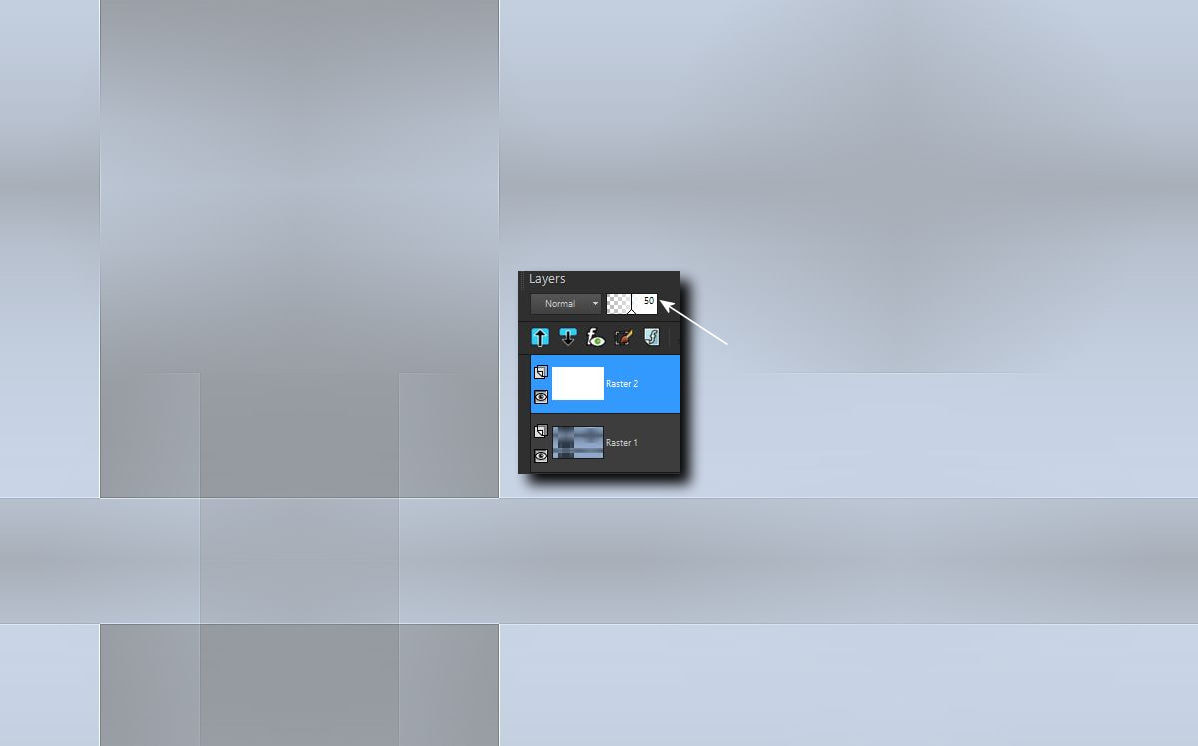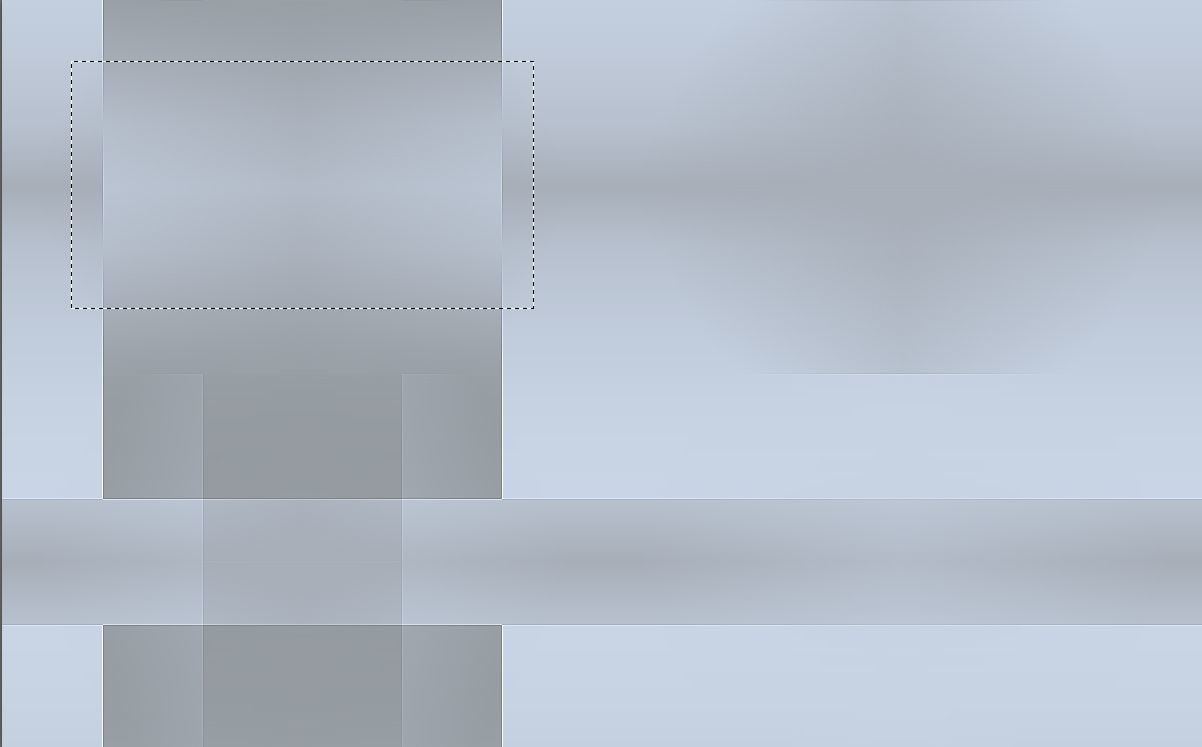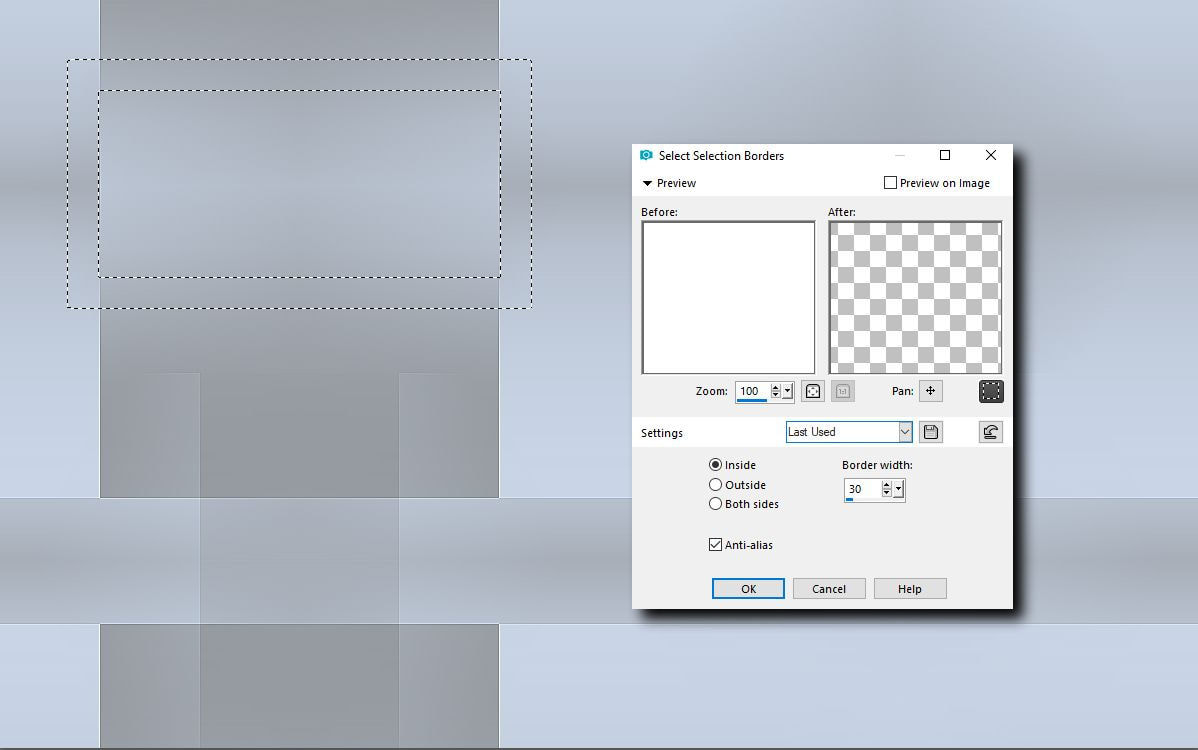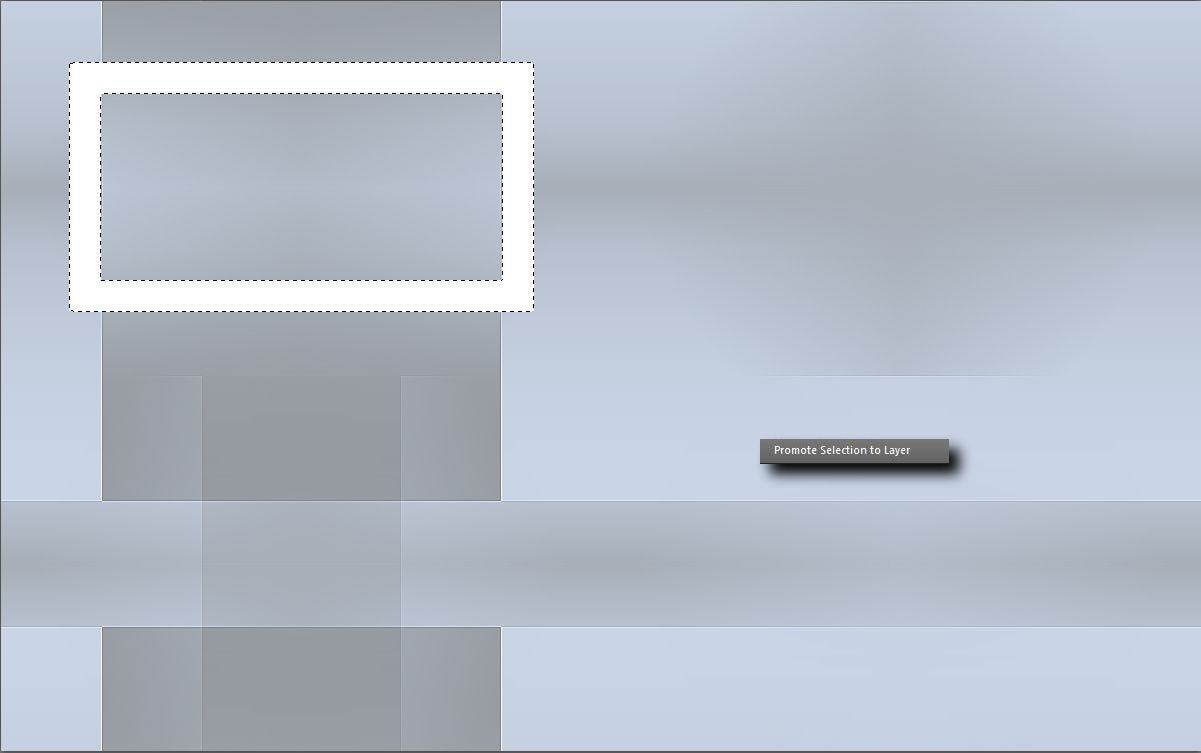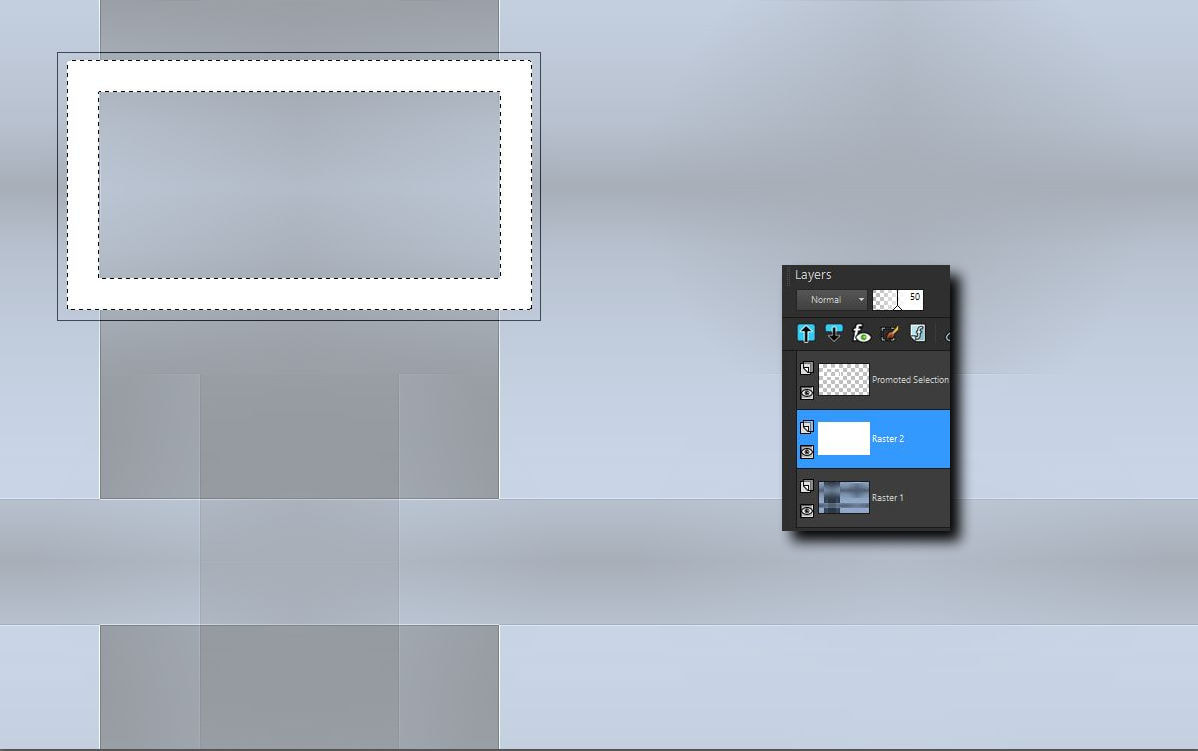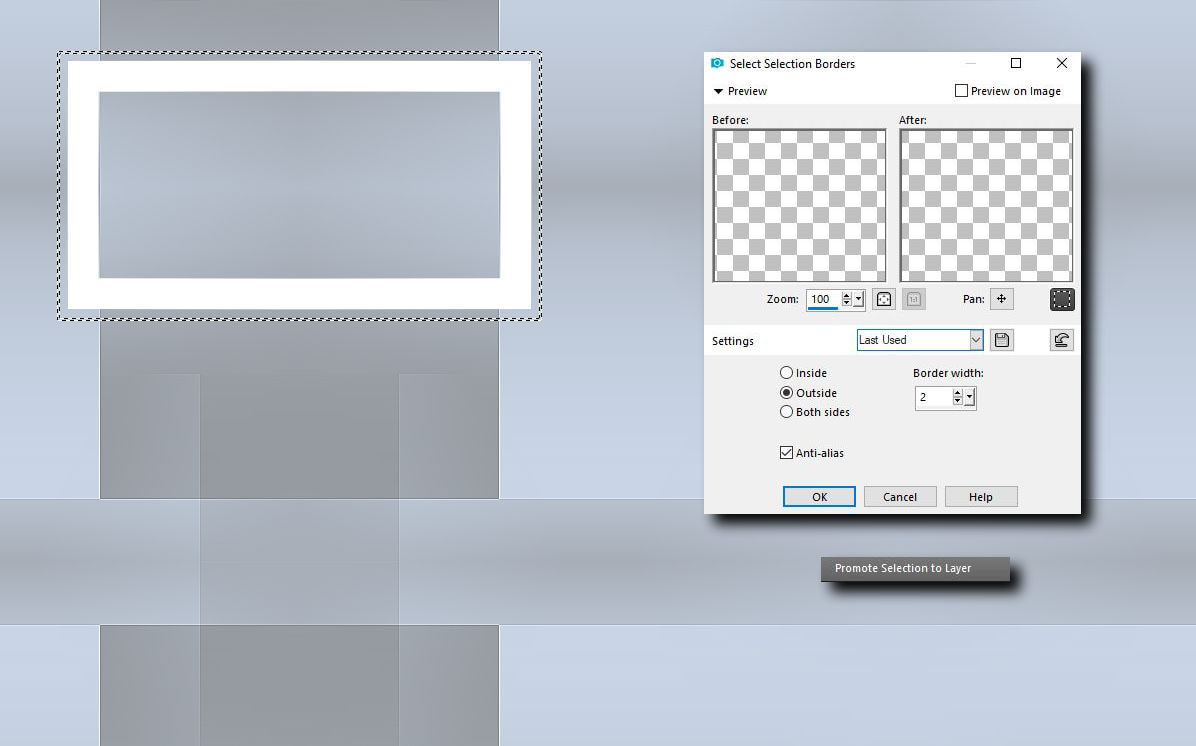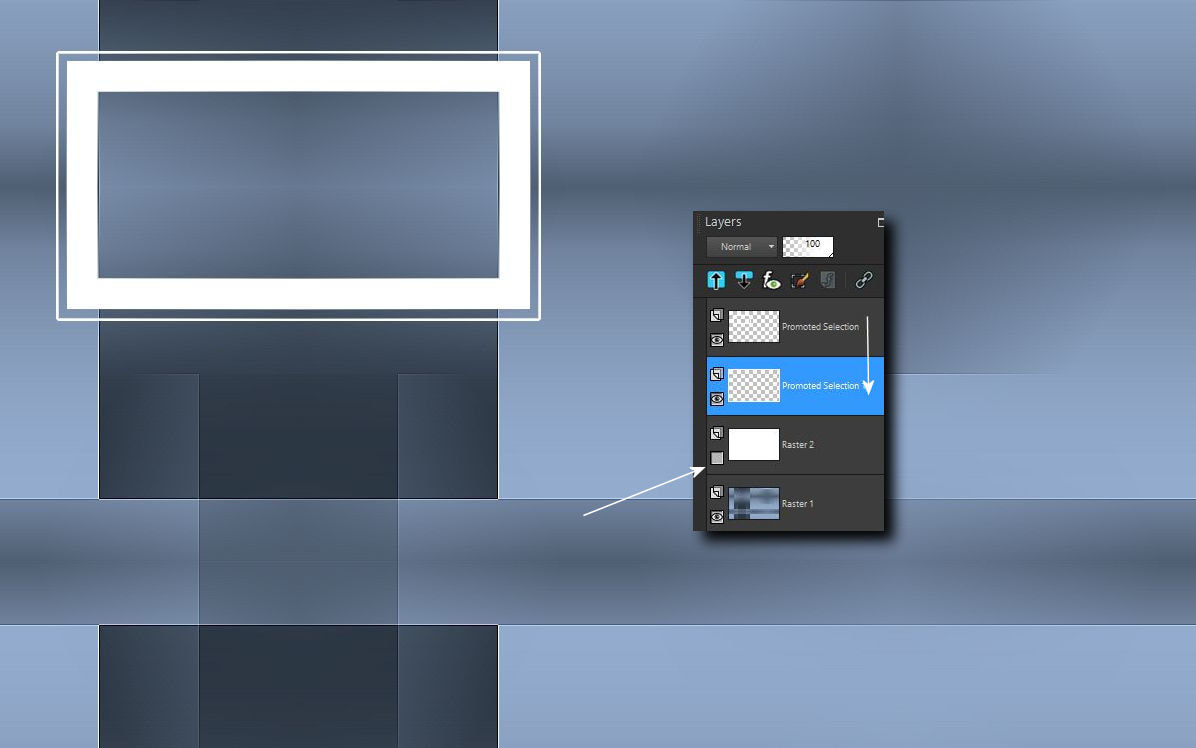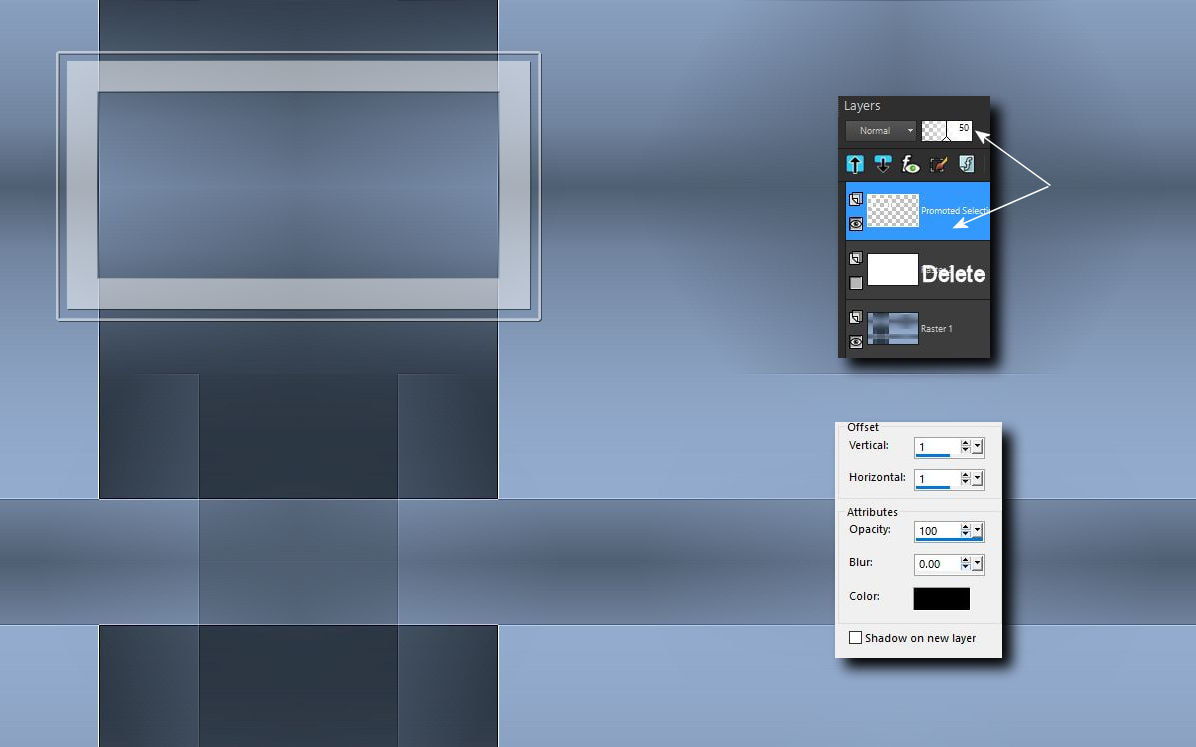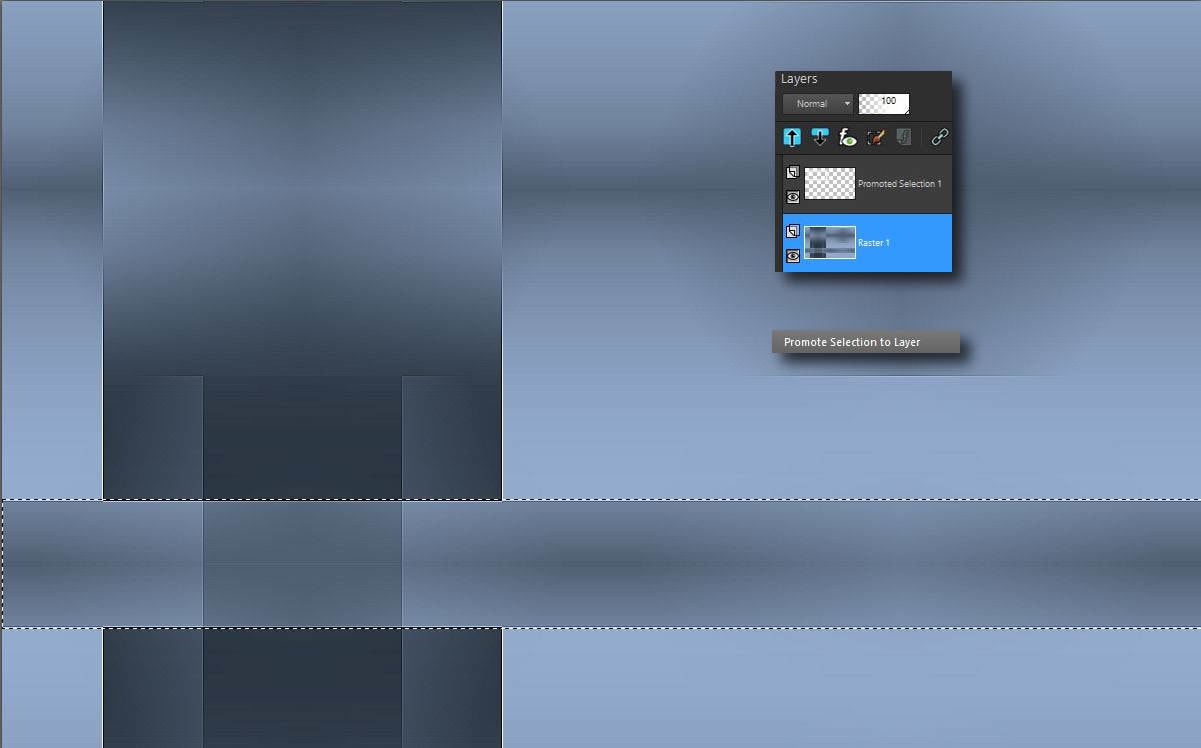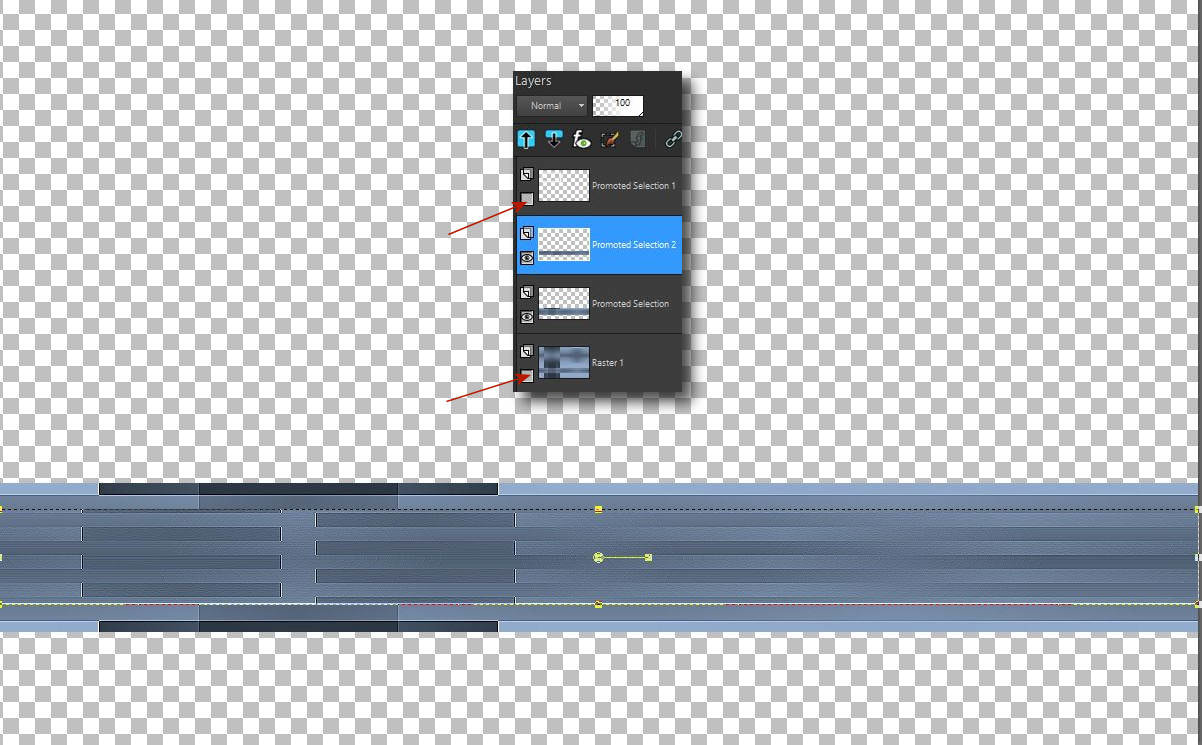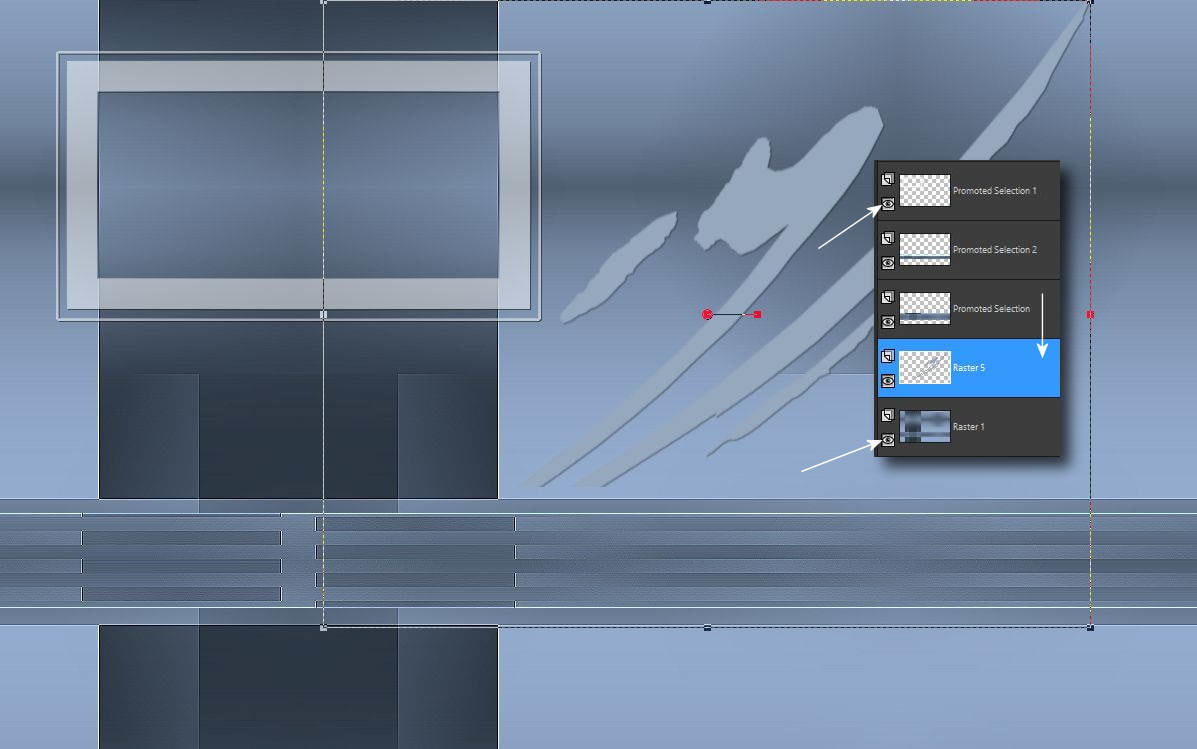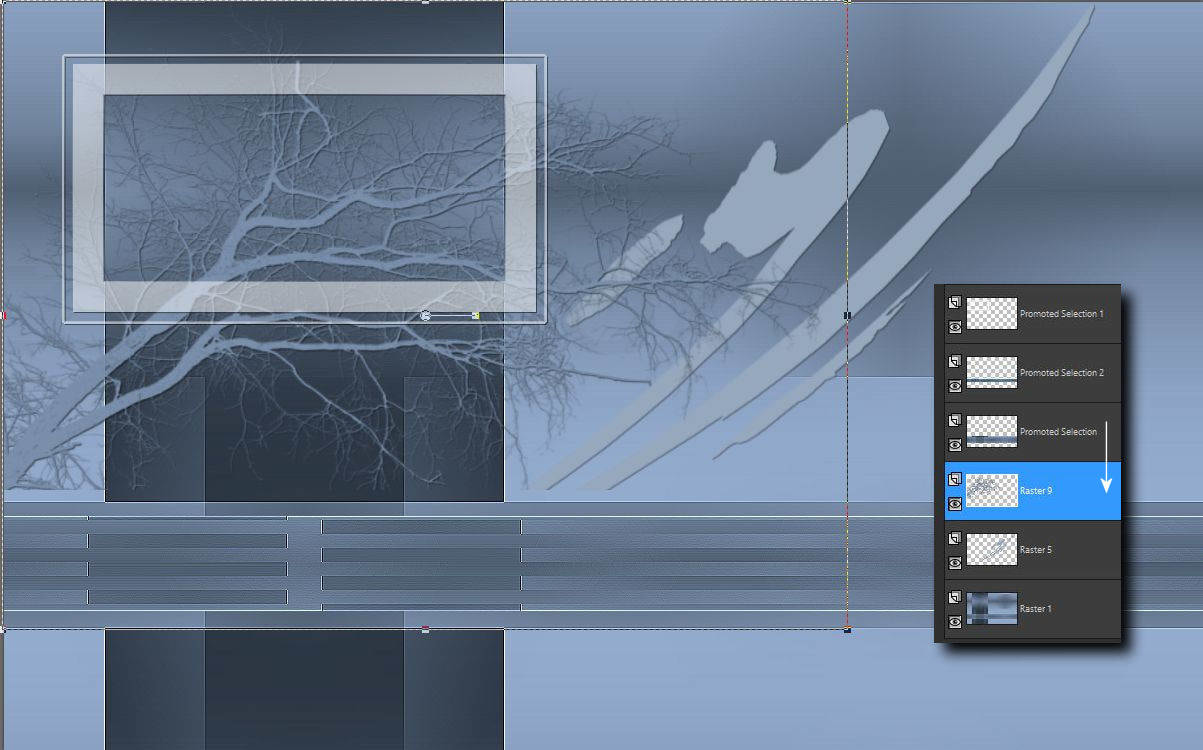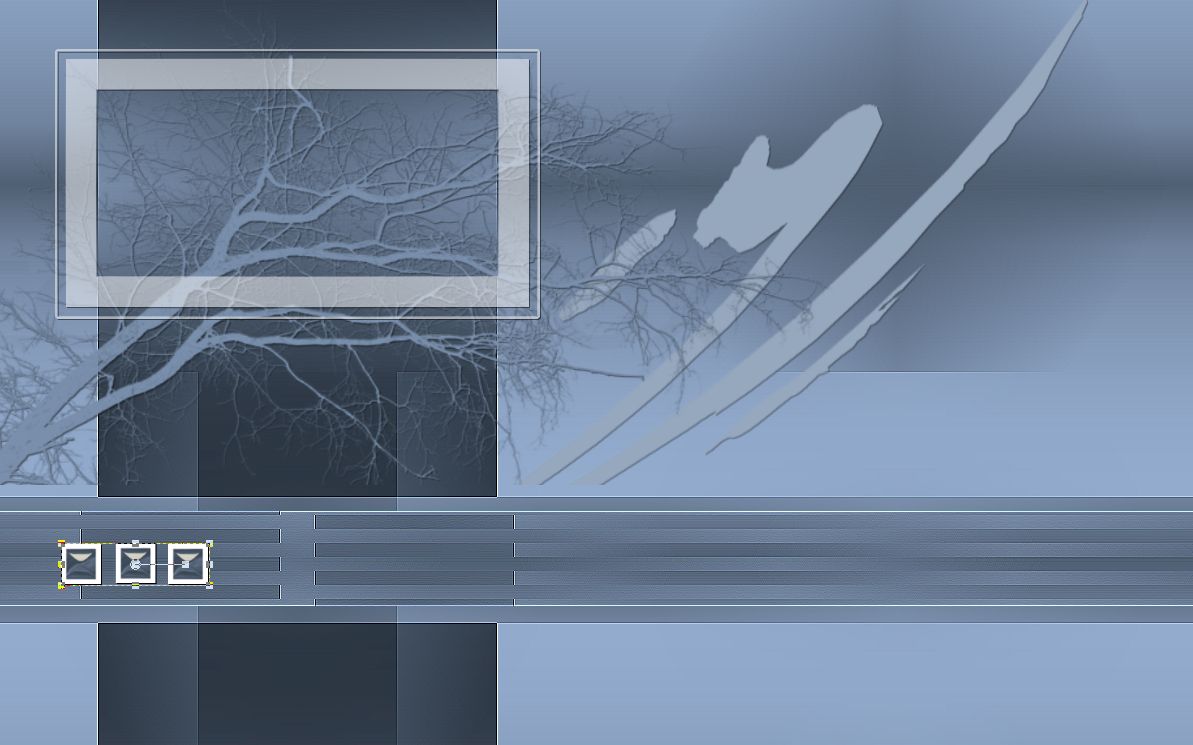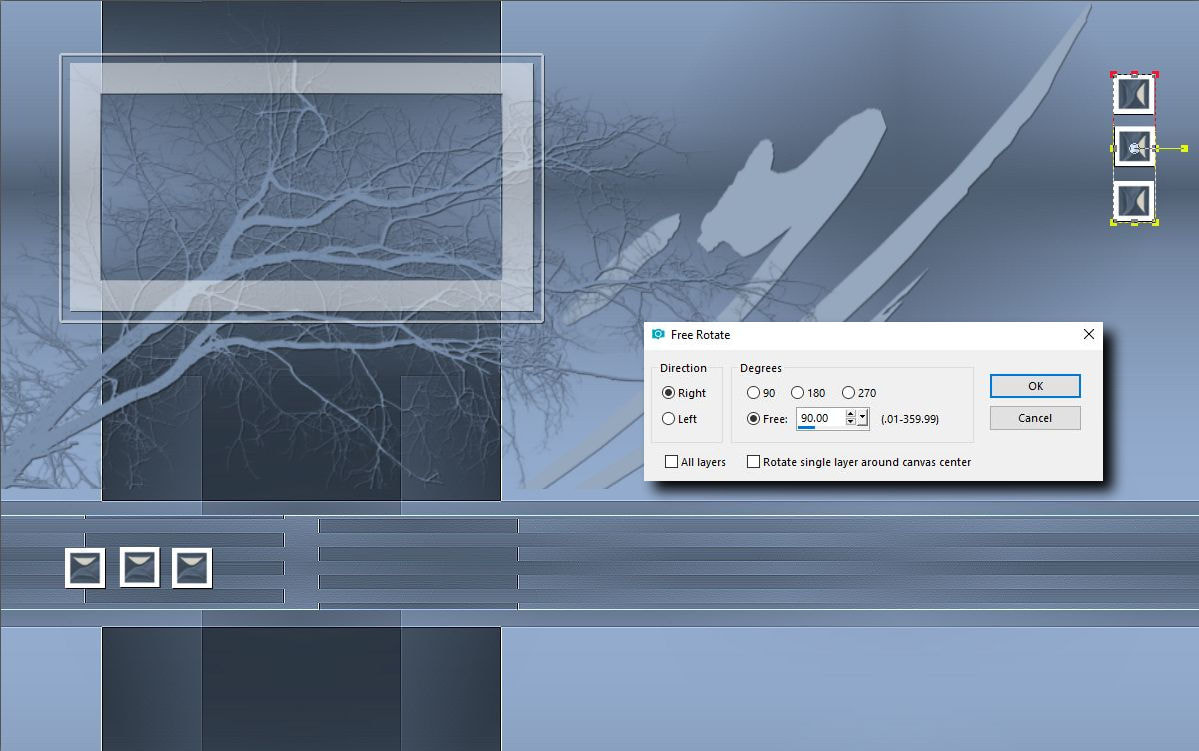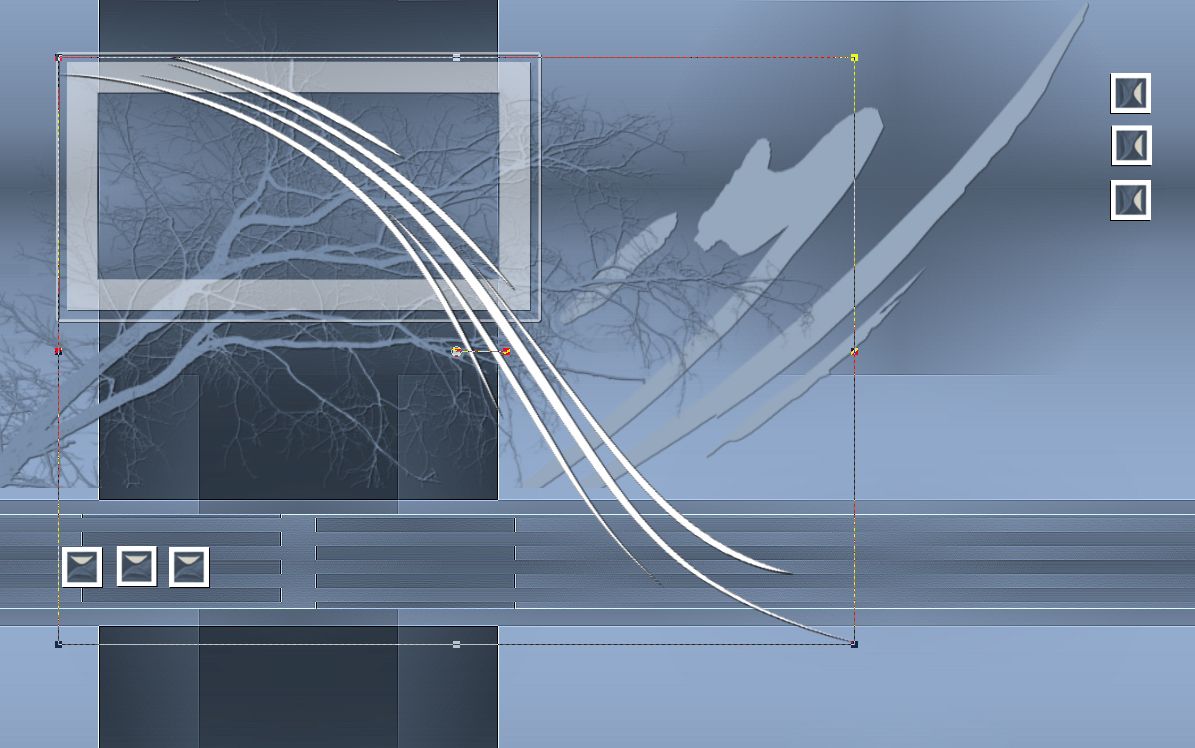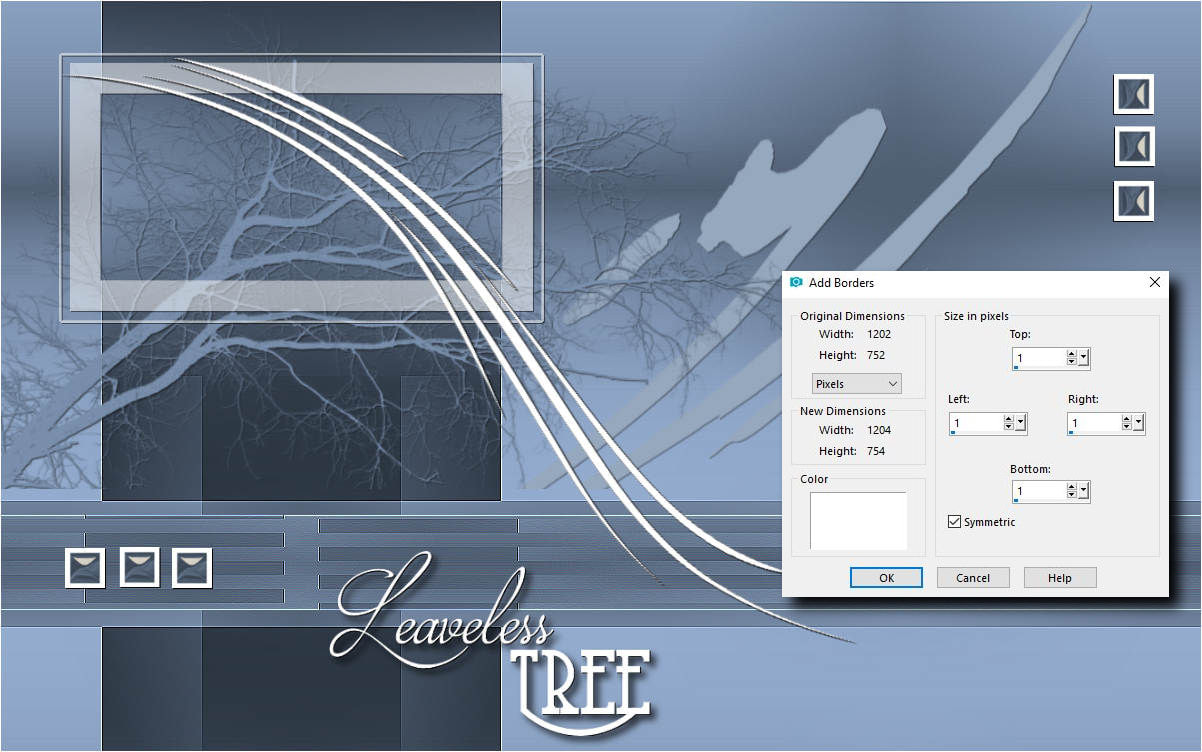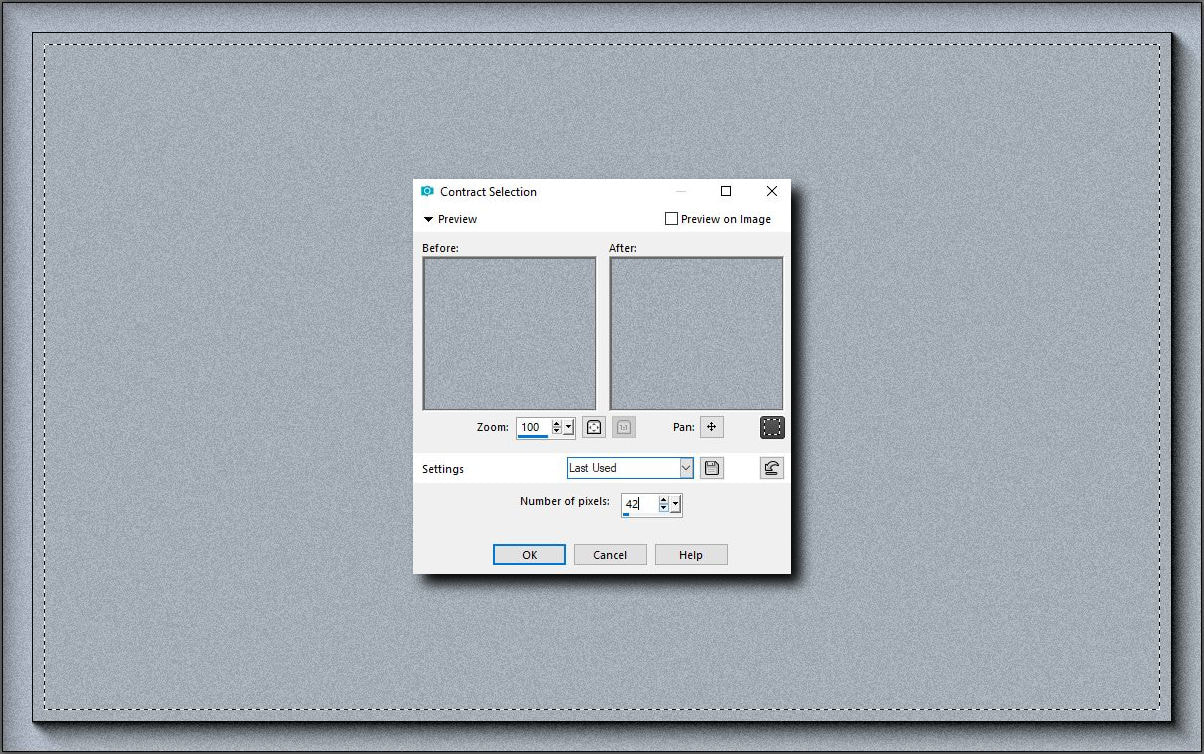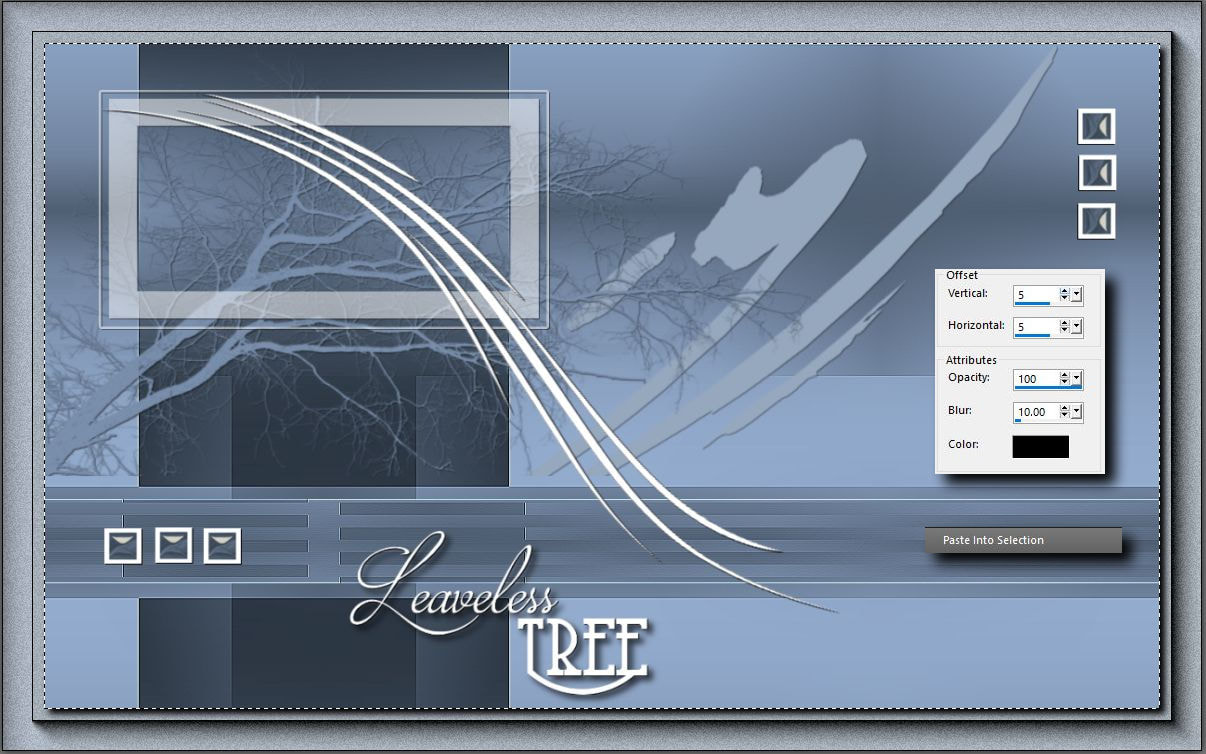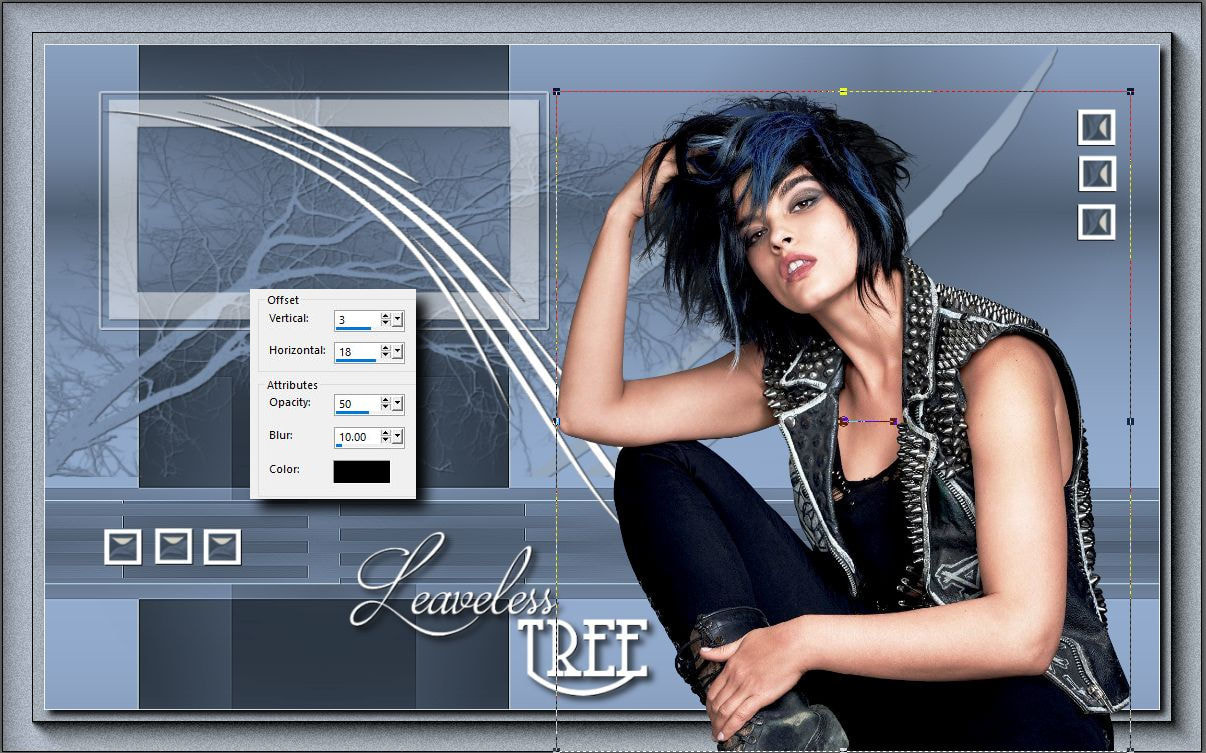Ennek a bemutatónak az érdekessége az, hogy hogyan is lehet egy képkészítési folyamatba berakva keretet csinálni. A lényege az, hogy nem egy külön lapon készítjük el és mintegy alkotó dekor elemként használjuk, hanem pontosan oda és akkora méretben készül amekkorát a képed megkíván magában a szerkesztési foilyamatban.
| t_233_pack.rar | |
| File Size: | 5187 kb |
| File Type: | rar |
Special thanks for my friends for translate this tutorial to French and Dutch language.
Violette |
MoonLightAngel
|