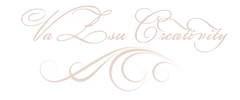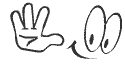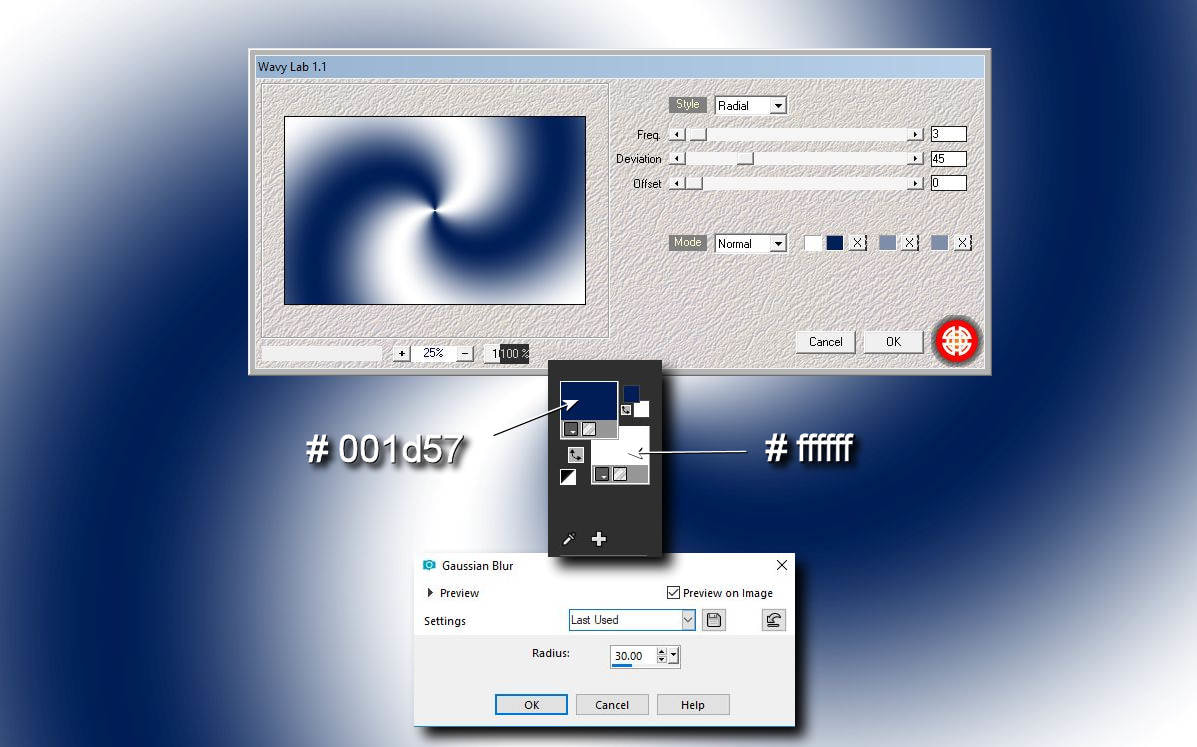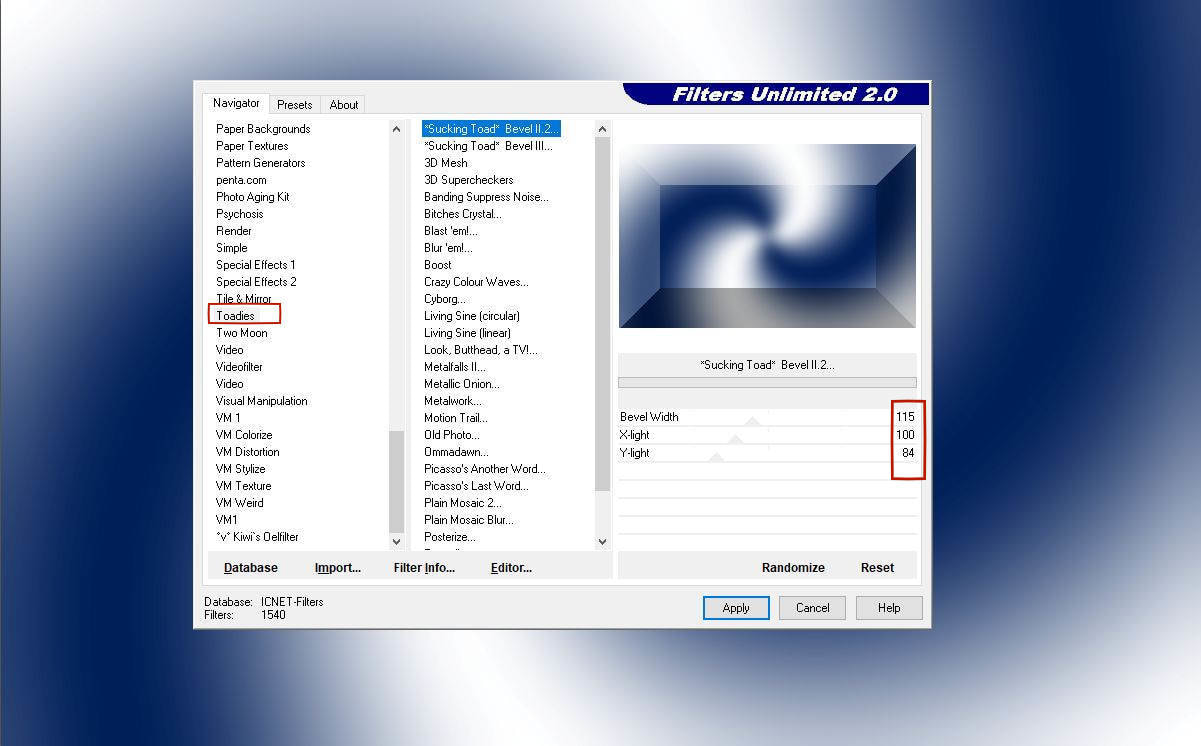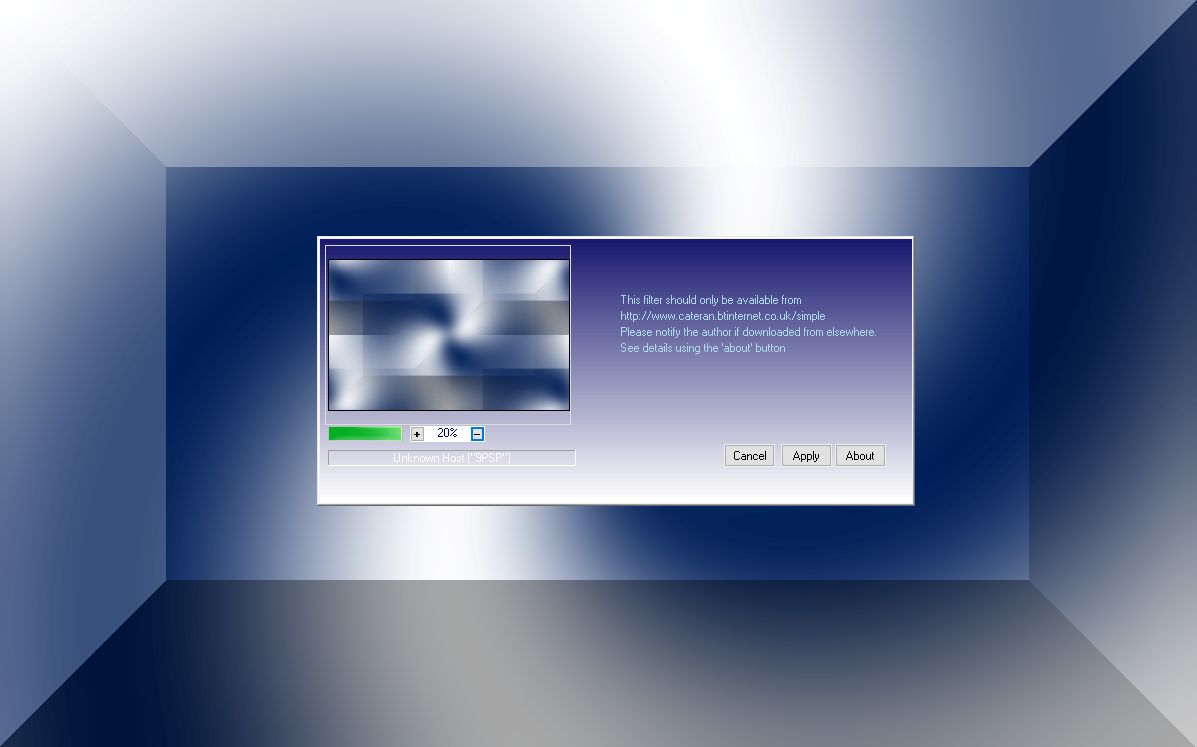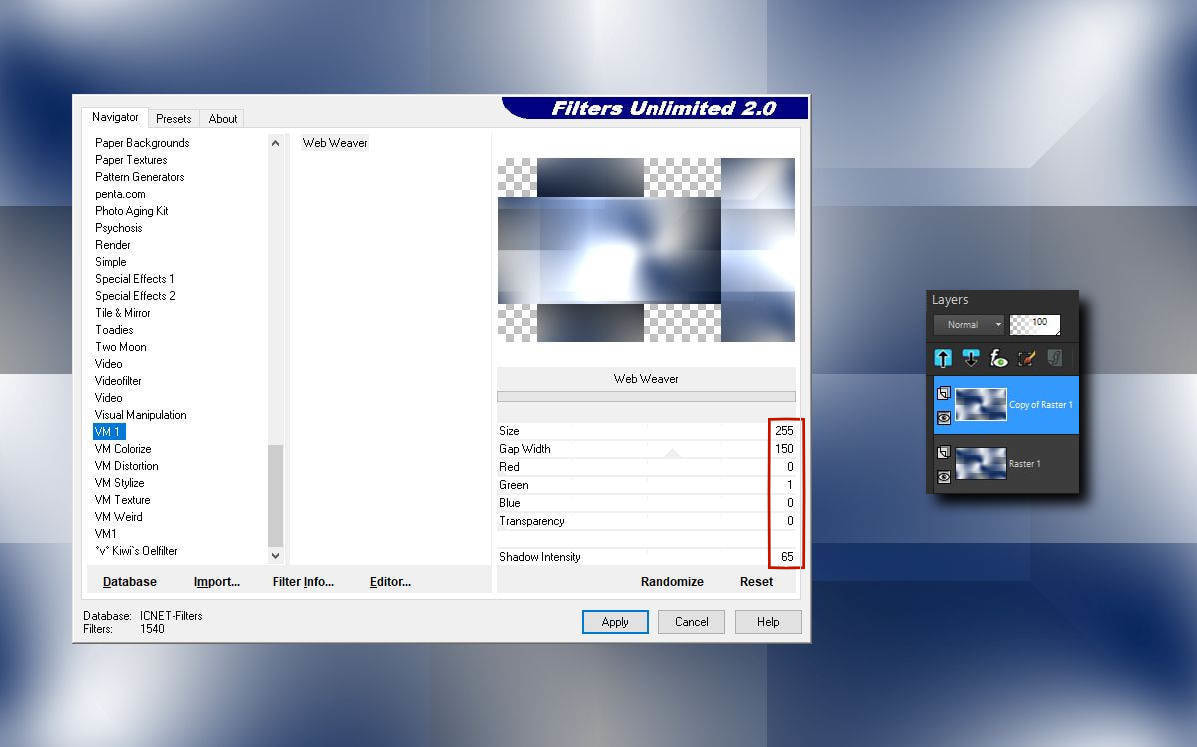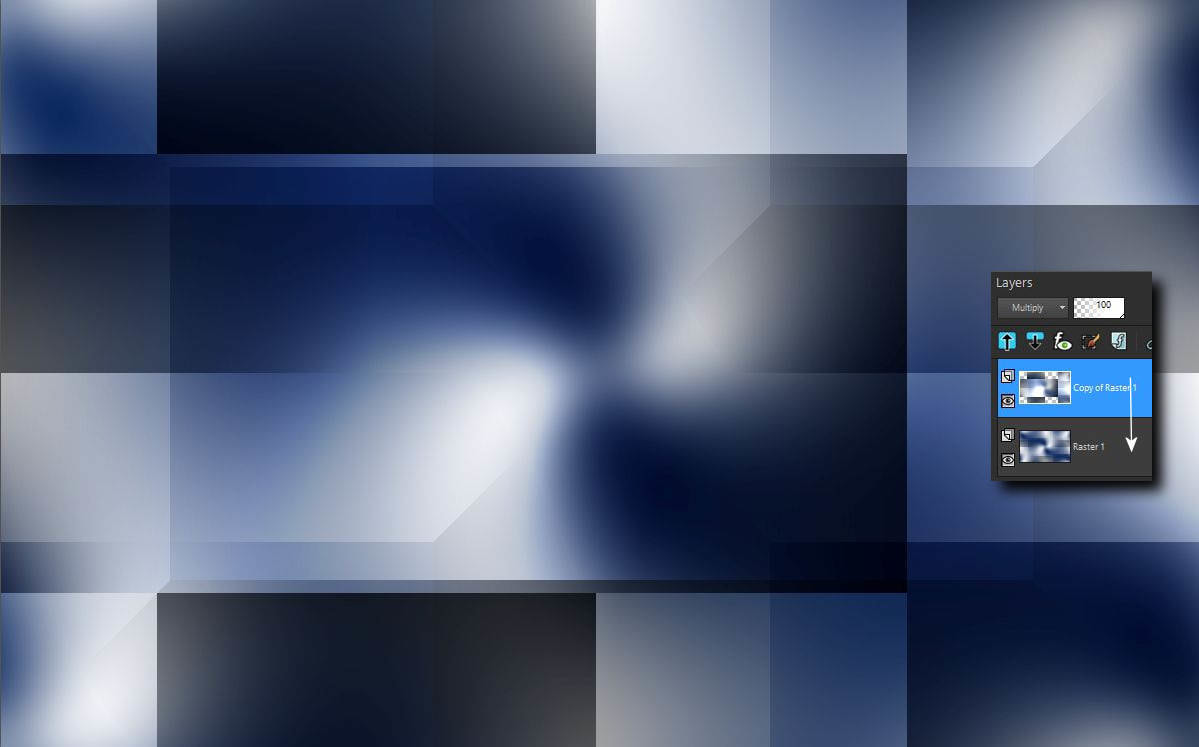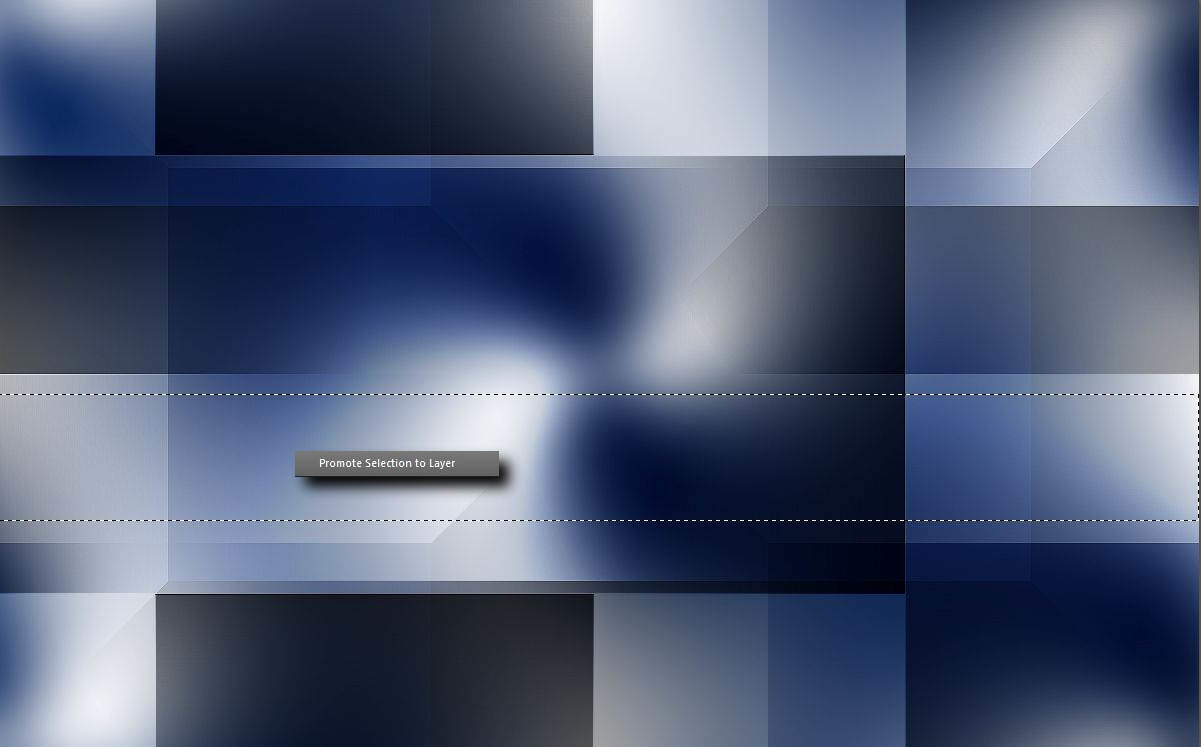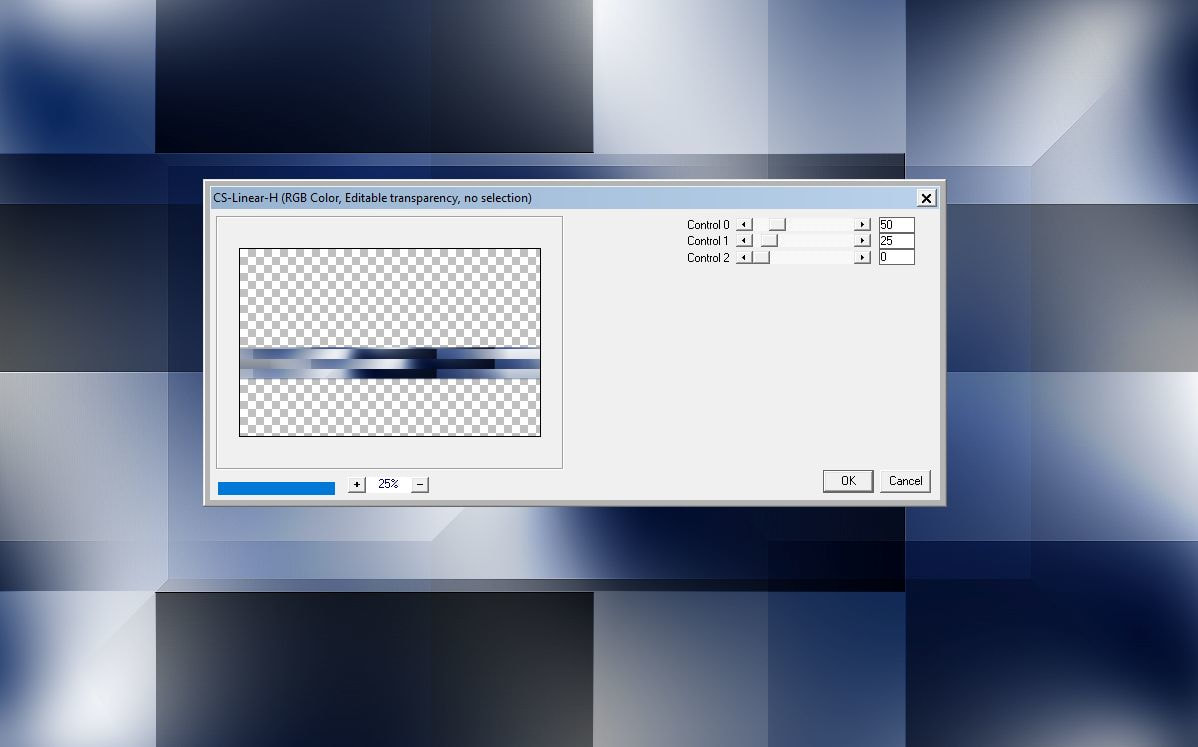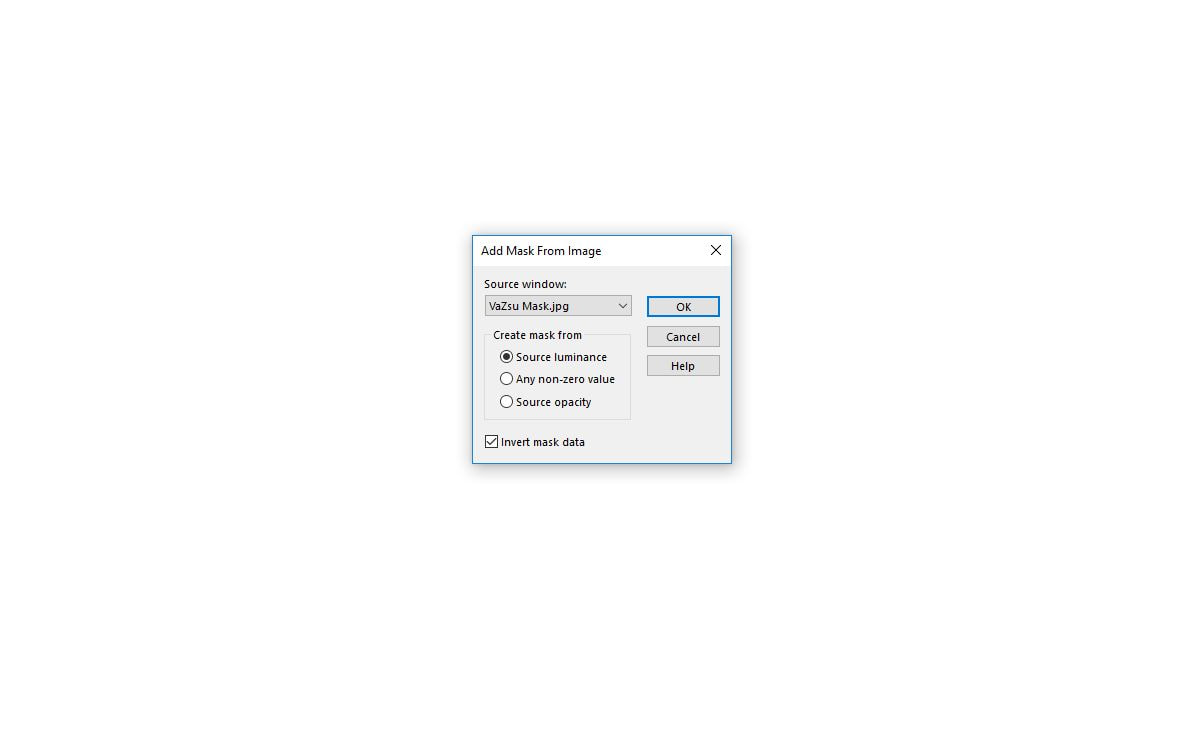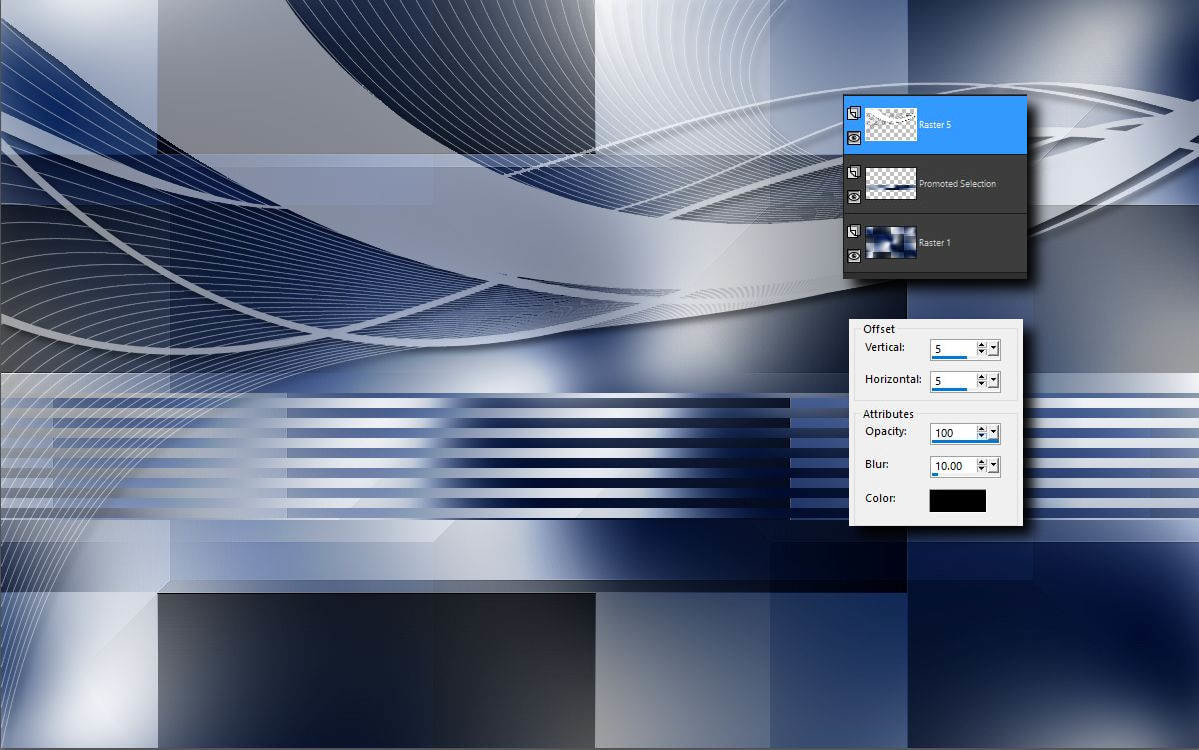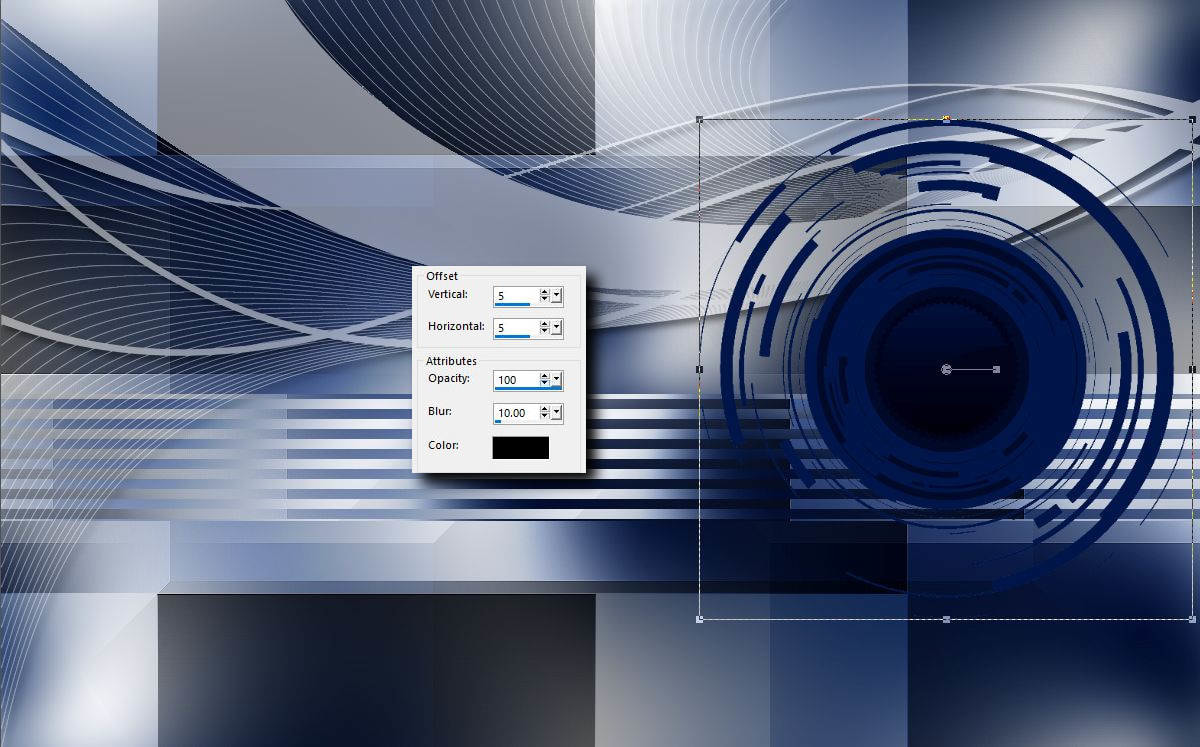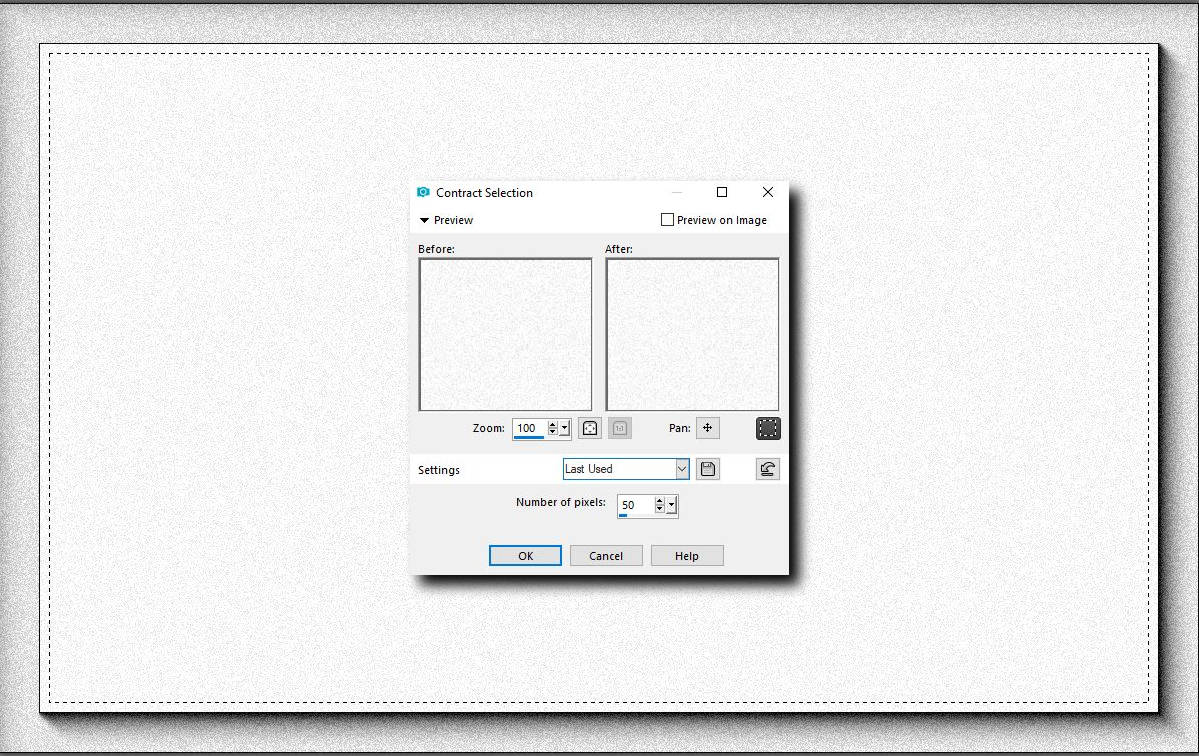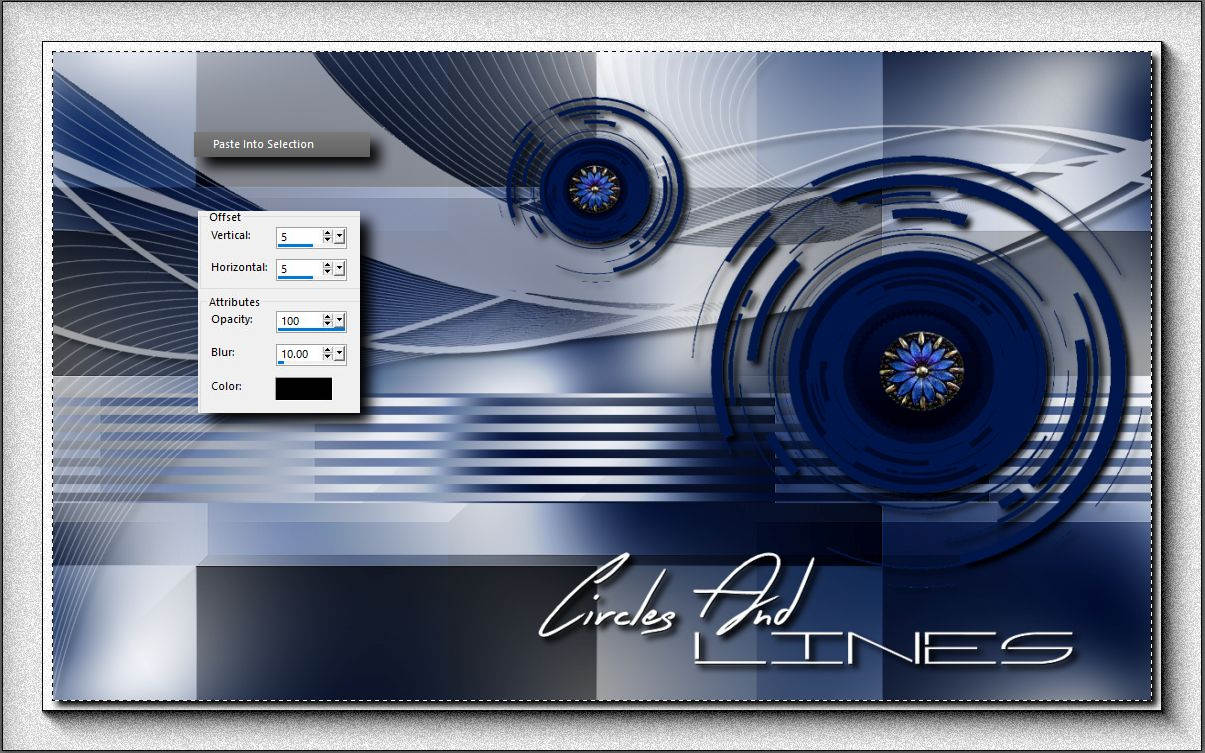Ezt a bemutatót a körök és az egyenes vonalak összhatása jellemzi.
Remélhetöleg mindenki idetalál az új lapra és méltó lesz ez a bemutató arra, hogy egy újabb fejezetet nyissunk.
Külön köszönet Cdy-nak a nöi tubeért. Még több tubet itt találsz töle.
| t_231_pack.rar | |
| File Size: | 807 kb |
| File Type: | rar |
Special thanks for my friends for translate this tutorial to French, Dutch and Spanish language.
Violette
|
MoonLightAngel
|
Tati |